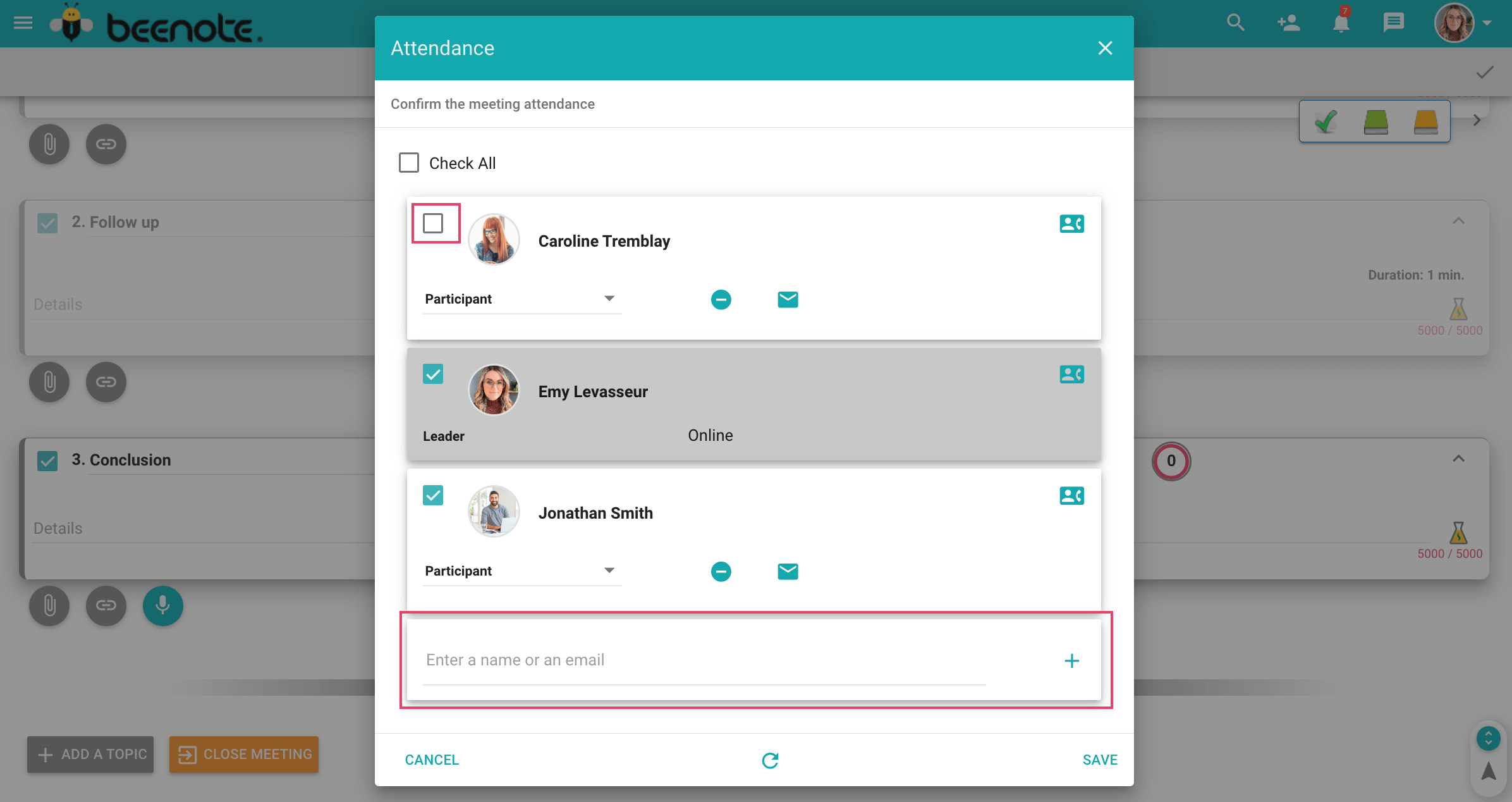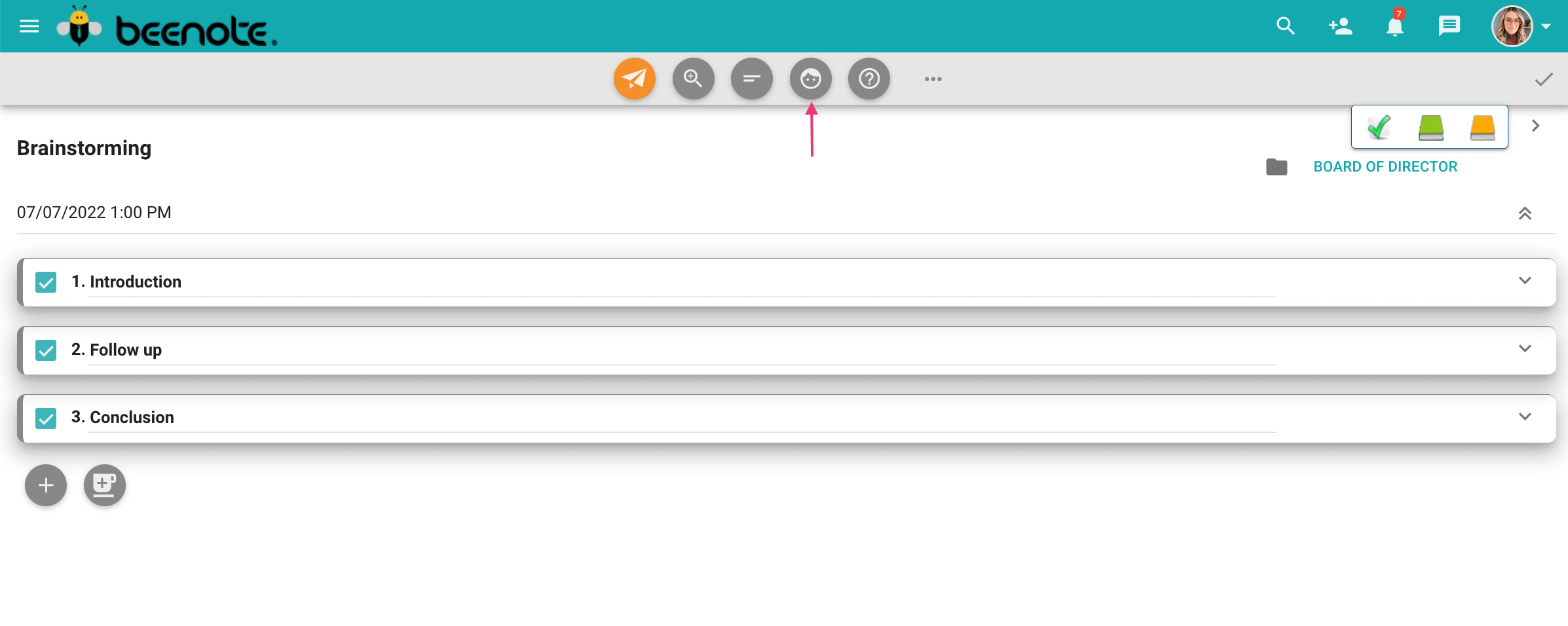How can we help you?
Attendance Management
With the attendance management, you can adjust the list of people present remotely during the meeting.
What you will find in this article:
Consult attendance before meeting
Attendance management before the meeting cannot be done in Beenote. You have access to this information directly in your Google or Microsoft Outlook calendar.
You must first create a complete agenda and check the box to synchronize the meeting with Outlook or Google. An event will be created automatically in your calendar and those of your colleagues.
Then you will be able to see who responded to the meeting email invitation.
Tip: How to synchronize Beenote with Microsoft 365, Outlook, and Google Calendar.
Consult attendance during meeting
First, it is interesting to know that at any time during the meeting, you can display the attendance management.
Clic on the button ![]() ,located in the upper menu of the meeting, to manage your attendance.
,located in the upper menu of the meeting, to manage your attendance.
When the meeting ends, the attendance page is automatically displayed.
This allows you to validate who was present at the meeting and thus make a good attendance management.
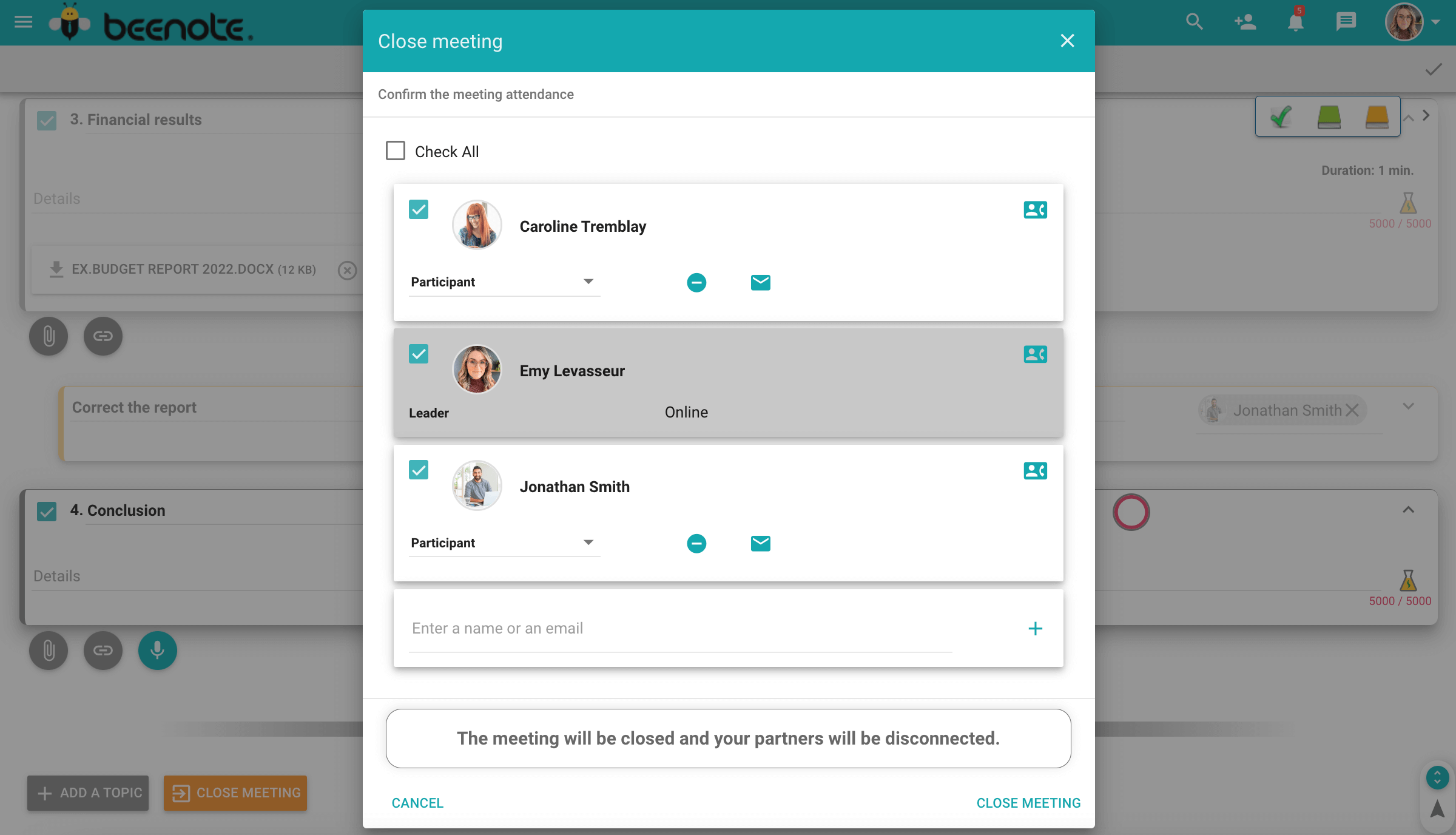
Modifiy the attendance list
You can then adjust the list of people present at the meeting, adding those who were not invited at the time of the initial planning.
In addition, you can manage the attendance by indicating whether the people invited were present or absent at the meeting.
As a result, you will even be able to see if people logged in to the meeting remotely in Beenote.
Blog that may be of interest to you : Video Conferencing: How to have a successful online meeting?
Manage attendance after the meeting
At this point, the agenda is awaiting review for final changes before the final minutes are sent out.
Therefore, this will be a good time to make final changes or validate attendance.
1. To manage attendance after a meeting, simply go to your Beespace.
Then select the Unpublished agendas tab.
2. To do so, select the desired meeting that is in the unpublished list in order to make the changes
3. Then press the Attendance button ![]() located in the upper menu of the meeting to make the changes.
located in the upper menu of the meeting to make the changes.
4. The attendance list window will appear. Edit and save.
Suggestion: Do not remove absentees from the list, as this list is used to indicate attendance and absences in the minutes.
![]() Next steps
Next steps
Task Management: How to create and organize tasks
View the Agenda: View the agenda before your meeting to be prepared
Start and Hold a Meeting: Get your meeting started right