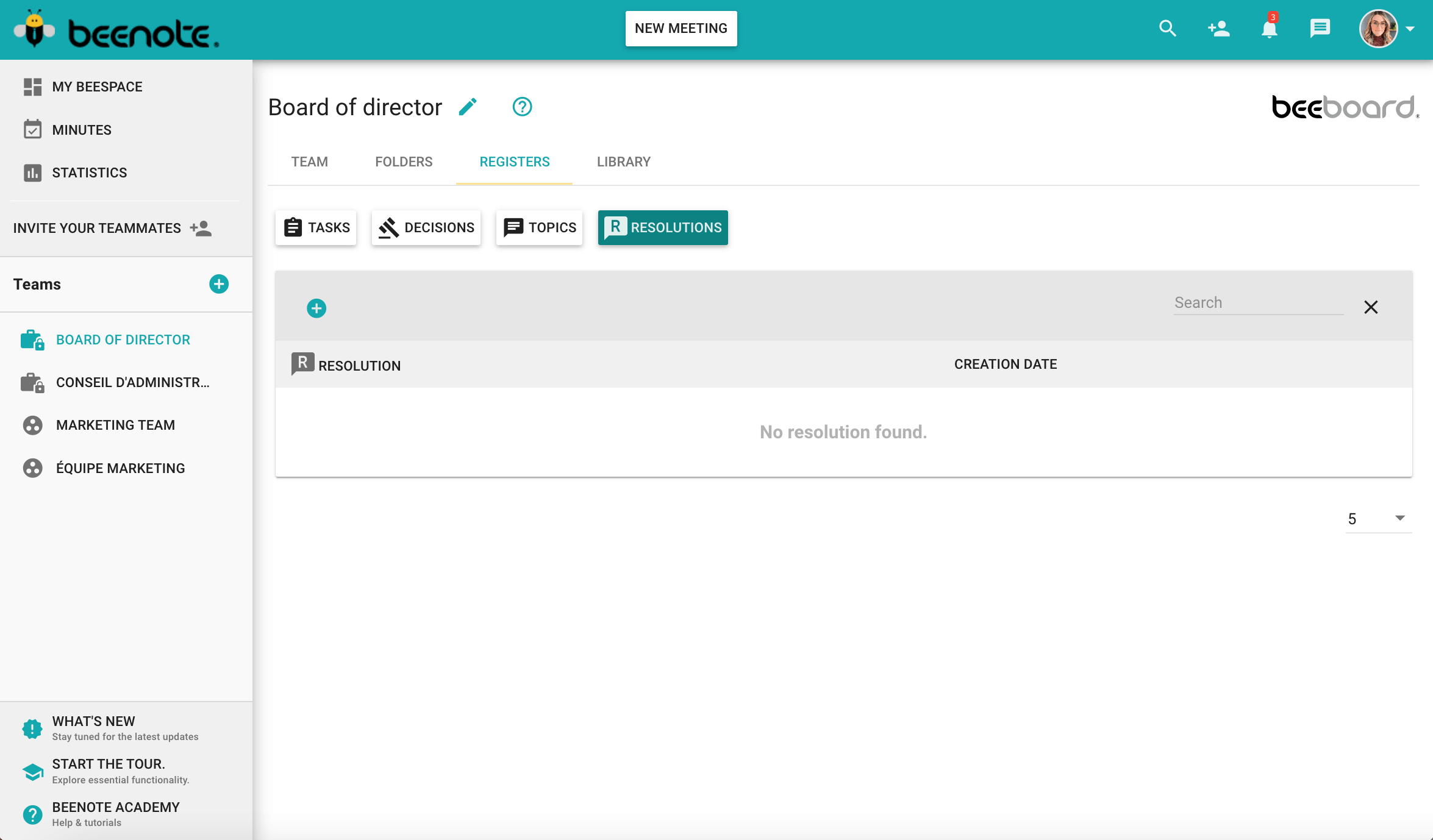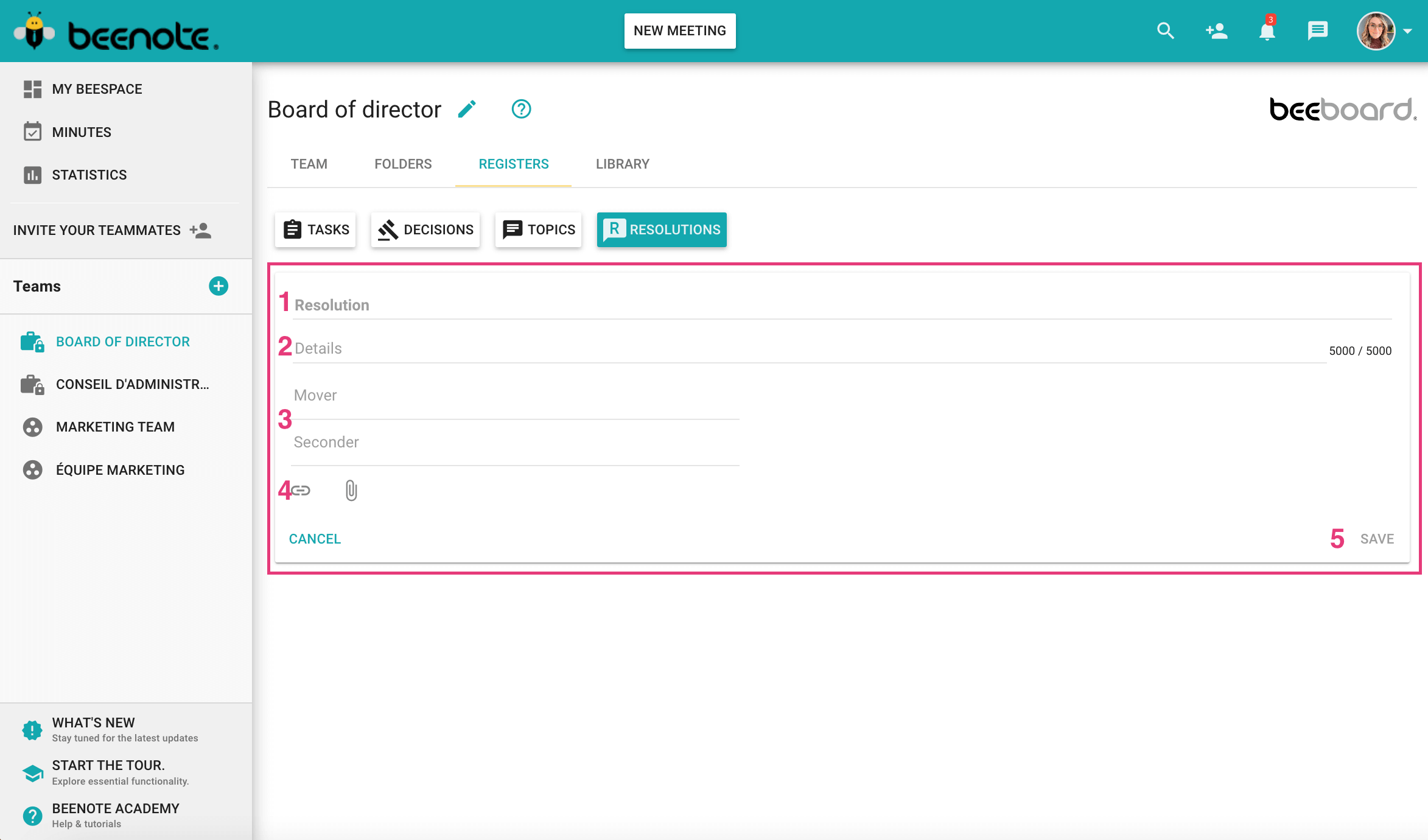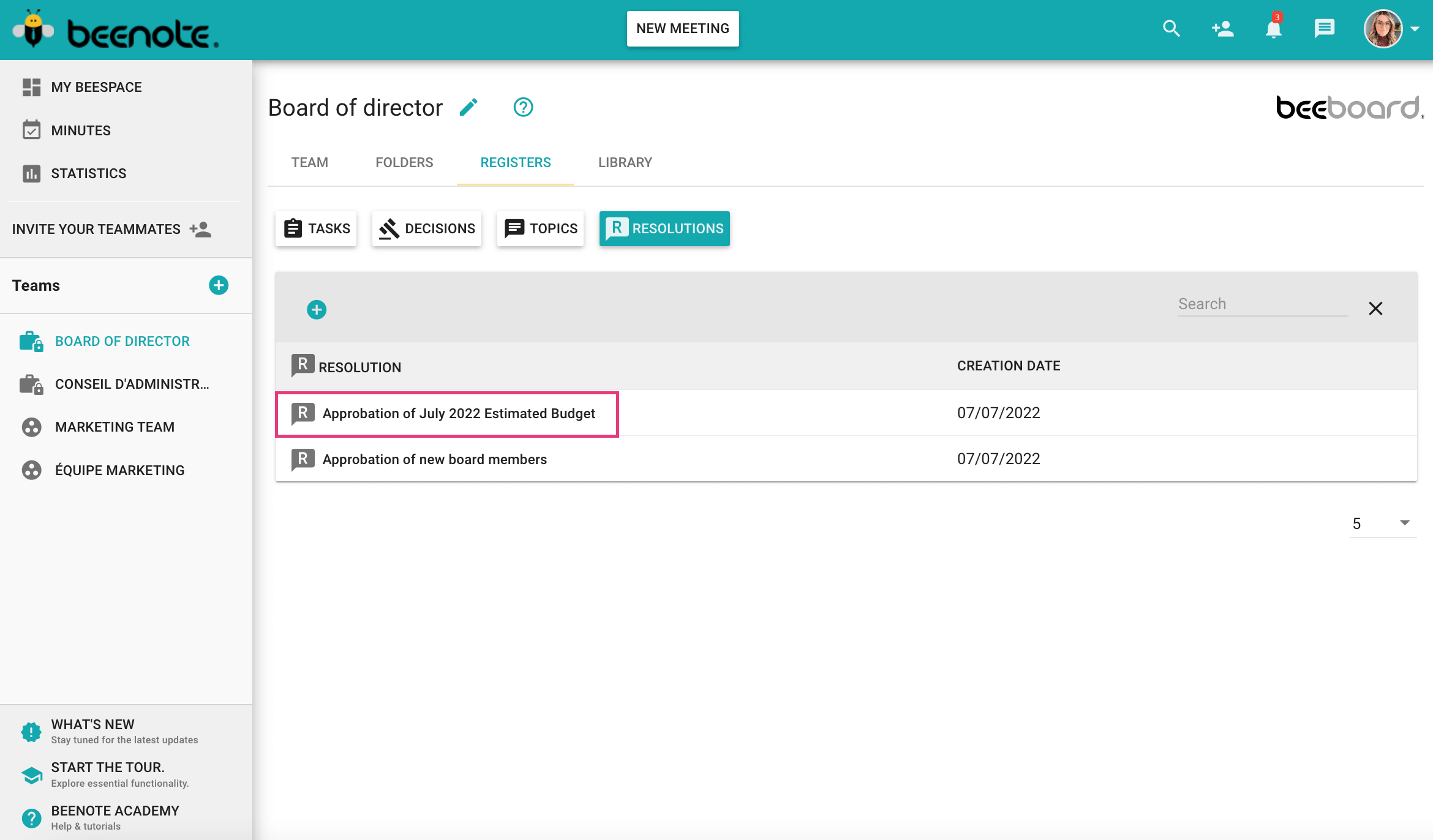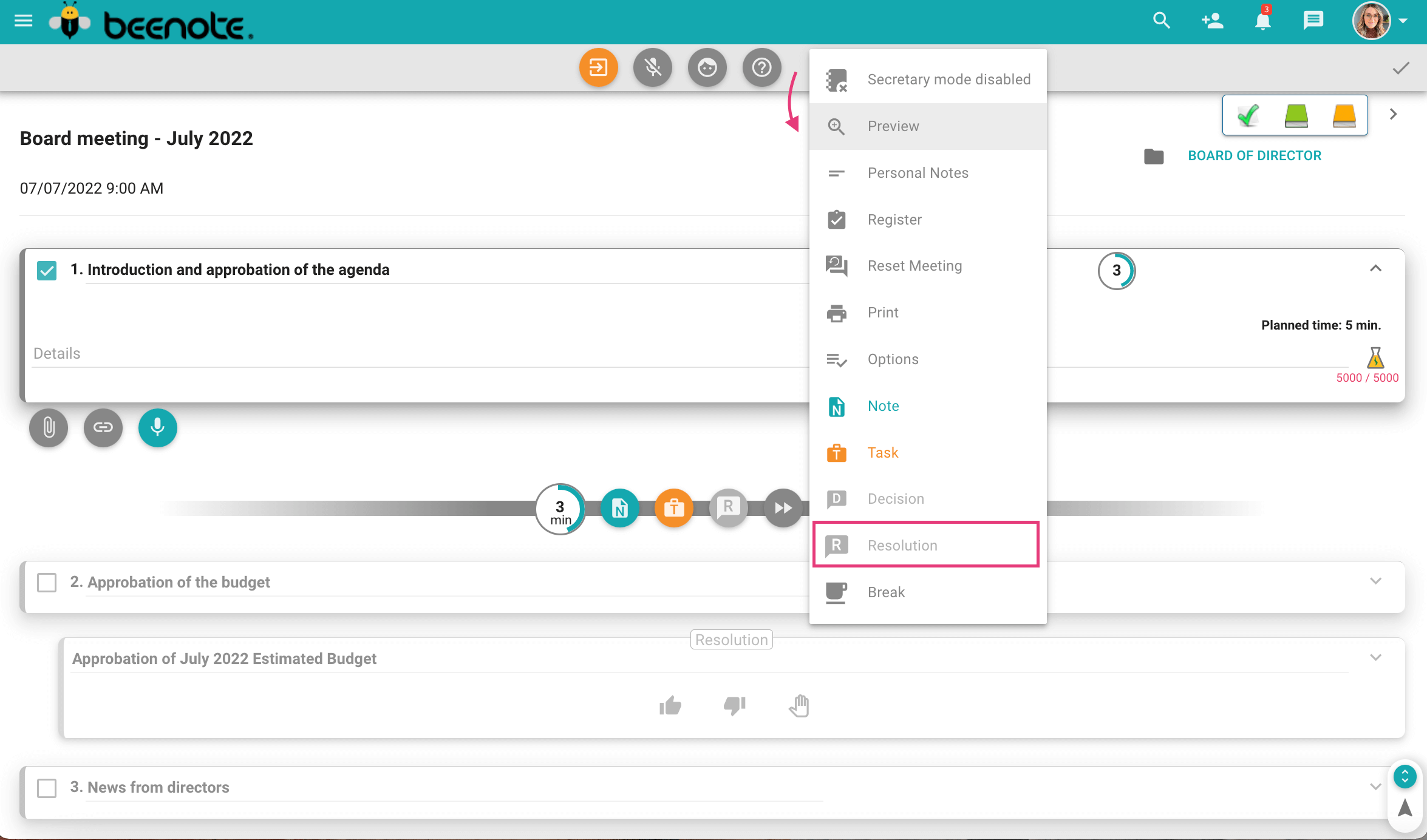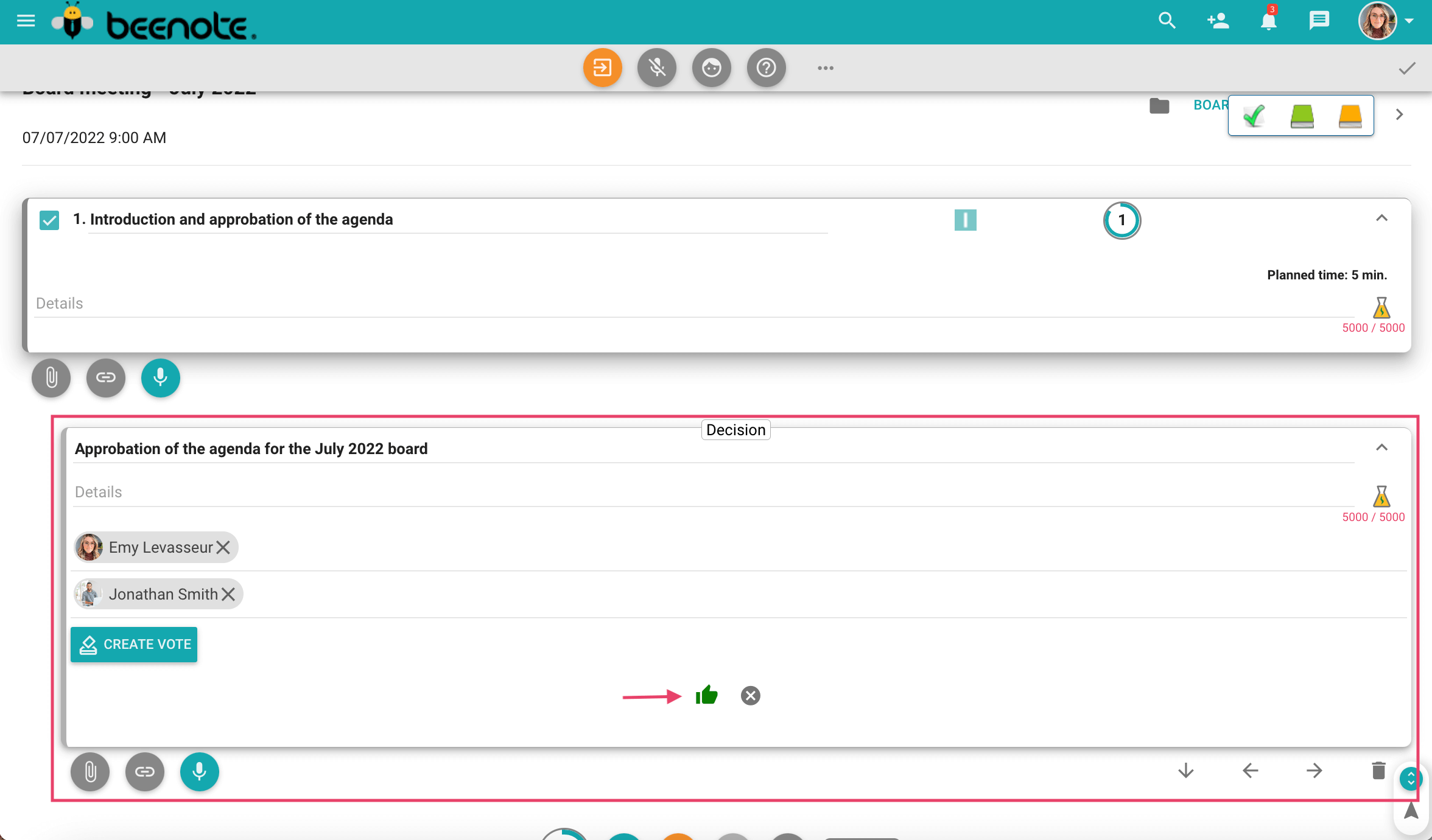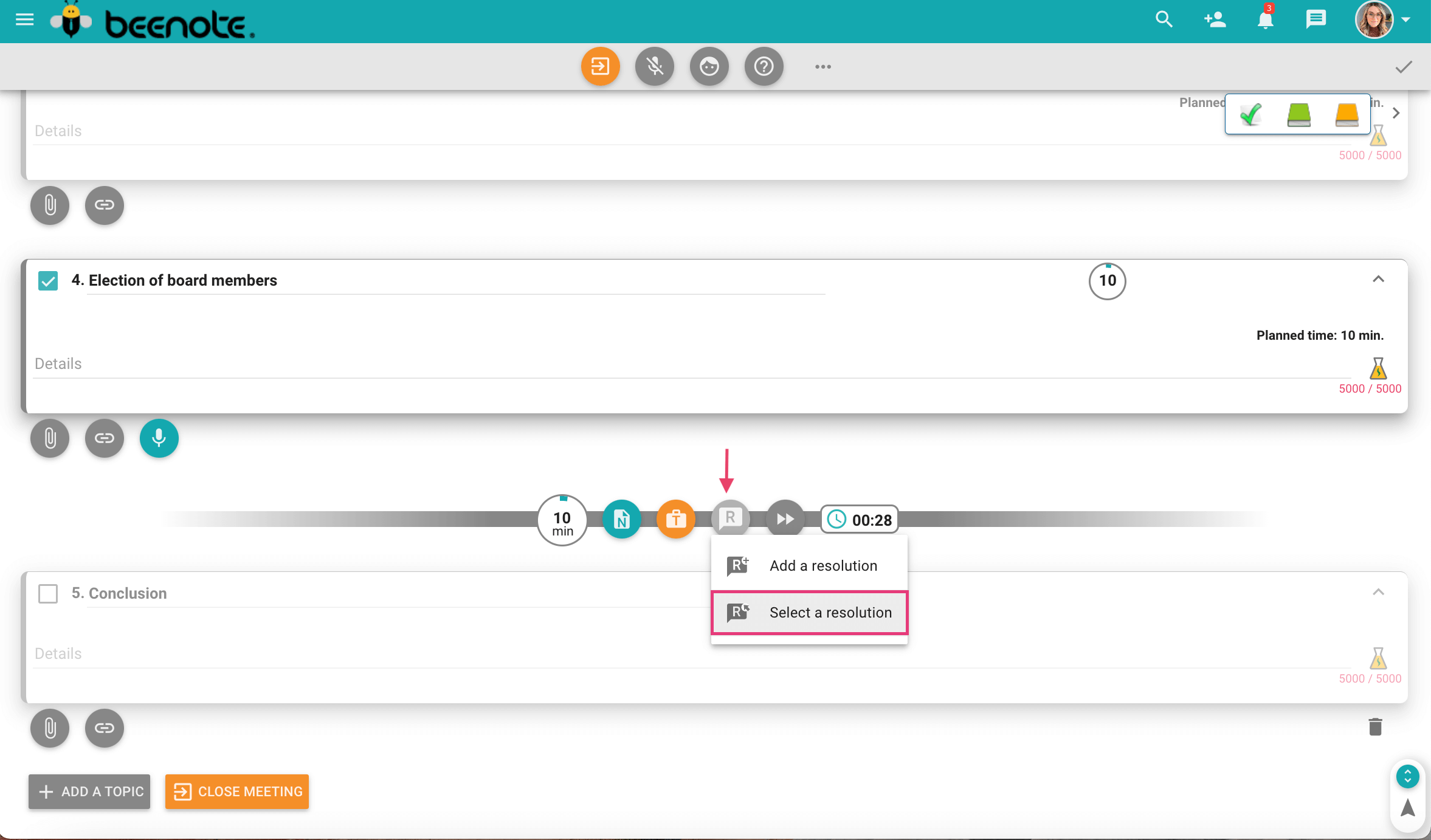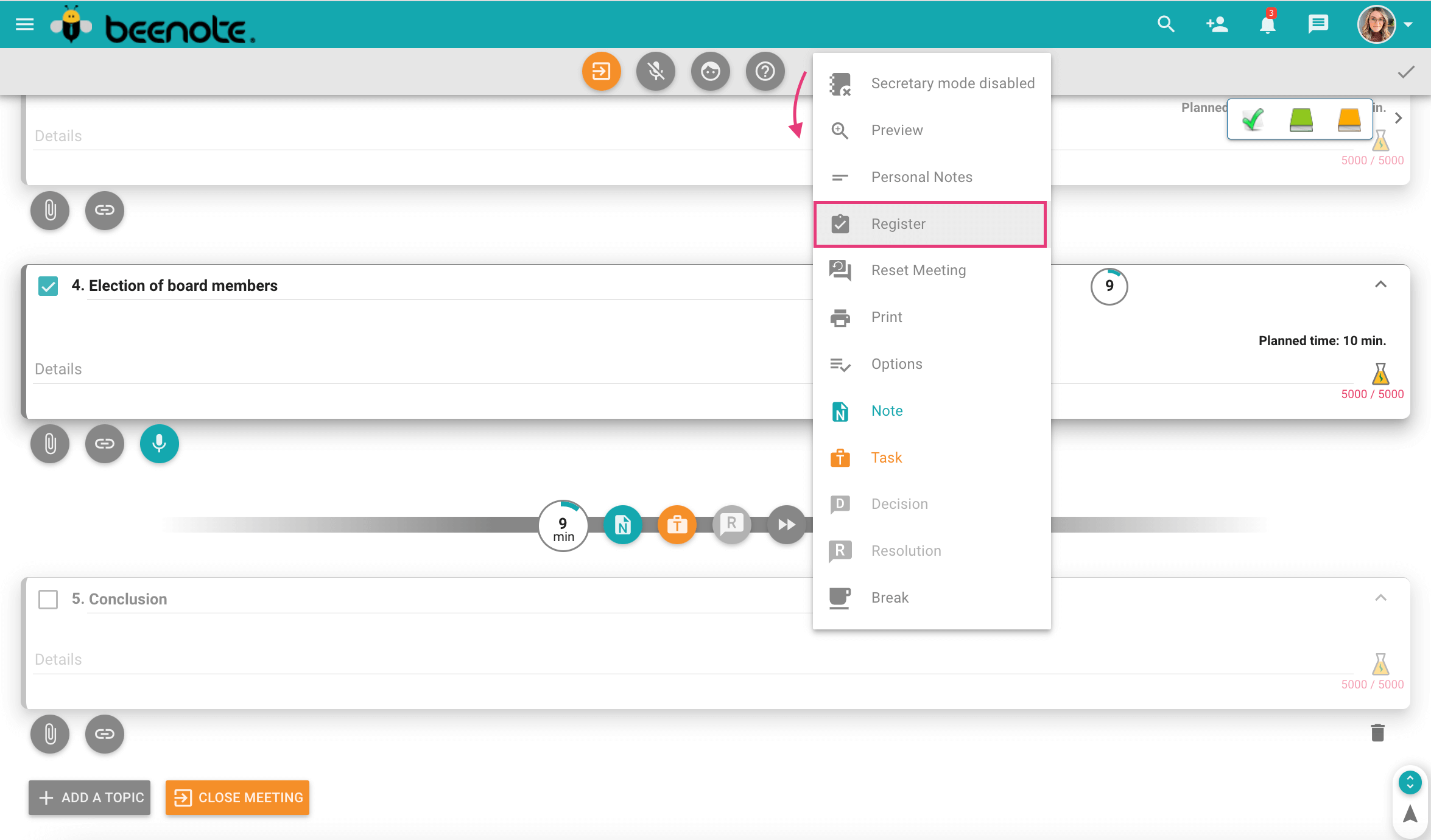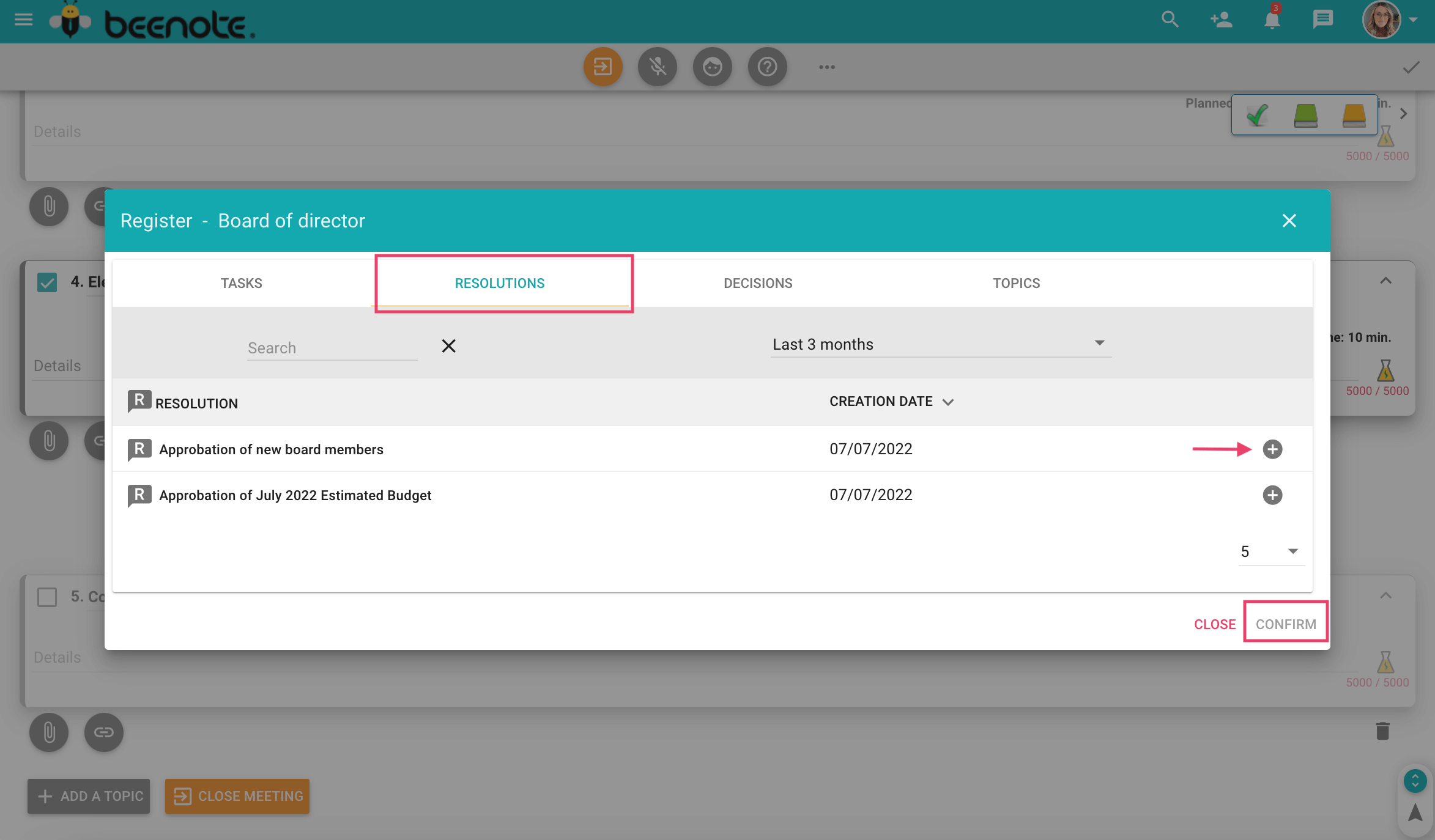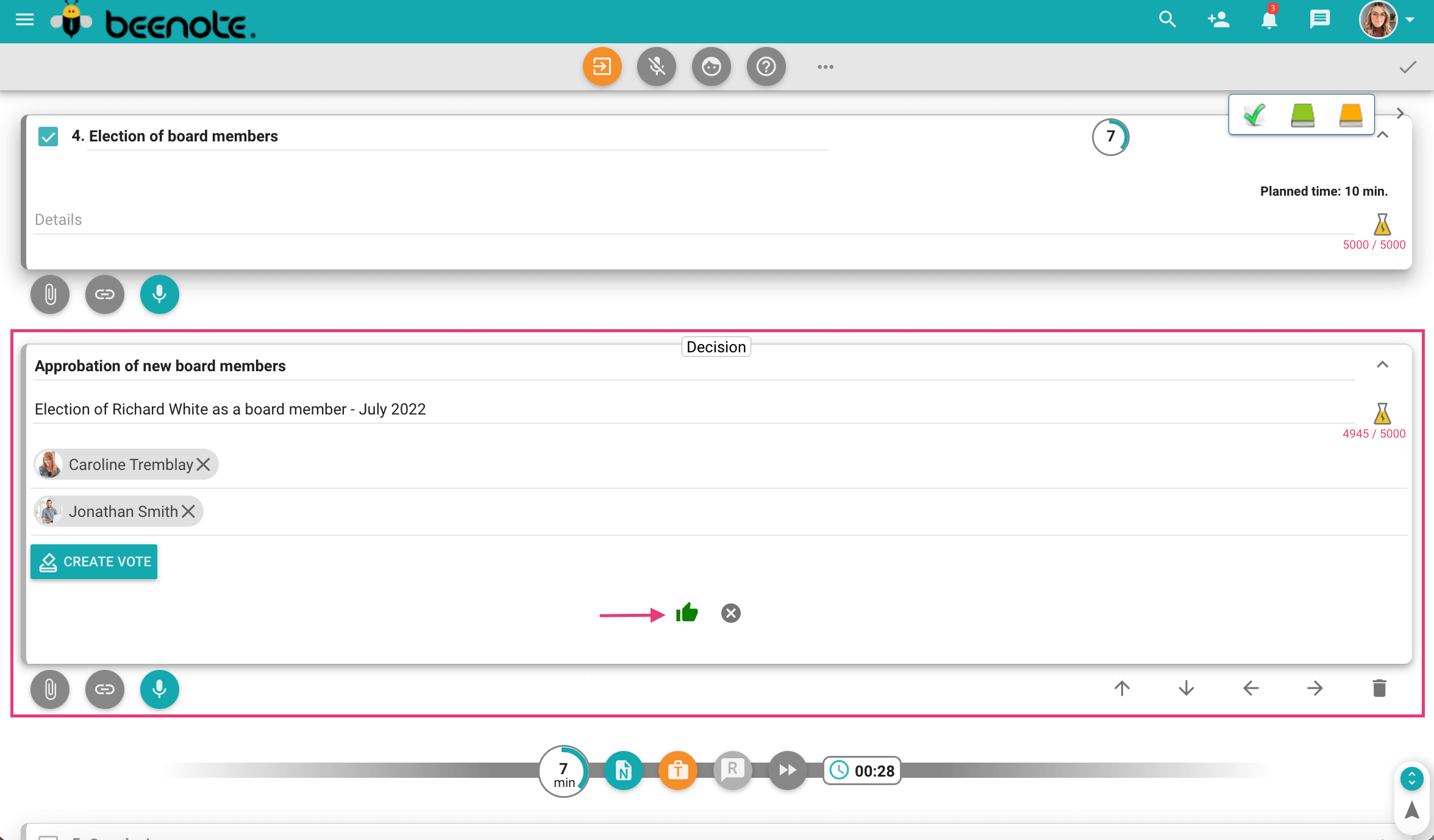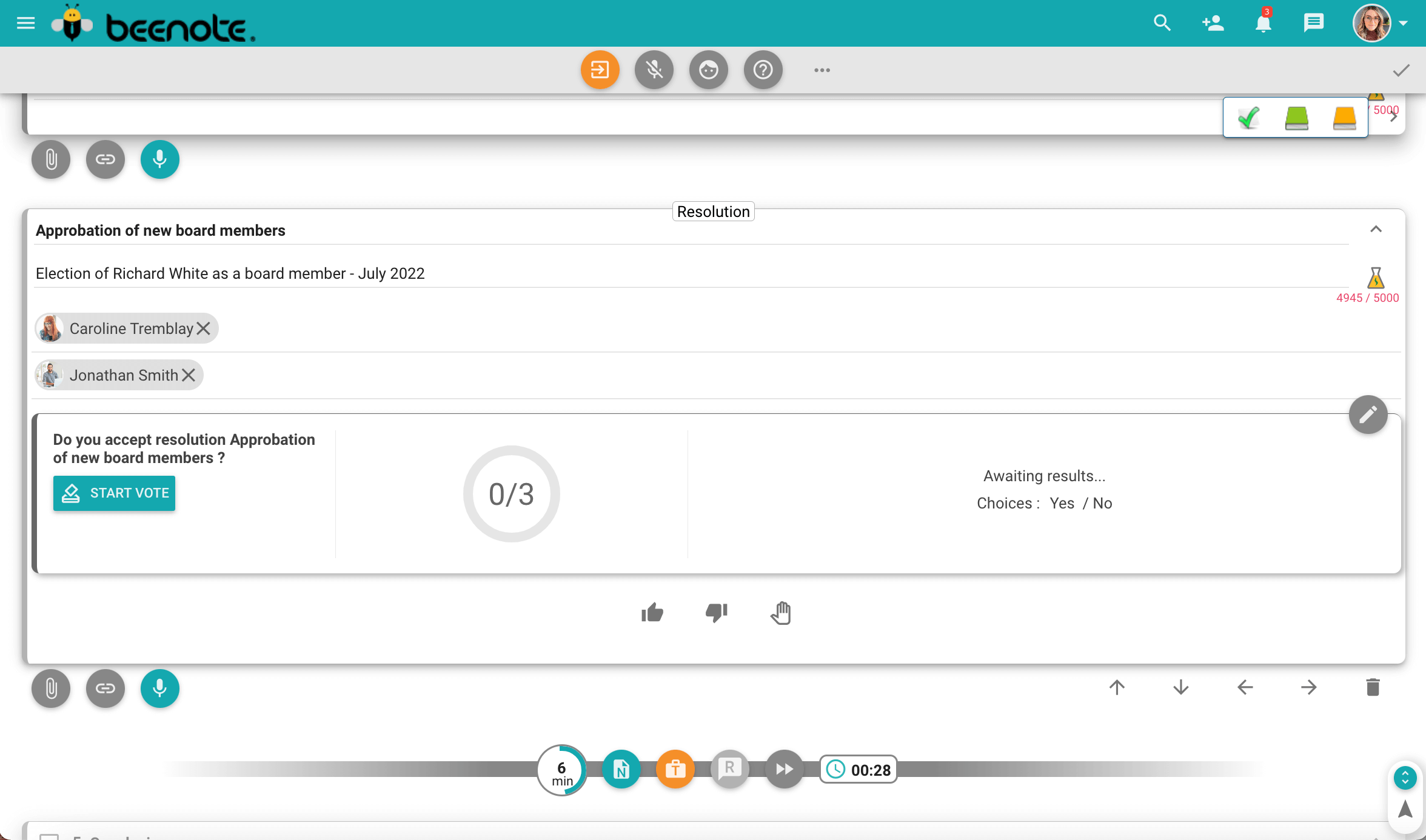How can we help you?
Add and Manage Resolutions
Note: Resolutions are a Beeboard feature.
![]()
You can add resolutions before or during your meeting. Efficient and intuitive resolution management from the resolution register.
Create a resolution
Make sure you are in the right team, then go to the resolution register tab to view or create a resolution.
To create a new resolution, you must press the icon ![]() on the right. A new window will open.
on the right. A new window will open.
(1) Give a name to this new resolution.
(2) Enter additional details about this new resolution.
(3) Determine who will be the mover and seconder in your Beeboard team.
(4) You can add a new URL ![]() or attach a file
or attach a file ![]() related to this resolution or choose it from the library.
related to this resolution or choose it from the library.
(5) To keep your resolution information, just save it and it will be added to the resolution register.
Modifying a Existing Resolution
Still in the resolution register, select the resolution you want to change.
Click on the R or on the title of the resolution to open it.
All you have to do is change the desired information and press Save.
Add or Select a Resolution to the Agenda before Meeting
To add a new resolution or select an existing resolution when writing your agenda before your meeting.
1. Establish the subject of the meeting where you want to add a resolution
2. Press the icon Resolution of the topic.
3. You can Add a resolution for creating a new one.
or
You can also Select an existing resolution.
A new window will appear that will direct you to the resolution register in order to select it and put it on the agenda.
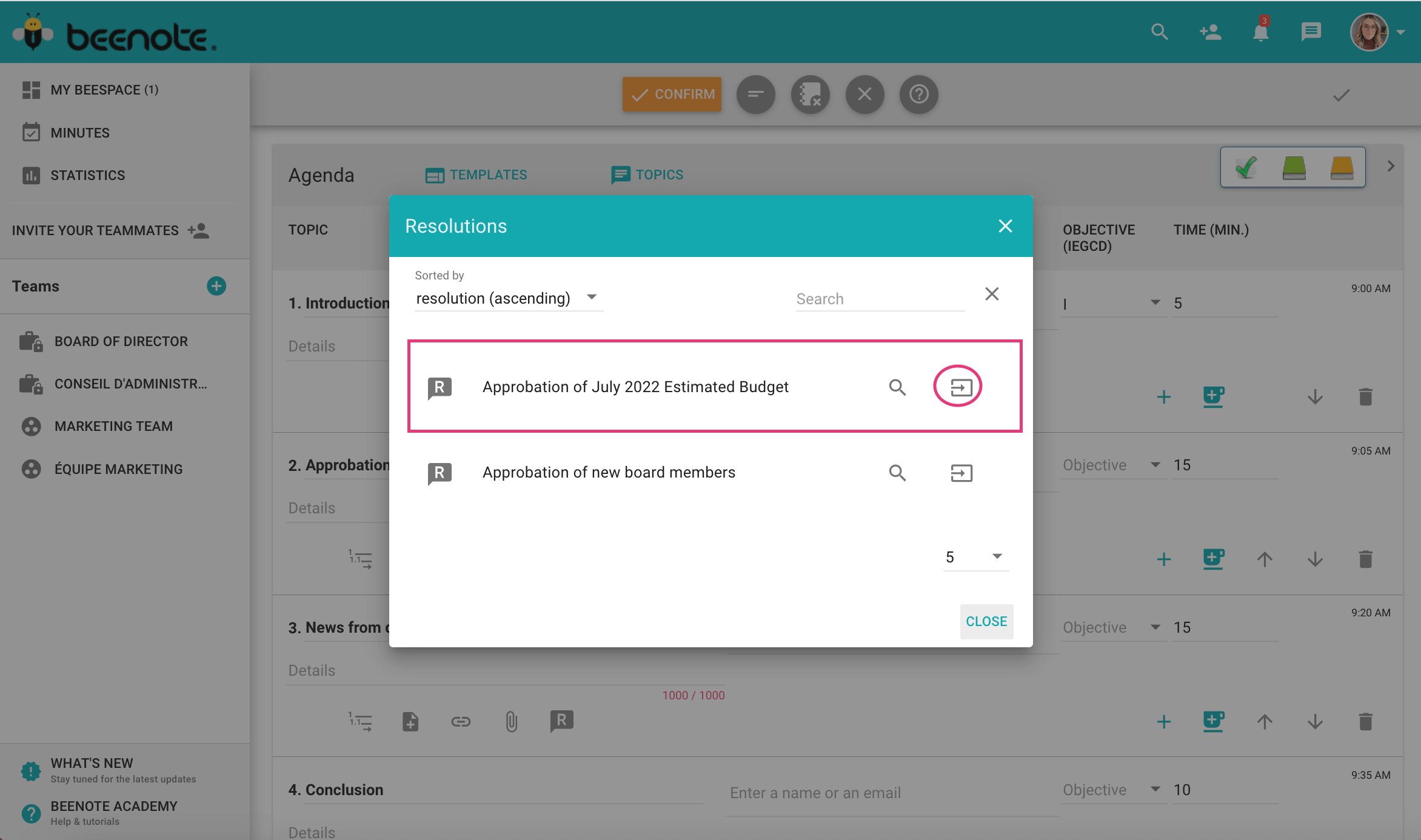
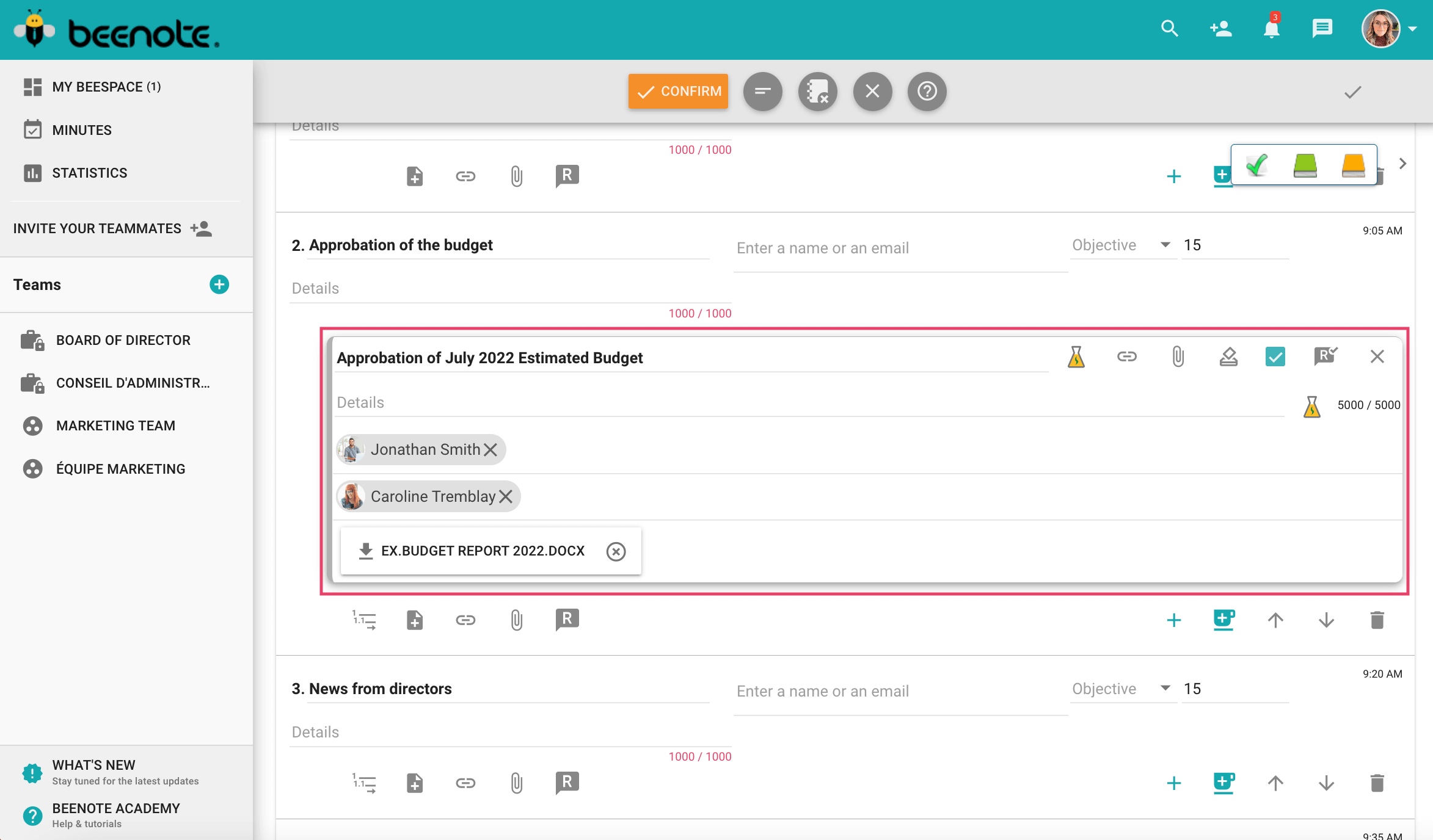
Add or Select a Resolution during a Meeting
To add or select a resolution during a meeting, simply follow these steps
Add a resolution during a meeting
1. Once the meeting is started, add a new resolution by pressing the icon ![]() in the time bar of the topic. Click on Add a resolution.
in the time bar of the topic. Click on Add a resolution.
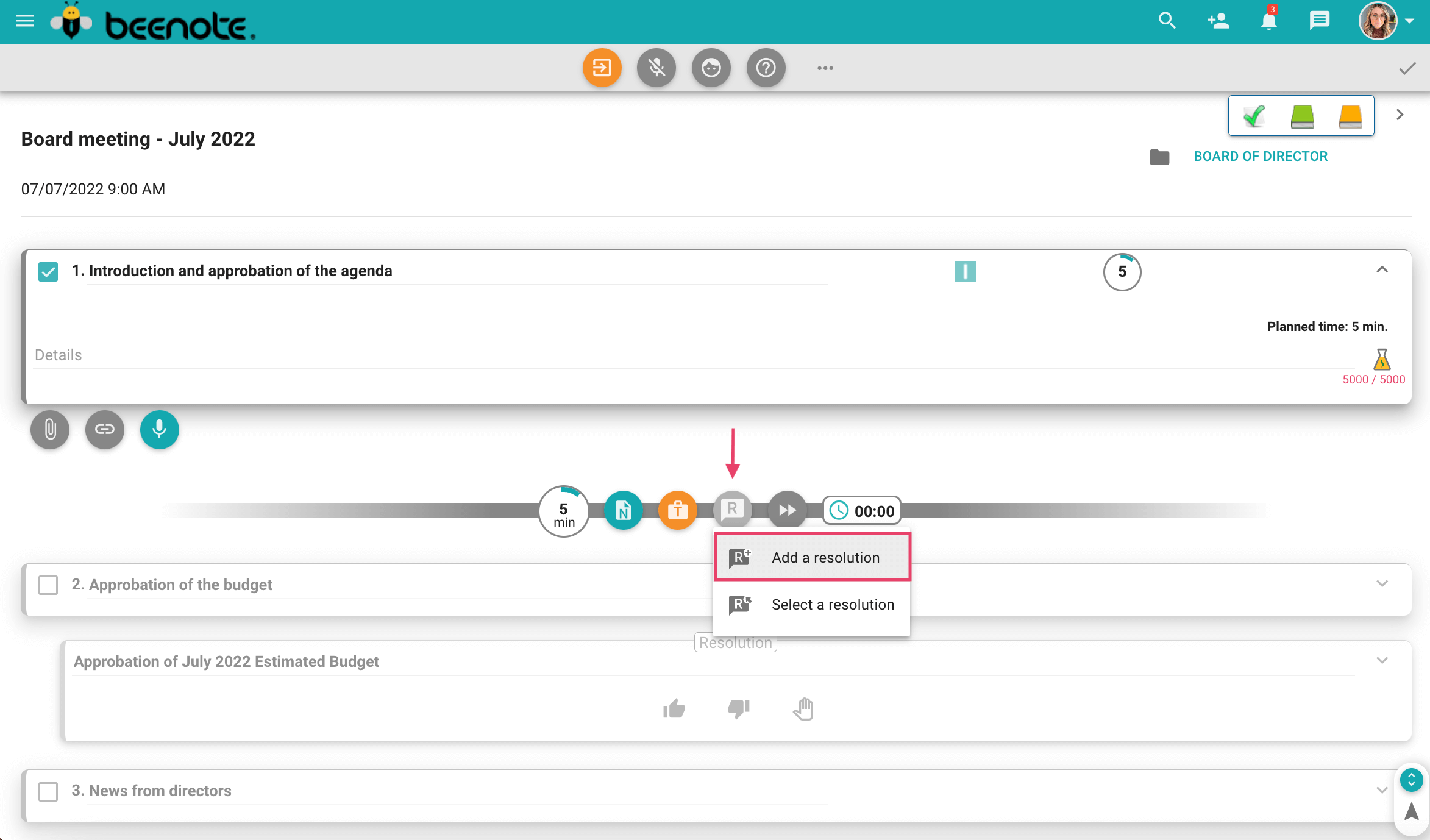
or
access the three dots menu in the top of the meeting bar, then click on Resolutions.
2. Fill in the necessary information.
3. Adopt, reject or report the resolution.
Select an existing resolution during a meeting
1. To select an existing resolution and press the icon ![]() in the time bar of the topic and press Select a resolution.
in the time bar of the topic and press Select a resolution.
or
access the three dots menu in the top of the meeting bar, then click on Register.
2. In both cases, a window will open, click on the Resolutions tab.
3. Then select the existing resolution you want to use by clicking on the +Icone. Confirm.
Finalize the resolution as mentioned above with a new resolution.
Adopt, Reject or Report a Resolution during Meeting
Once the resolution has been added to the current meeting, you can adopt, reject or report it in order to make a decision.
A box will appear under the resolution like this one:
![]()
Here are the icons and their meanings:
![]() Passed
Passed![]() Rejected
Rejected![]() Postponed
Postponed
When the decision is Passed at the meeting, the resolution becomes a decision and will be in the decision register.
If the resolution is Rejected during the meeting, it is deleted from the records and will only be visible in the minutes.
If the resolution is Postponed in the meeting, it will be represented by the ![]() icon in the resolution register.
icon in the resolution register.
Note: you can create a vote within your resolution to facilitate decision making.
![]() Next steps
Next steps
Resolution Register: Get more information about how resolutions are handled
Decision Register: Track resolutions that have been converted to decisions upon adoption
Library: Store your important documents in the library in a secure way