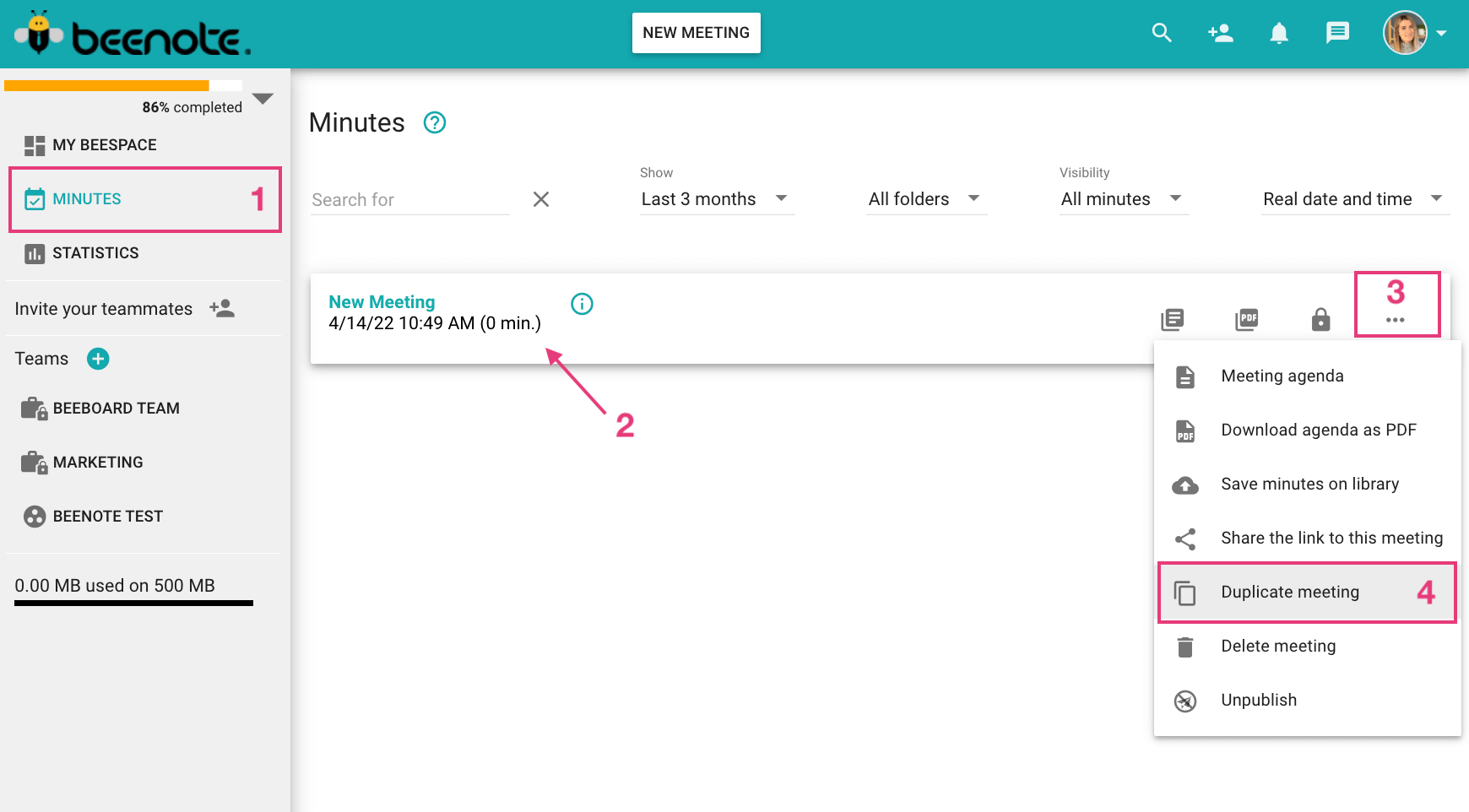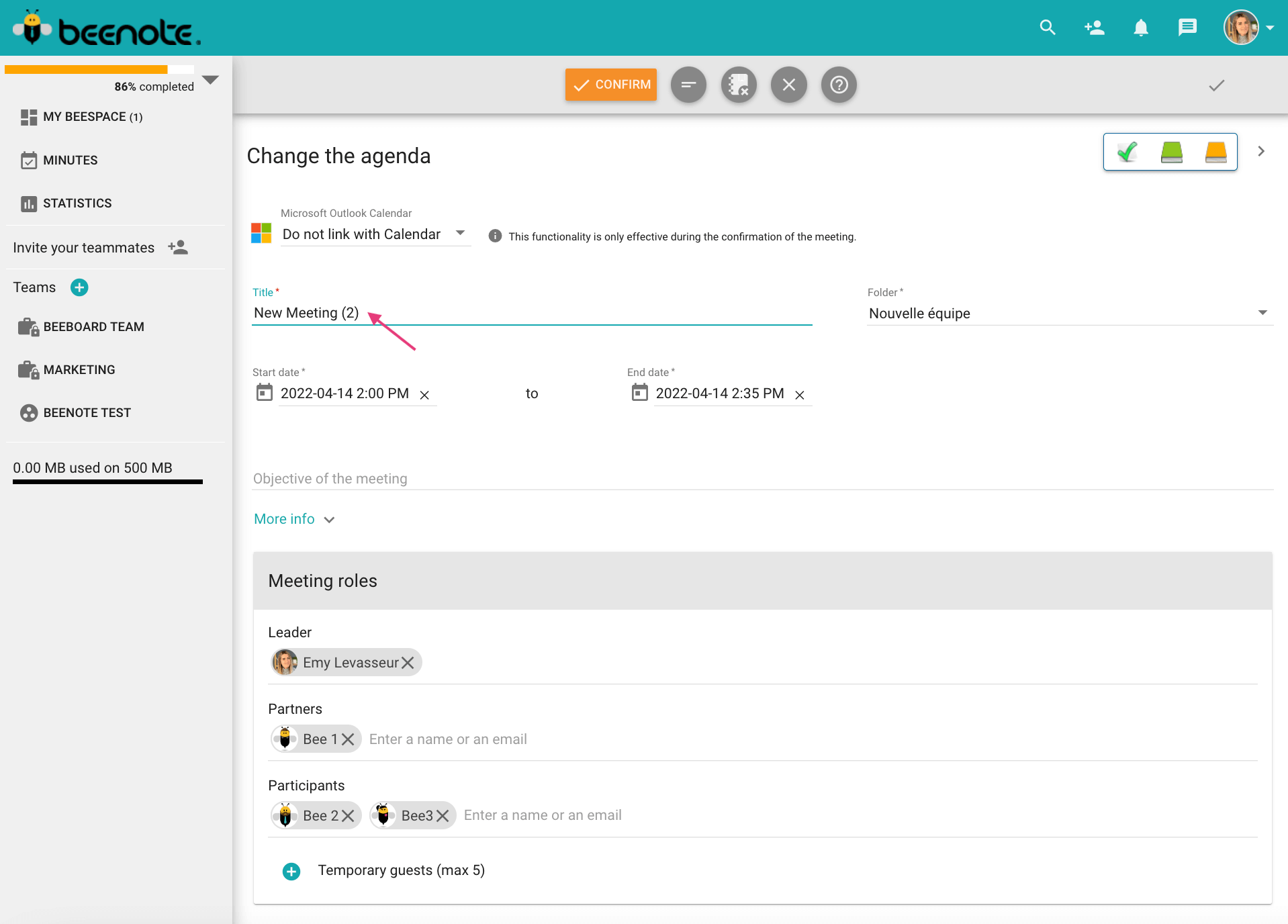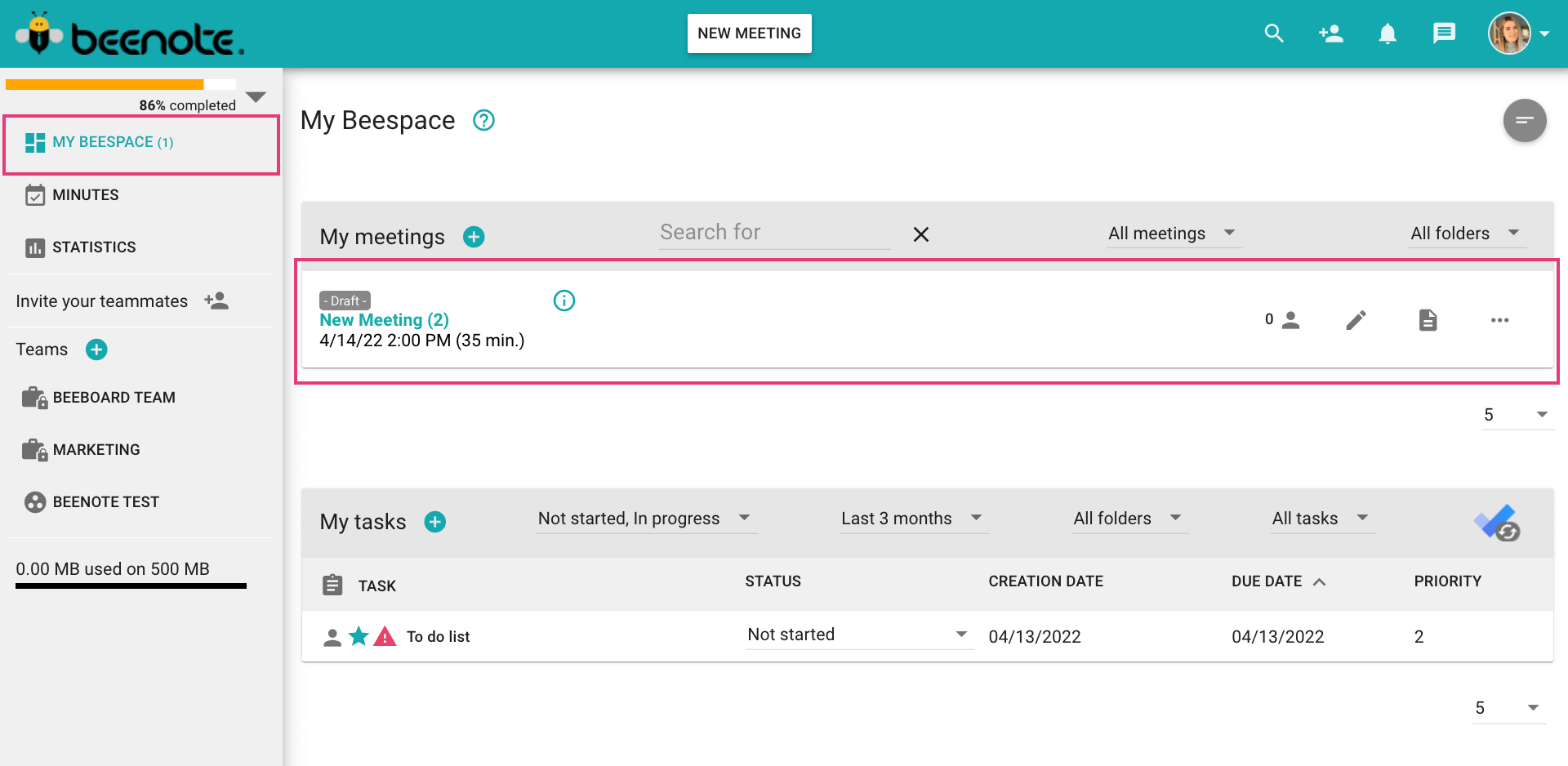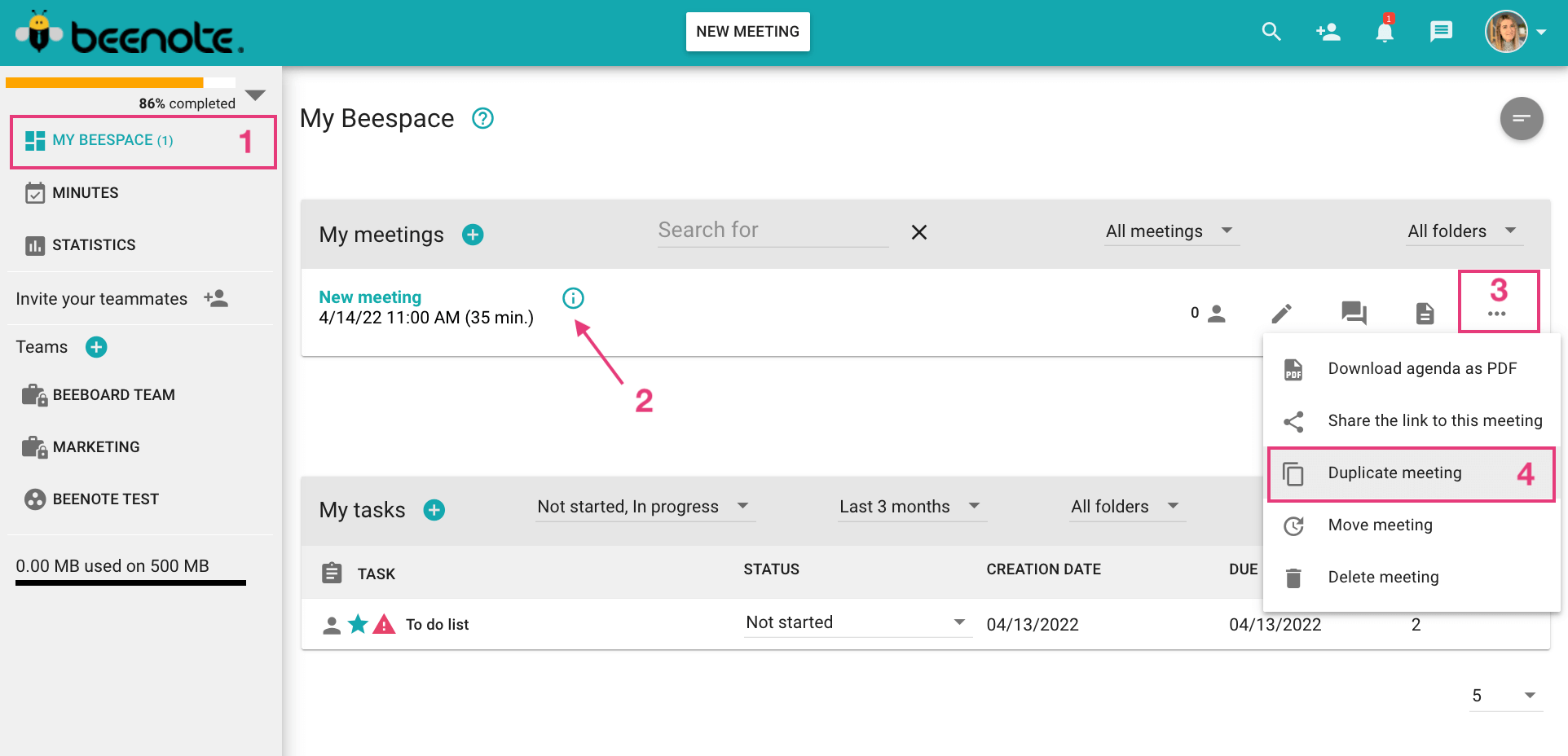How can we help you?
Duplicate a Meeting
Save time when writing your agendas with Beenote’s duplication feature. You can start writing an agenda from the duplication of published meeting minutes or from the duplication of an upcoming meeting.
This feature is particularly useful for recurring meetings. Do you have similar meetings that come up on your agenda at a regular frequency?
Be faster when writing your agenda by duplicating the one from the last meeting.
What you will find in this article:
Duplicate a Meeting from a Published Minutes
Duplicate a Meeting from an Existing Agenda
Duplicate a Meeting from a Published Minutes
(1) In your Beespace, click on Minutes.
(2) Locate the minutes you wish to duplicate.
(3) On the right side of the screen, click on the three small dots to open a drop-down menu.
(4) Click on Duplicate Meeting.
The new meeting will automatically open in edit mode.
The duplicated minutes will become an agenda with the same title followed by the number “2” at the end to identify it.
Edit the information in your new agenda as desired.
Save your agenda by clicking on confirmed or draft.
To learn more: Create a agenda
You will find your new meeting, i.e. your completed agenda, in your My Meetings section of My Beespace.
Duplicate an Meeting from an Existing Agenda
(1) Click on My Beespace.
(2) In the My Meetings section, locate the meeting you wish to duplicate.
(3) On the right side of the screen, click on the three small dots to open the drop-down menu.
(4) Click on Duplicate Meeting.
The new meeting will automatically open in edit mode.
The duplicated minutes will become an agenda with the same title followed by the number “2” at the end to identify it.
Edit the information in your new agenda as desired.
Save your agenda by clicking on confirmed or draft.
To learn more: Create a agenda
![]() Next steps
Next steps
Create an agenda: How to create a new meeting or write your meeting duplicate
Review the agenda: How to prepare for your meeting
Start and hold a scheduled meeting: How to run your meeting with Beenote