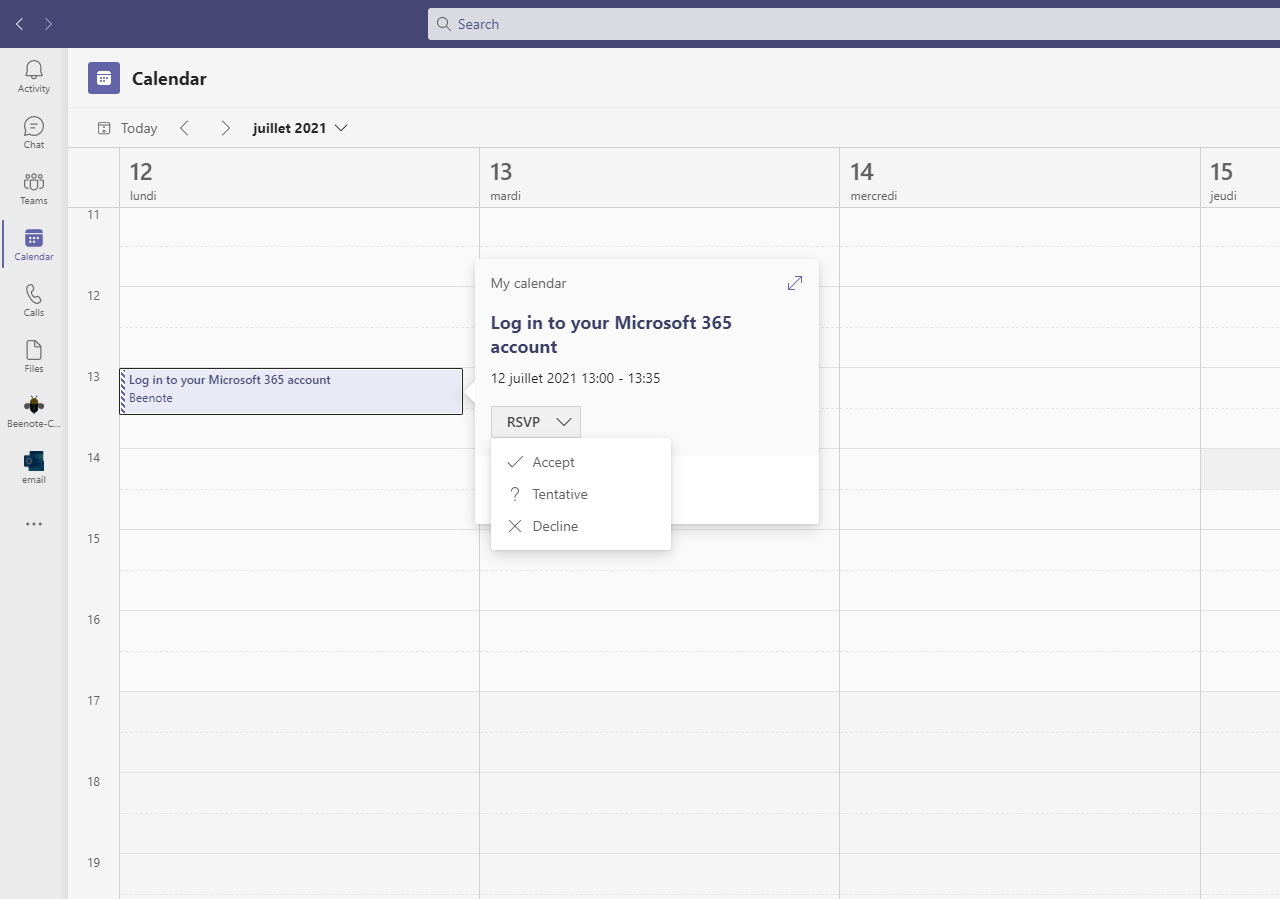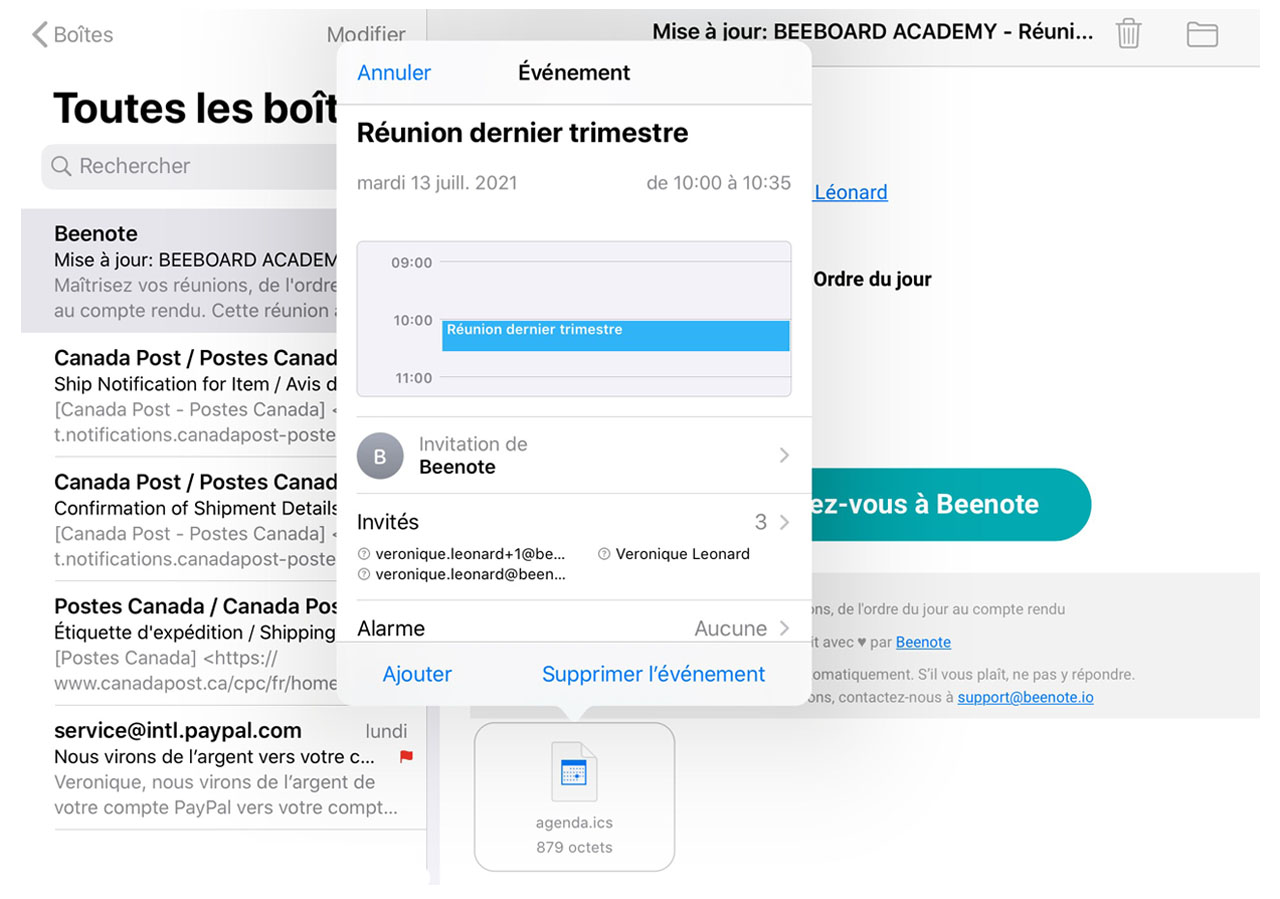How can we help you?
Integration to your Corporate Calendar (ICS file)
Beenote integrates easily with your Corporate Calendar whether it is with Google, Microsoft or any other calendar service.
Invitation to the meeting by email
When you plan a meeting, the last step is to send the invitation emails to the participants on the agenda.
The invitation email contains all the relevant information for the meeting: date, room, address, guests, agenda and a URL link to access the meeting directly with Beenote.
Emails are already a great reminder, but it’s easy to lose them in the amount you receive every day. So it’s best to pair your calendar with the meeting as soon as possible.
Synchronization to the Corporate Calendar
If a meeting is rescheduled or deleted, an email will be sent to ensure the information is synchronized in the calendar.
That’s why it’s important to check the email box, as this is the required method to update guests’ calendars and keep them informed of meeting changes or cancellations.
Integration to the Corporate Calendar
Most corporate calendars support ICS files. These are used to integrate all the important information from your Beenote meetings into your corporate calendar.
For many email managers, you will simply click on the Add to Calendar button or on the ICS file attached to the email and the meeting information will be added to your calendar.
With Outlook email
In the case of Microsoft, the integration is automatic. That is, when you open the email, Microsoft integrates it into your Outlook Calendar without asking.
Then, all you have to do is confirm your presence by locating the meeting in your calendar and reply to it (Accept/Provisional/Refuse).
With Google email
With Google, to integrate the meeting into your calendar, you must press View on Google Calendar (in the sidebar at the top of the email).
You will then be directed to your Google Calendar to confirm your presence, via the participation buttons (Yes/No/Maybe).
With other email managers
With other email accounts, you will only need to click on the Add to Calendar button.
In other cases, you will need to open the ICS file (at the bottom of the email or as an attachment) to be redirected to your corporate calendar and include the invitation with all the necessary information.
Here is an example of the window that appears in an iPad with a hotmail email to integrate into an iCal Calendar in an Apple/Mac environment. You can see the ICS file at the bottom of the email.
You need to open the ICS file to add the meeting and its information to the iCal Calendar.
Reply to the meeting invitation
The meeting organizer will automatically be informed of your answer to join (Yes/No/Maybe) the meeting, via the participant status management.
Some email managers even allow you to indicate your answer directly from the original invitation email.