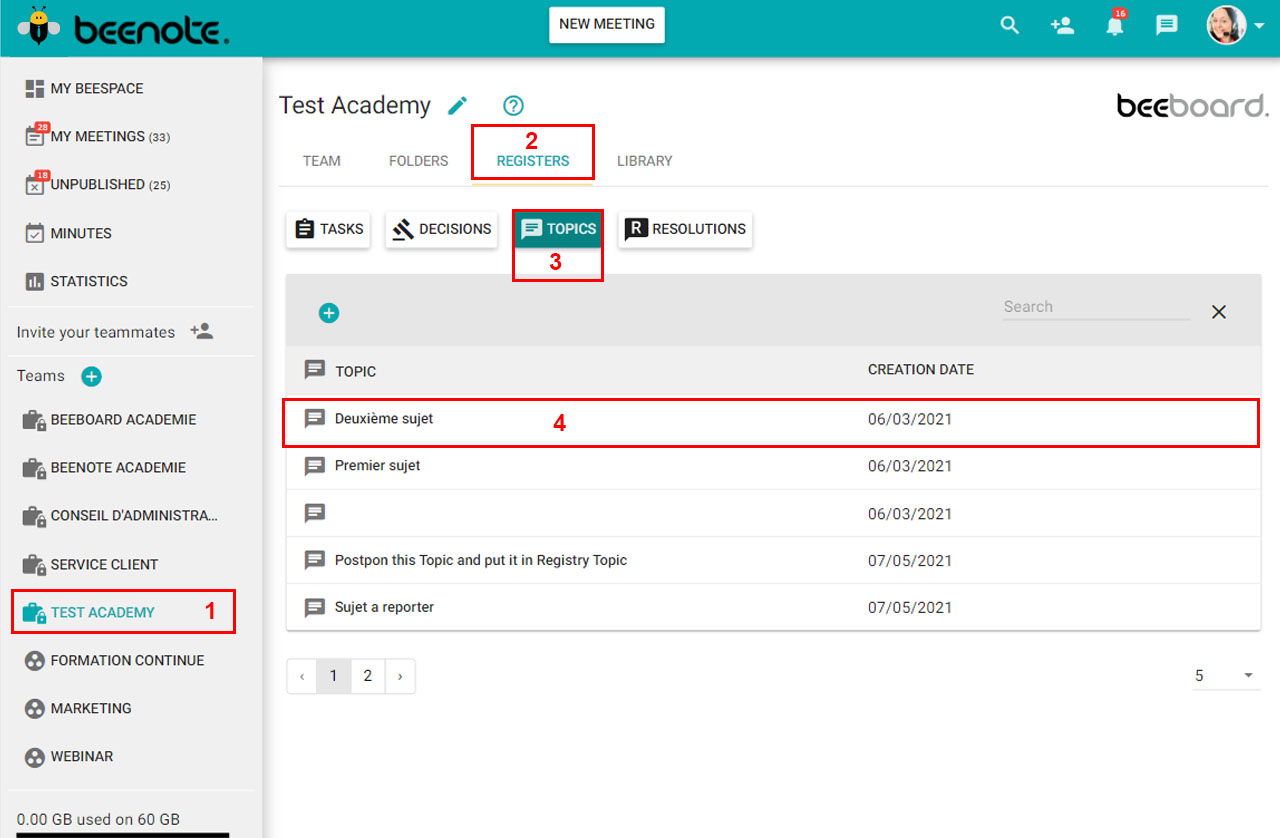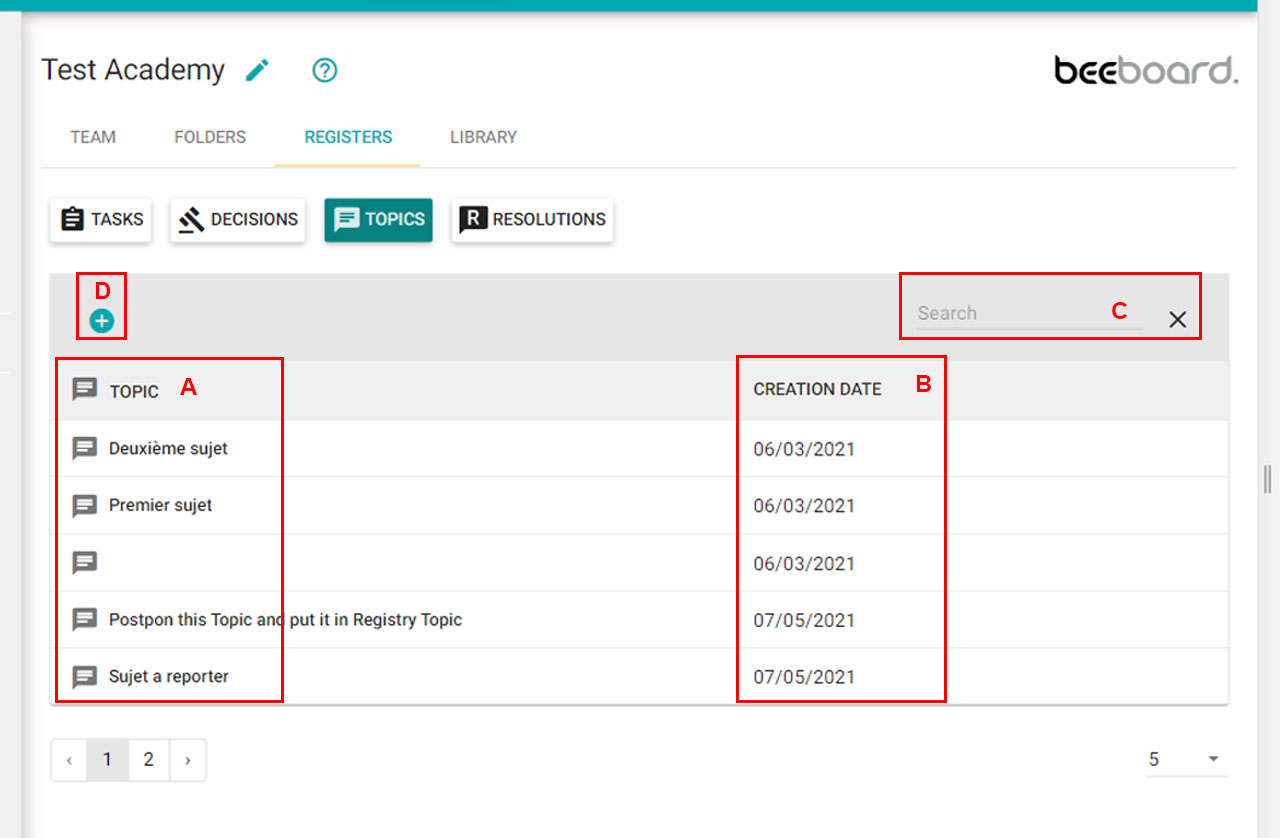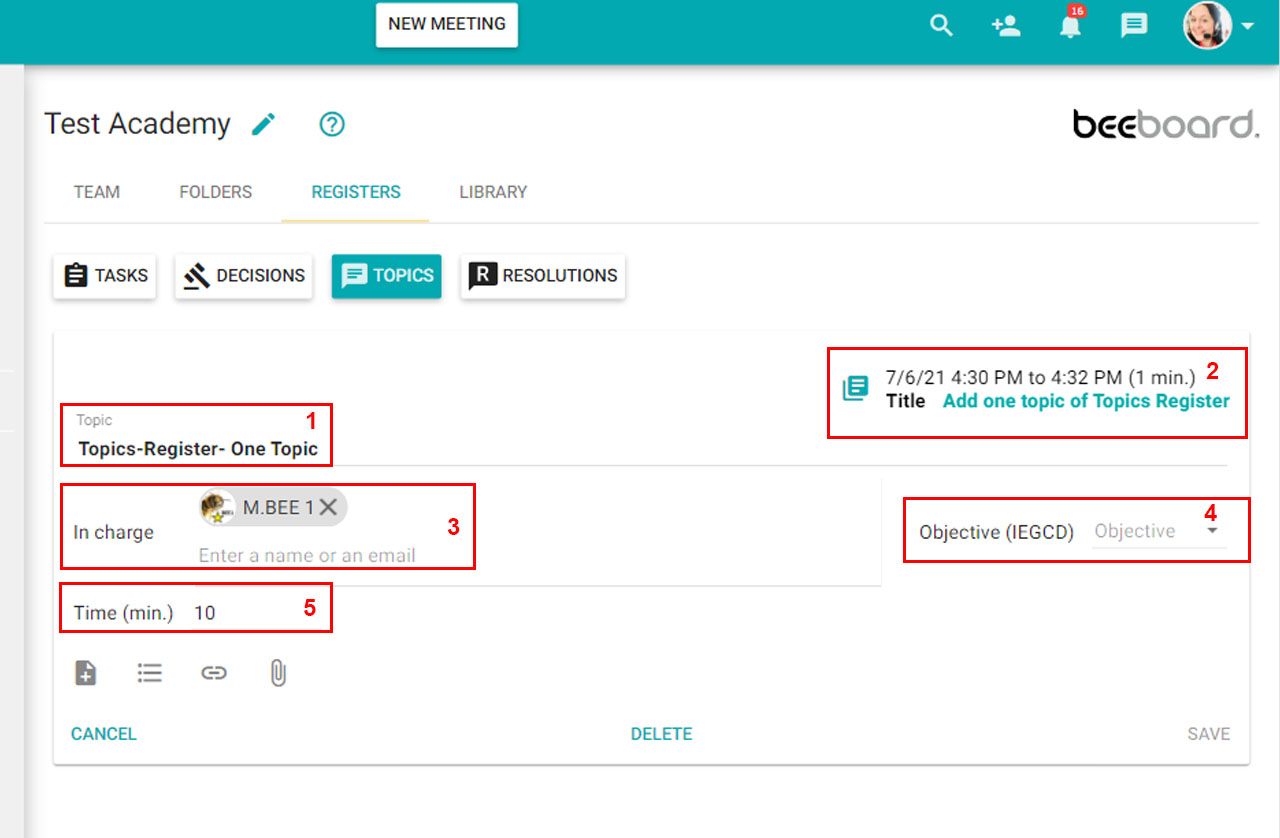How can we help you?
Topics Register
Note: The Topics Register is a Beeboard feature.
![]()
What you will find in this article:
Accessing the Topics Register
1. To access a topics register, you must first select a Beeboard team from the left menu.
2. Under the team name, insinde the option bar click Registers.
3. Select the second option bar (under the team name), select Topics.
4. It only remains to consult the desired subject.
Consult a Topic in the Register
(A) On the left side of the table are written the names of the subjects that are in the registry.
(B) Look on the right side of the menu, you will see the creation dates of the subjects.
(C) You can search through the register with keywords.
(D) Then, by clicking on the ![]() , you can immediately create a new topic that will be added to the Topics Regiter.
, you can immediately create a new topic that will be added to the Topics Regiter.
View a specific topic
To view a specific topic in the register, simply click on the name of the topic. You will have access to information about it.
In addition, you can fill in the information about the topic that will be presented at the meeting in advance.
Here are the important functions to know in order to be ready for the meeting:
(1) The name of the topic.
(2) Meeting to which it is related. (Name of the meeting with date and time)
(3) Also,the person in charge of the topic.
(4) A topic goal (to inform, exchange views, generate ideas, consult or decide).
(5) The time allocated to the topic.
This icons will be helpful to:
![]() add a note to the topic.
add a note to the topic.
![]() attach a list of items to your topic.
attach a list of items to your topic.
![]() insert a link.
insert a link.
Next step, Resolutions Register.