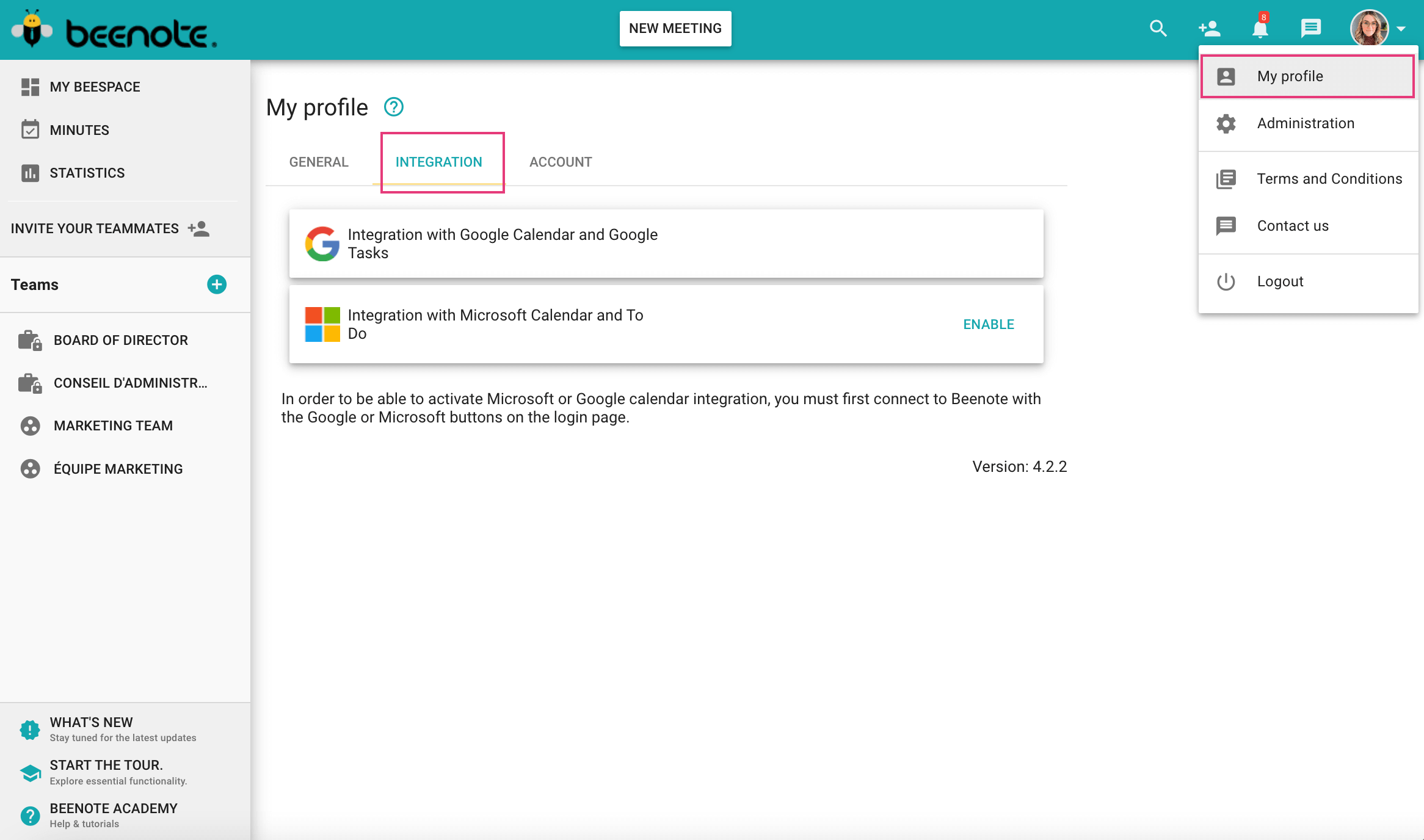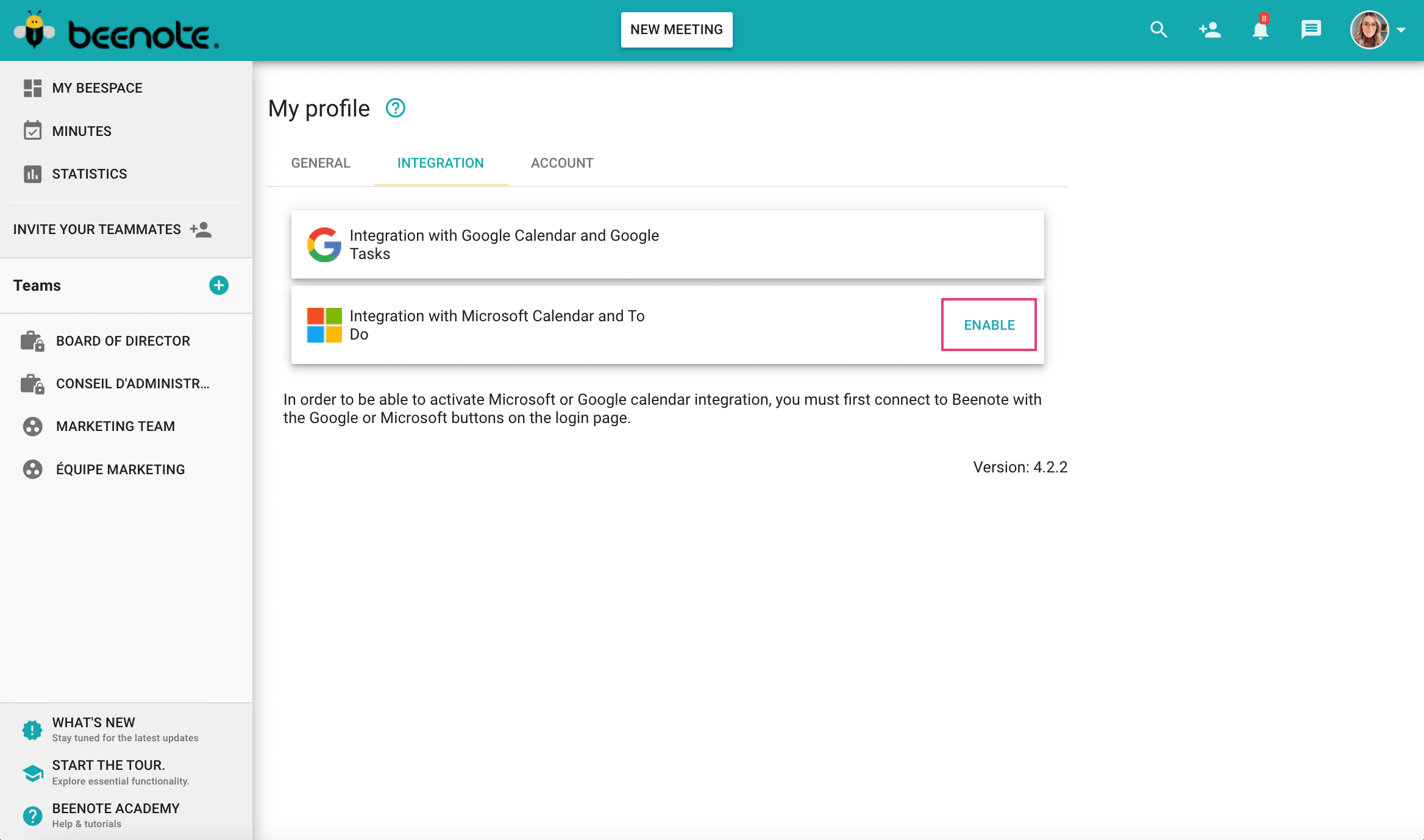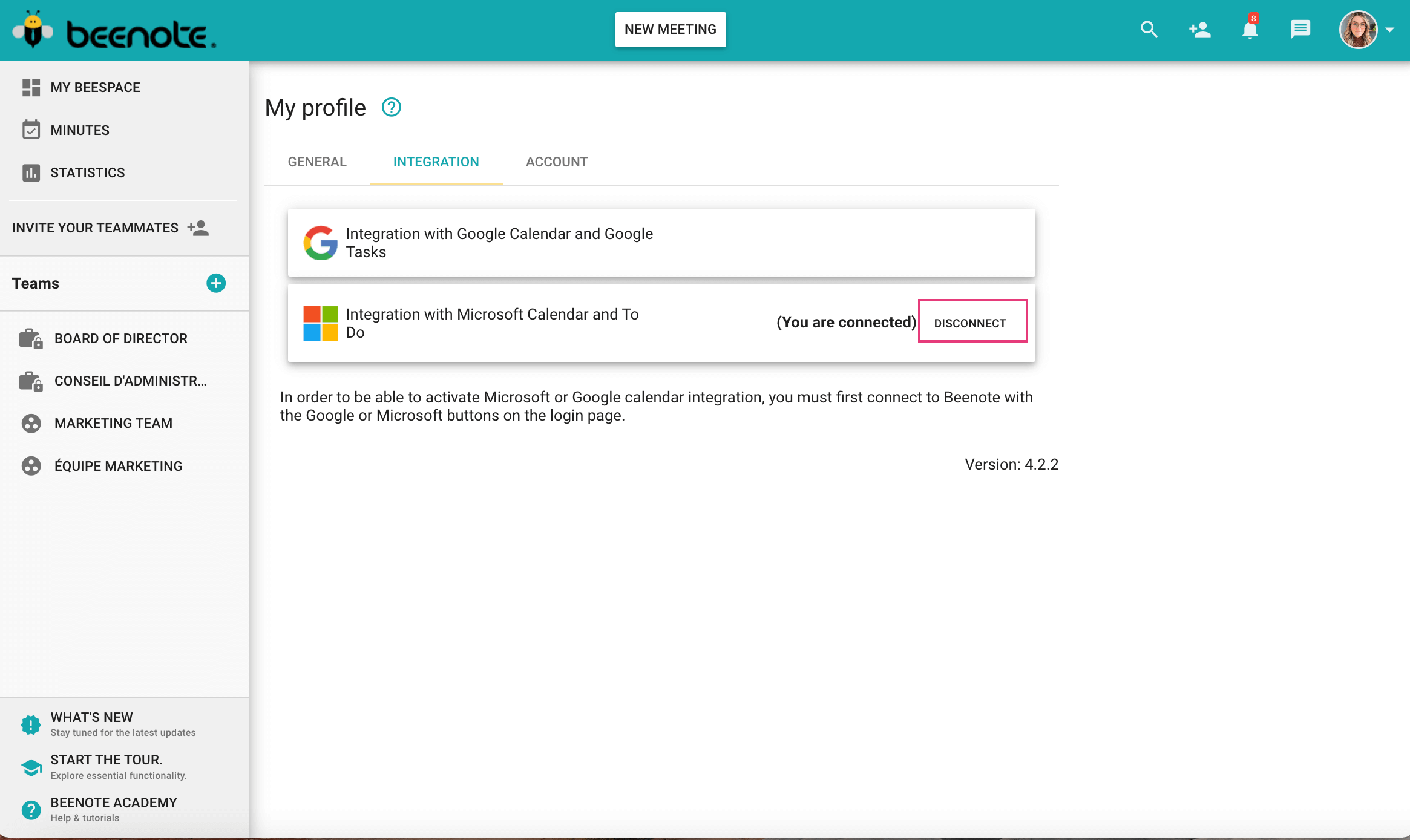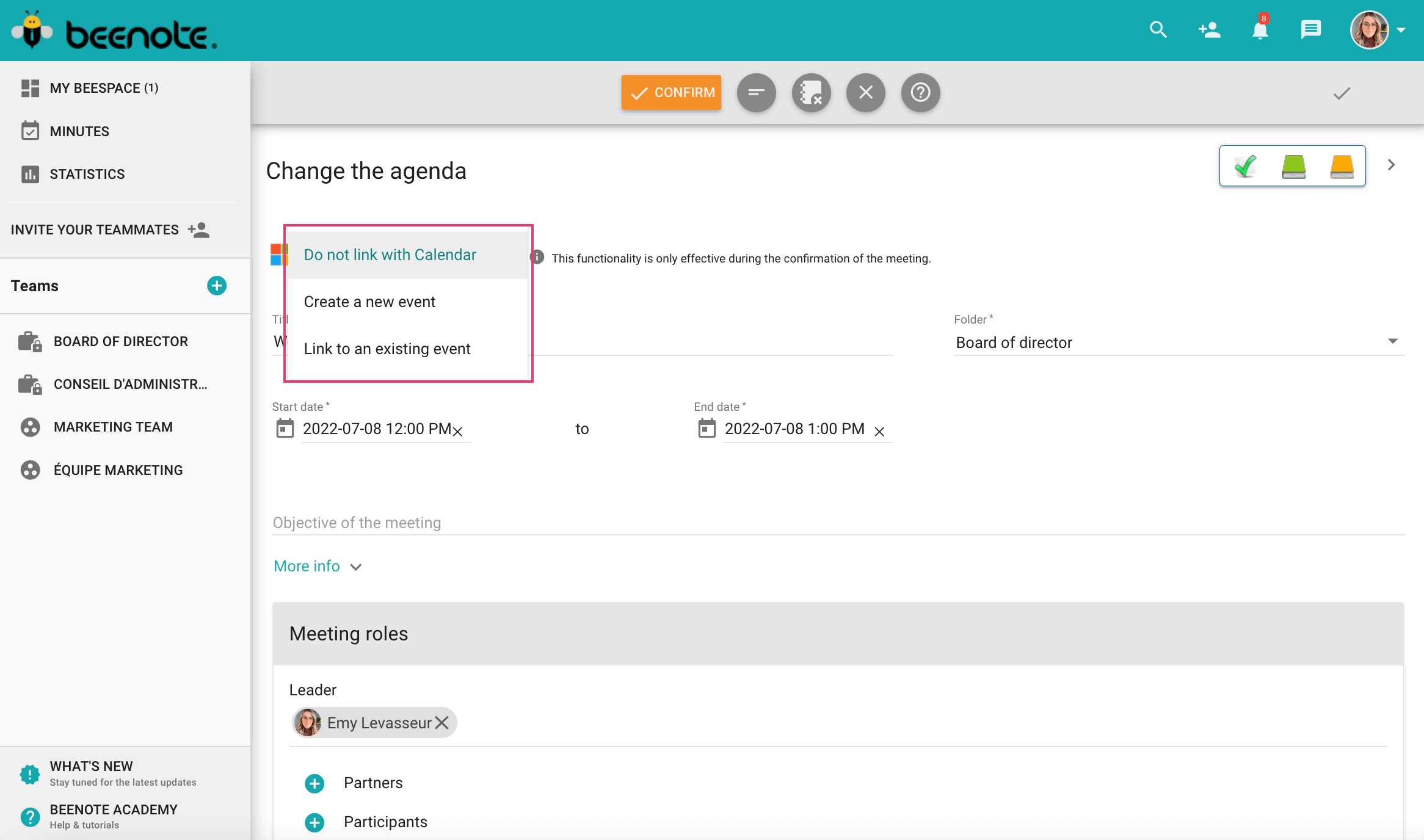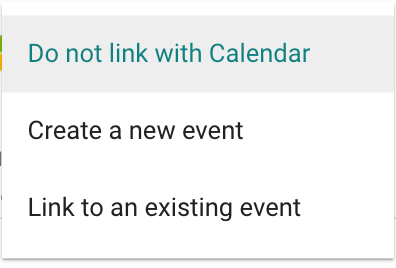How can we help you?
Microsoft 365 Integration
Log in to your Microsoft account
1. Log in to Beenote with your Microsoft account*.
![]()
2. Once in Beenote, click on your profile picture and select My Profil.
3. Click on Integration.
4. Press Enable in the Microsoft tab.
Your Microsoft Calendar is now synchronized with Beenote.
Log out of your Microsoft account
It is possible to deactivate your Microsoft account. You have to follow the same steps:
1. Click on your profile picture, and then in the drop-down bar, choose My Profile.
2. Click on Integration.
3. Select Disconnect in the box where Microsoft and To-Do are located.
You are now logged out of this feature.
Add your Beenote meetings to your Calendar
When scheduling a future meeting with an advanced agenda,
3 integrations options are available:
–Create a new event
–Associate with an existing event
–Do not associate with the calendar
Create a new event
When you choose to Create a new event, your meeting will automatically be added to your calendar once you confirm the agenda.
Please note that there may be a delay of a few minutes before you see it in your calendar.
In Draft mode, the meeting does not appear in the calendar. It must be confirmed.
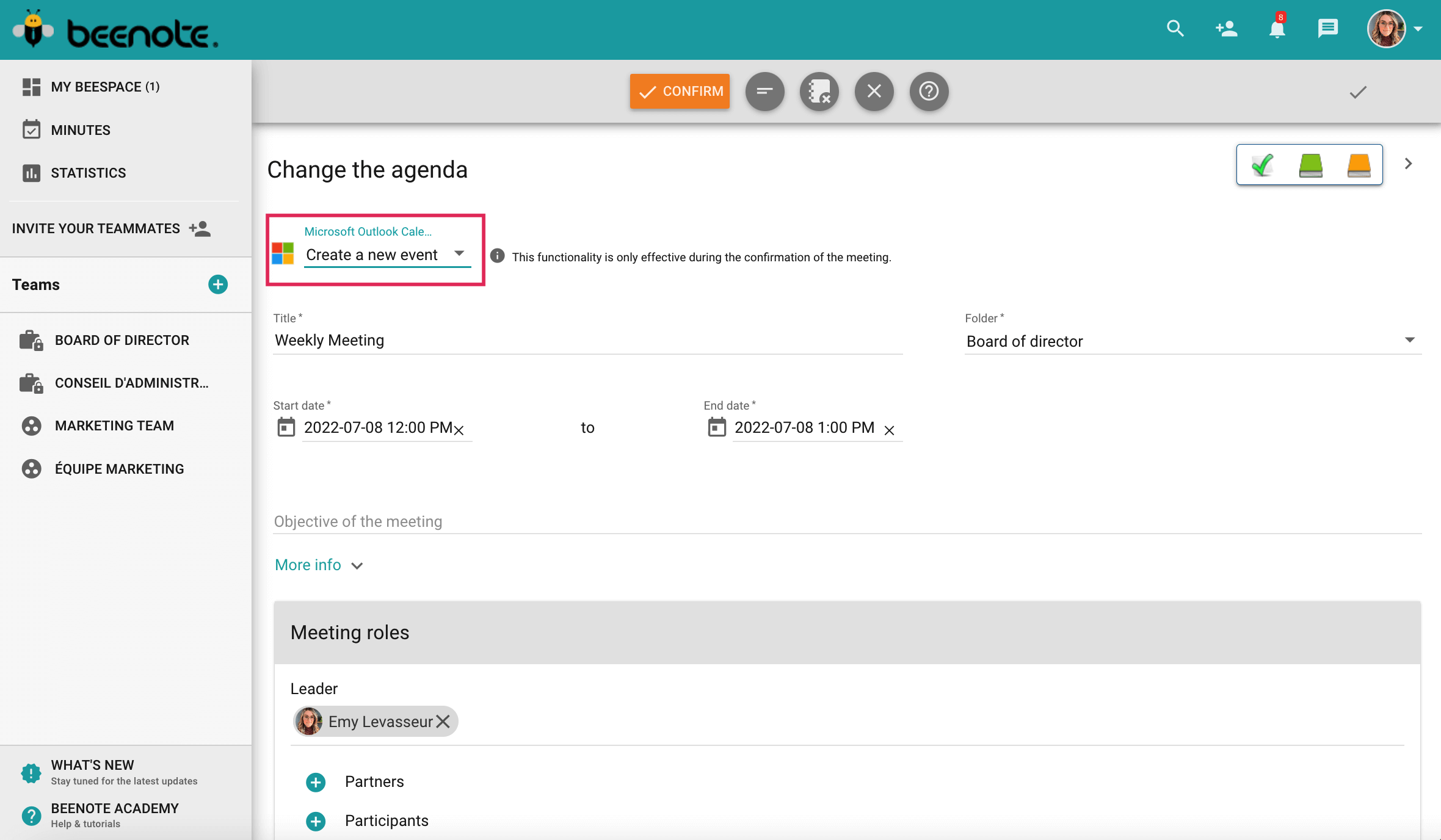
Link to an existing event
If you want to associate your agenda with an existing event in your Outlook calendar, you need to select Link to an existing event and choose the event to link.
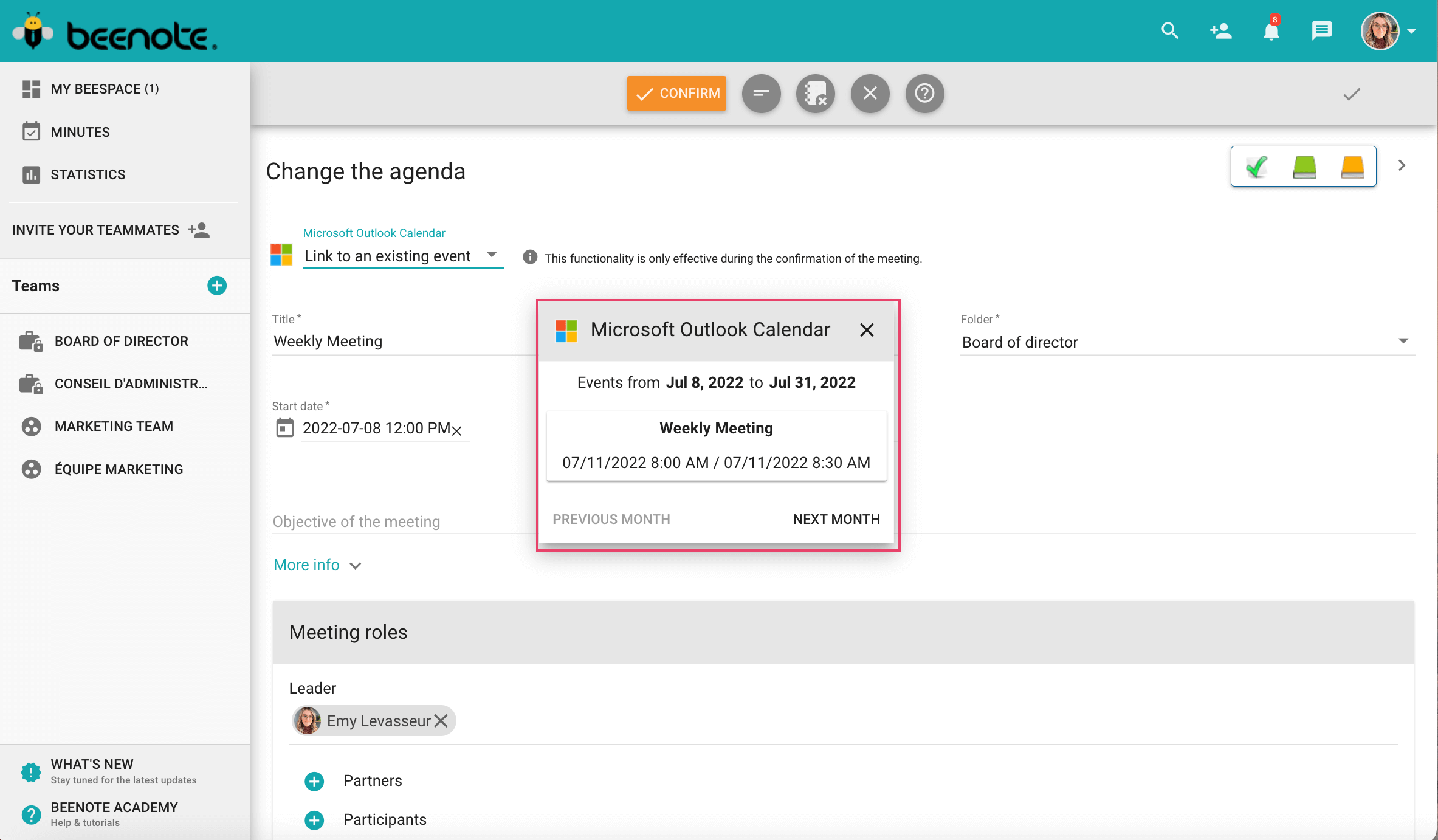
Your agenda is now associated with your event in your calendar and your participants’ events.
Please note that there may be a delay of a few minutes before you see it in your calendar.

Do not link with calender
If you do not want to associate your agenda with your Outlook calendar, you must select Do not link with Calendar.
Know more : the benefits of integrations