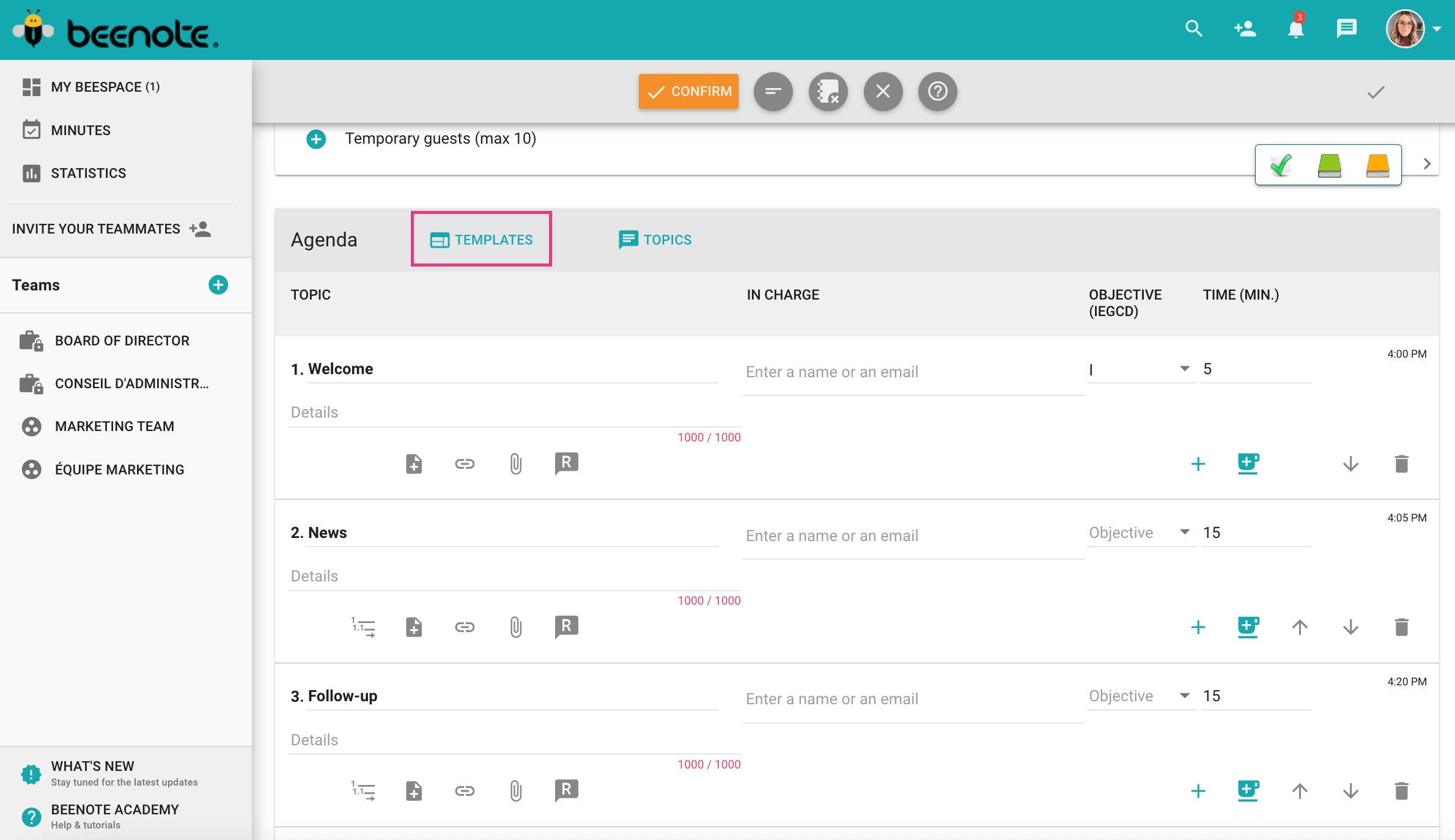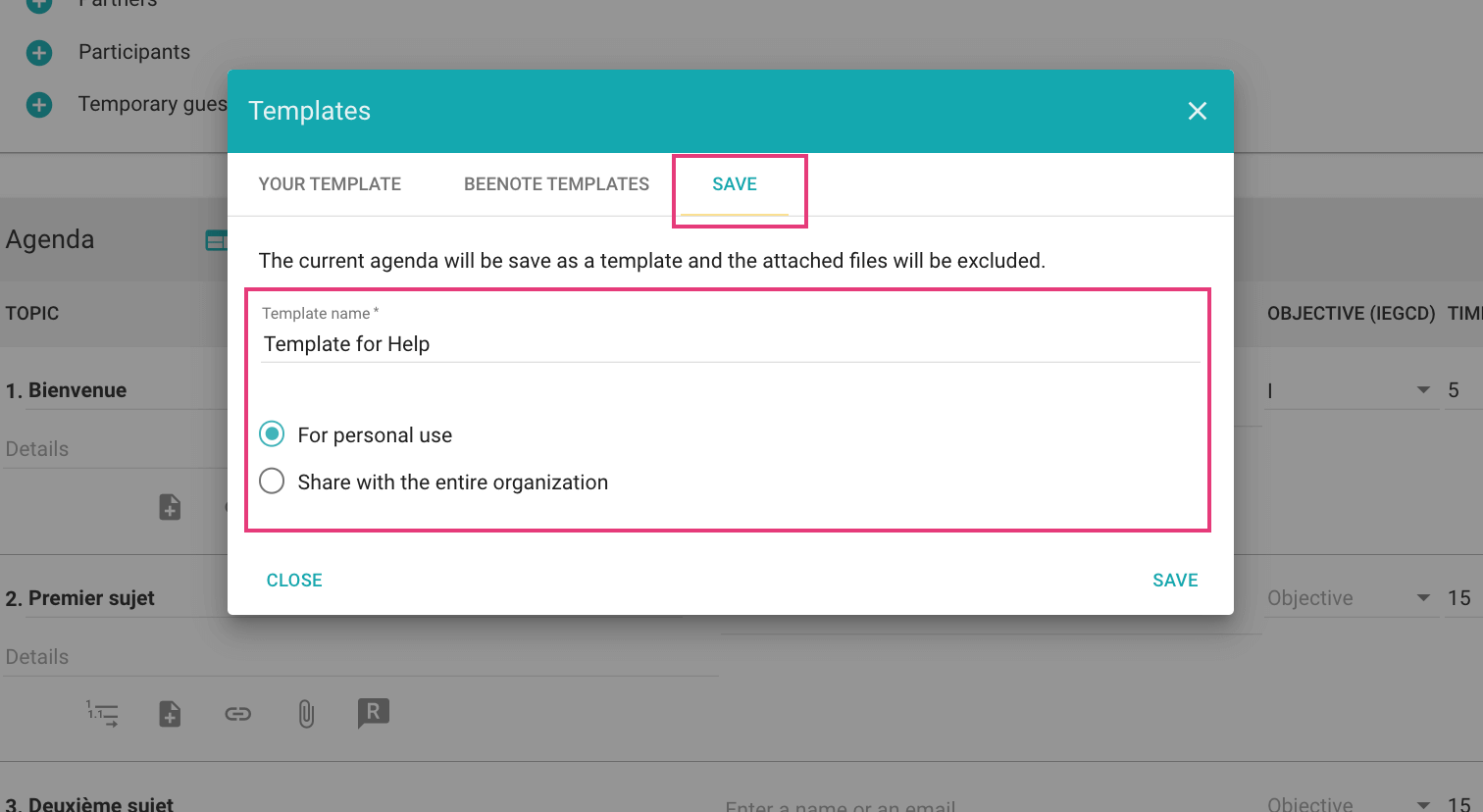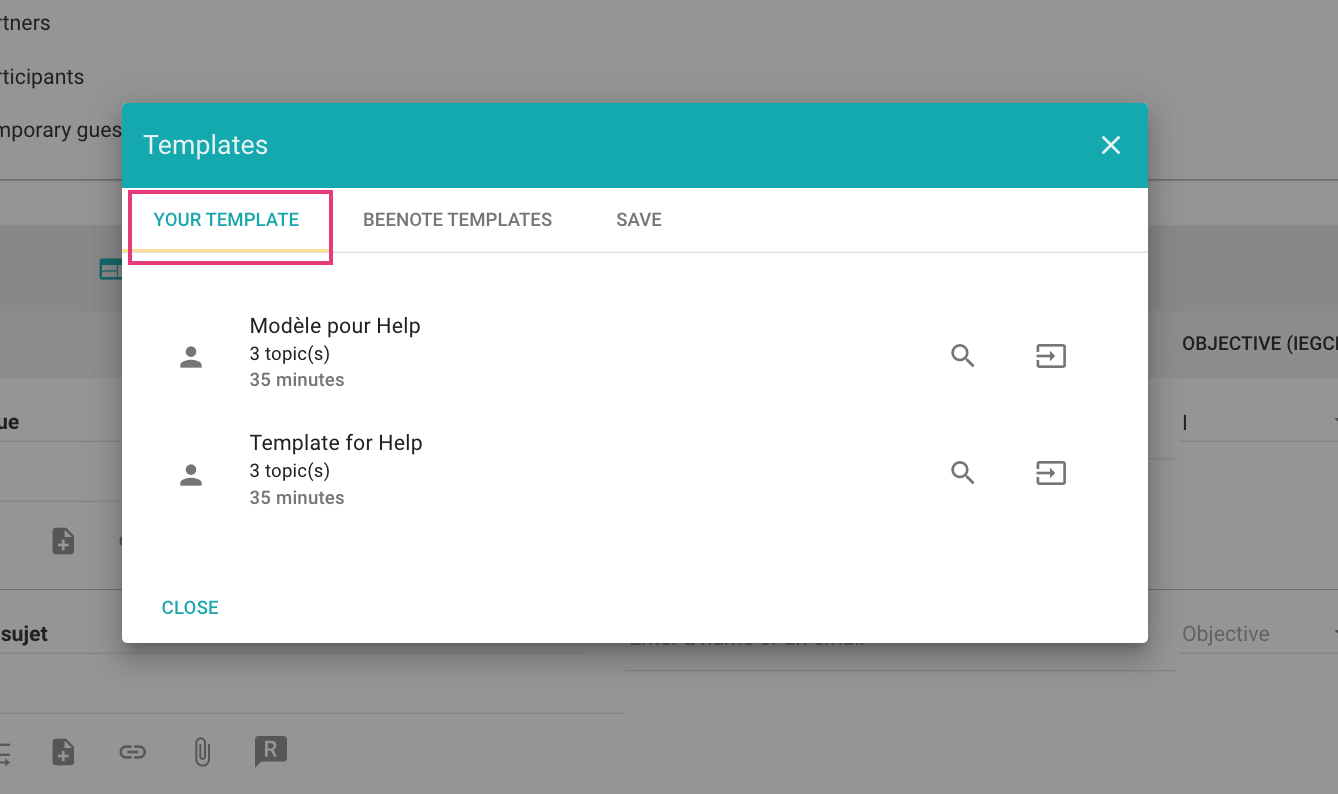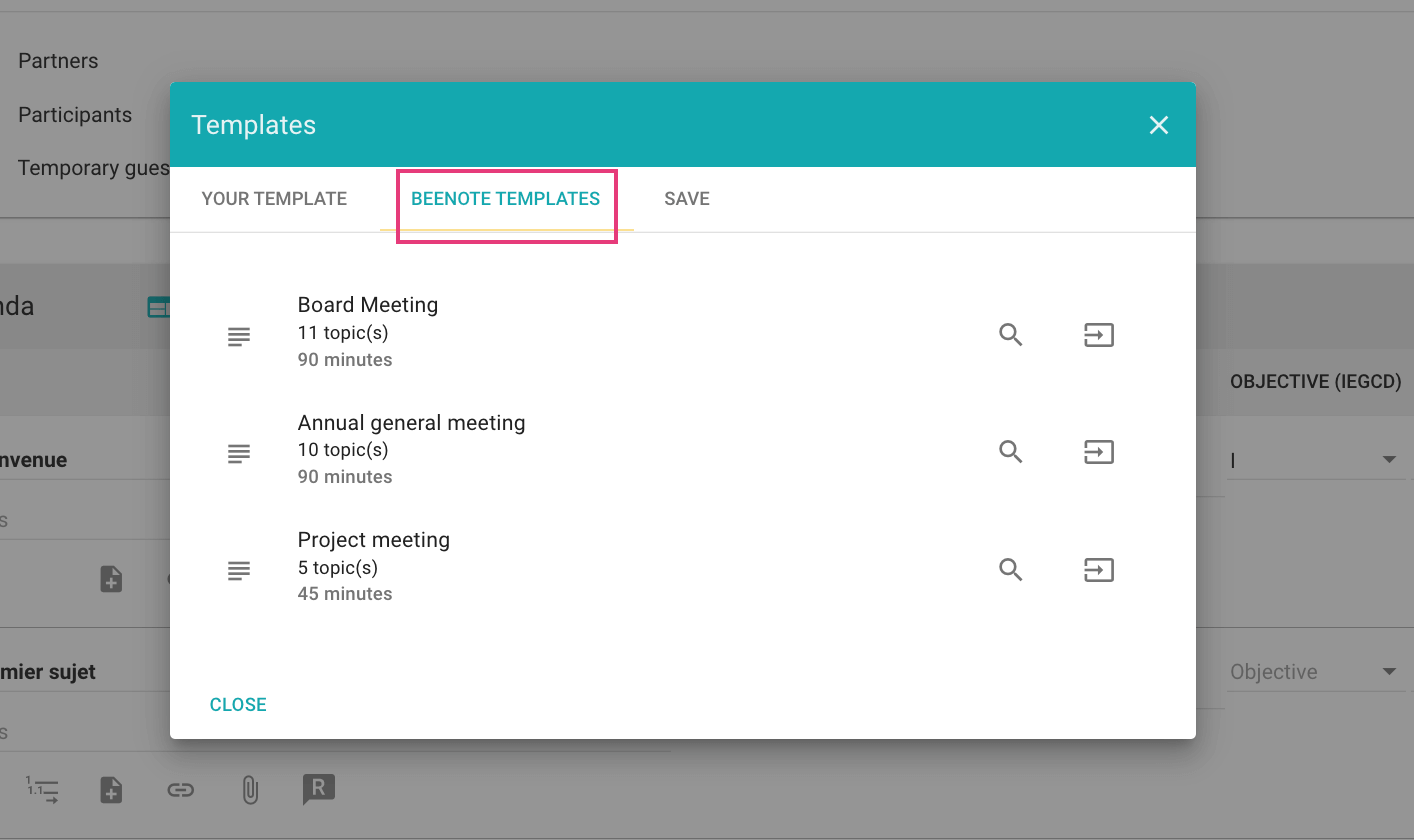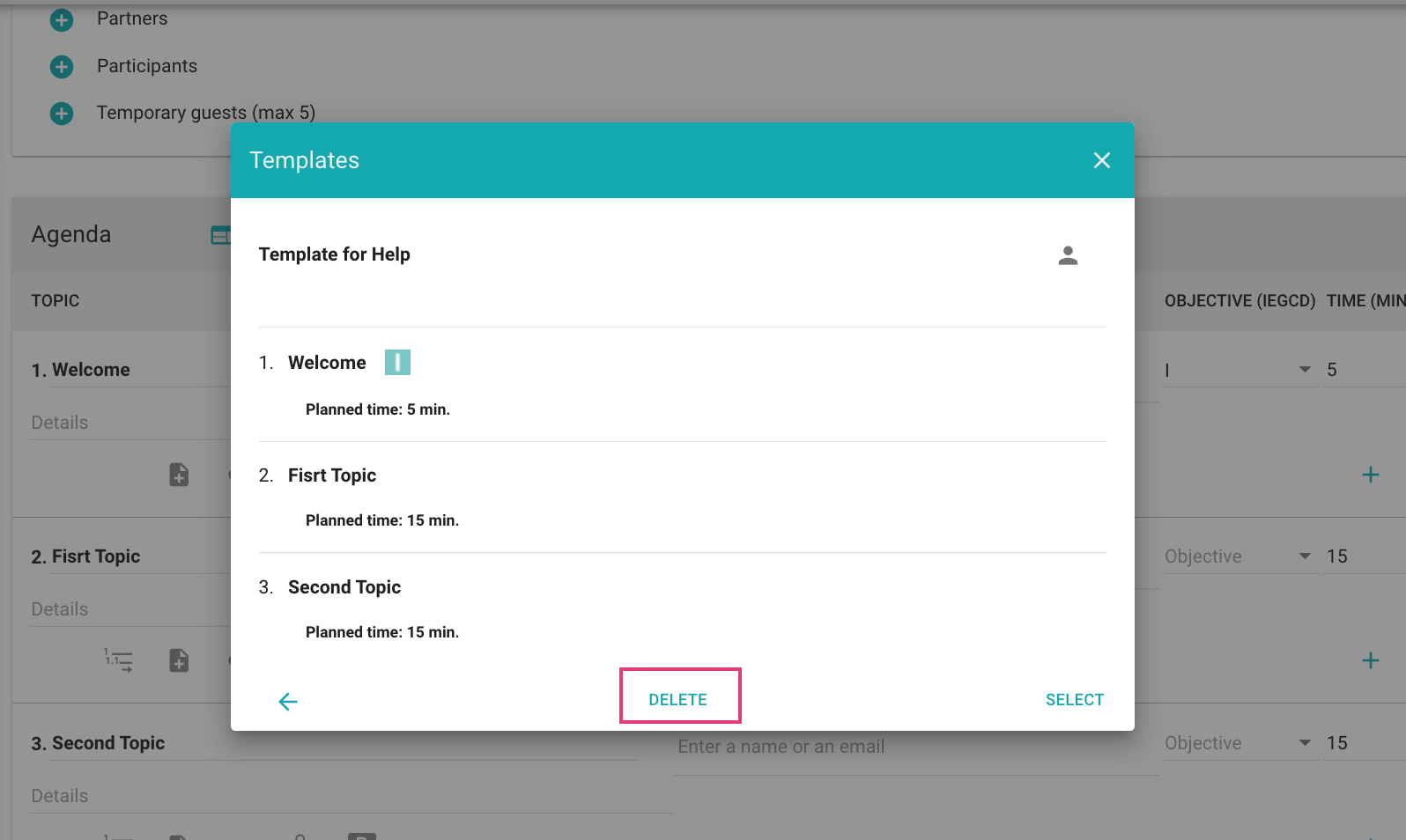How can we help you?
Agenda Template
Want to use a custom agenda template for a frequently recurring type of meeting? It’s possible with Beenote!
Follow these few steps to save time when preparing for your next meeting.
You can even use pre-built Beenote templates.
What you will find in this article:
To access the templates, you must first Create an Agenda for a new meeting.
1. When the agenda is complete and ready to be saved as a template, select Templates in the Agenda section.
2. The Templates window will open. Click on the Save tab.
3. You will now be able to name your template and determine if the template will be for personal use or to share with the entire organization.
4. Then click Save in the lower right corner of the window.
Your template will be available to you only or to the organization when you write your next agenda.
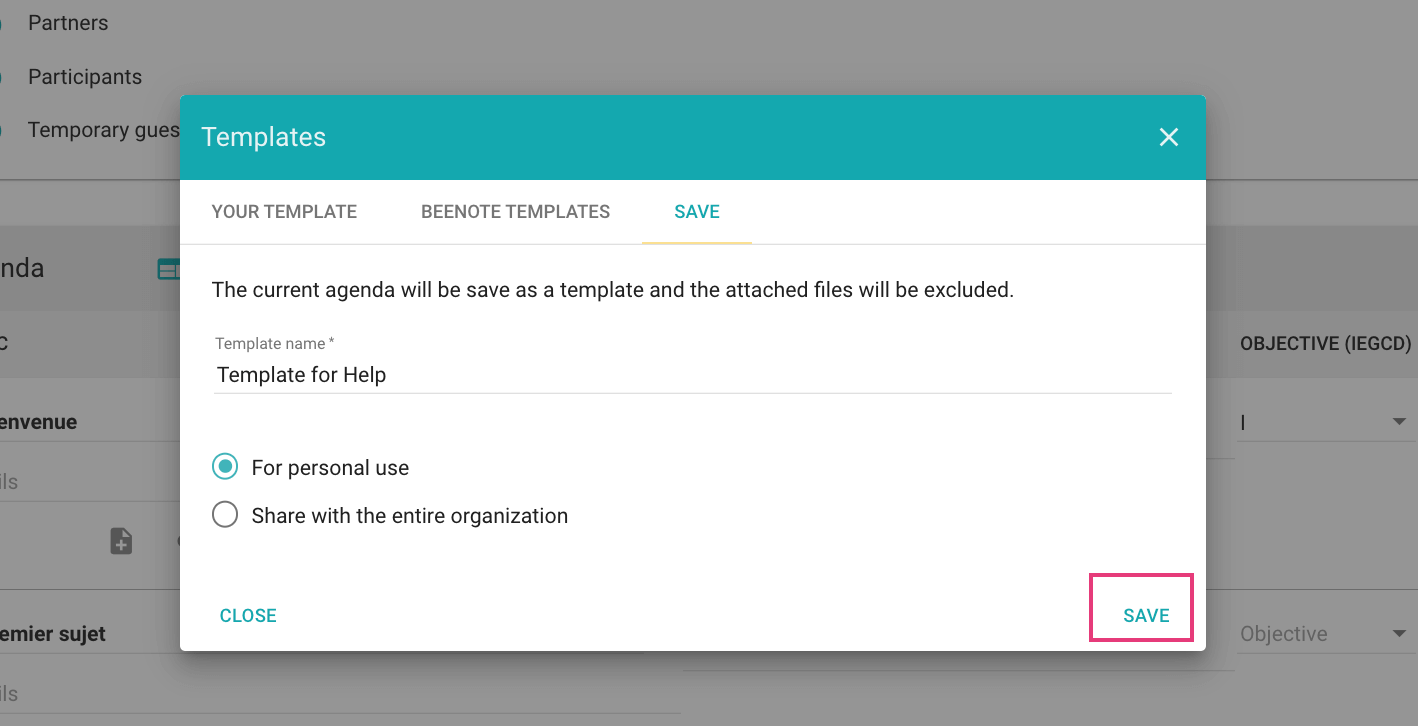
Interesting Article: How to write an effective meeting agenda?
Use your Meeting Template
You want to start a meeting with a Beenote agenda template or one you have created.
When you are in your meeting, select Templates in the Agenda section.
The Templates window will open. The list of your saved meeting templates can be found in the Your Templates tab.
To use a Beenote template by type of meeting, you will find them in the Beenote template tab.
You can click on your template or a Beenote template that you want. Your agenda will be modified and you can customize it as you wish.
You can also use these icons:
![]() To see a Preview of the Template.
To see a Preview of the Template.
![]() Select this icon to choose the Template and apply it.
Select this icon to choose the Template and apply it.
![]() Indicates that the model has been shared with the organization.
Indicates that the model has been shared with the organization.
![]() Indicates that it is a personal model.
Indicates that it is a personal model.
Edit a Meeting Template
1. In your meeting, select your saved meeting template as mentioned earlier on this page (use an agenda template)
2. Make the changes you want to your agenda template.
3. When your changes are complete, select Templates again.
4. The Templates window will open. Click on the Save tab.
5. You will then be able to give your template a new name and determine if the template will be for personal use or to share with the entire organization.
6. To finish, click on Save in the bottom corner of the window.
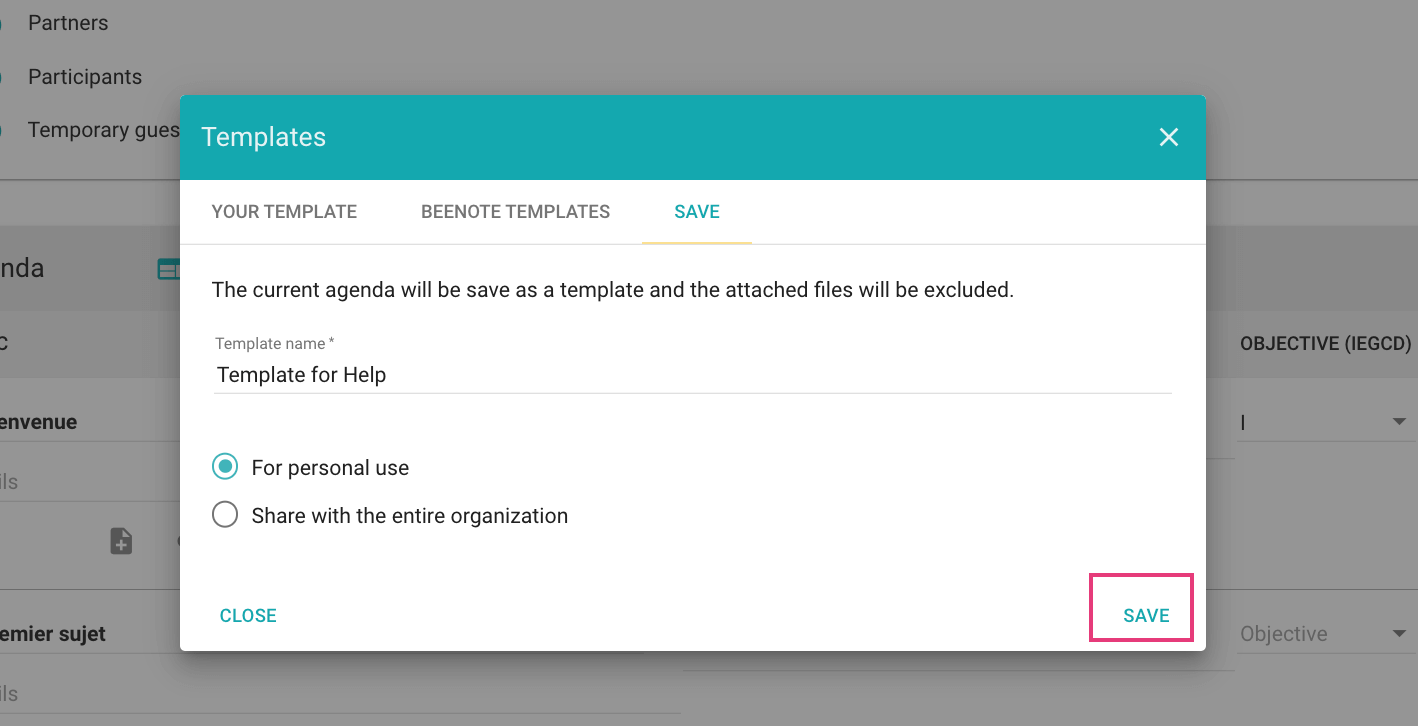
Once your new template is registered, if you don’t want to keep the old one, you must go and delete it manually from your registered templates.
Delete a Meeting Template
It is possible to delete one of your meeting templates. Follow these steps to do so.
Note: You will only be able to delete a meeting template that is shared with the organization if it was originally created by you.
1.You must first create a New meeting to access the list of meeting templates.
2.Open the list of templates that you have saved on Your Template tab. Choose the one you want to delete.
3.Click on ![]() to access the template preview.
to access the template preview.
4.Press Delete.
![]() Next Step
Next Step
Meeting Roles: Understand the different roles during a Beenote meeting
Move a meeting: Change the date of your scheduled meeting
Start and hold a meeting: Learn how to start your first meeting