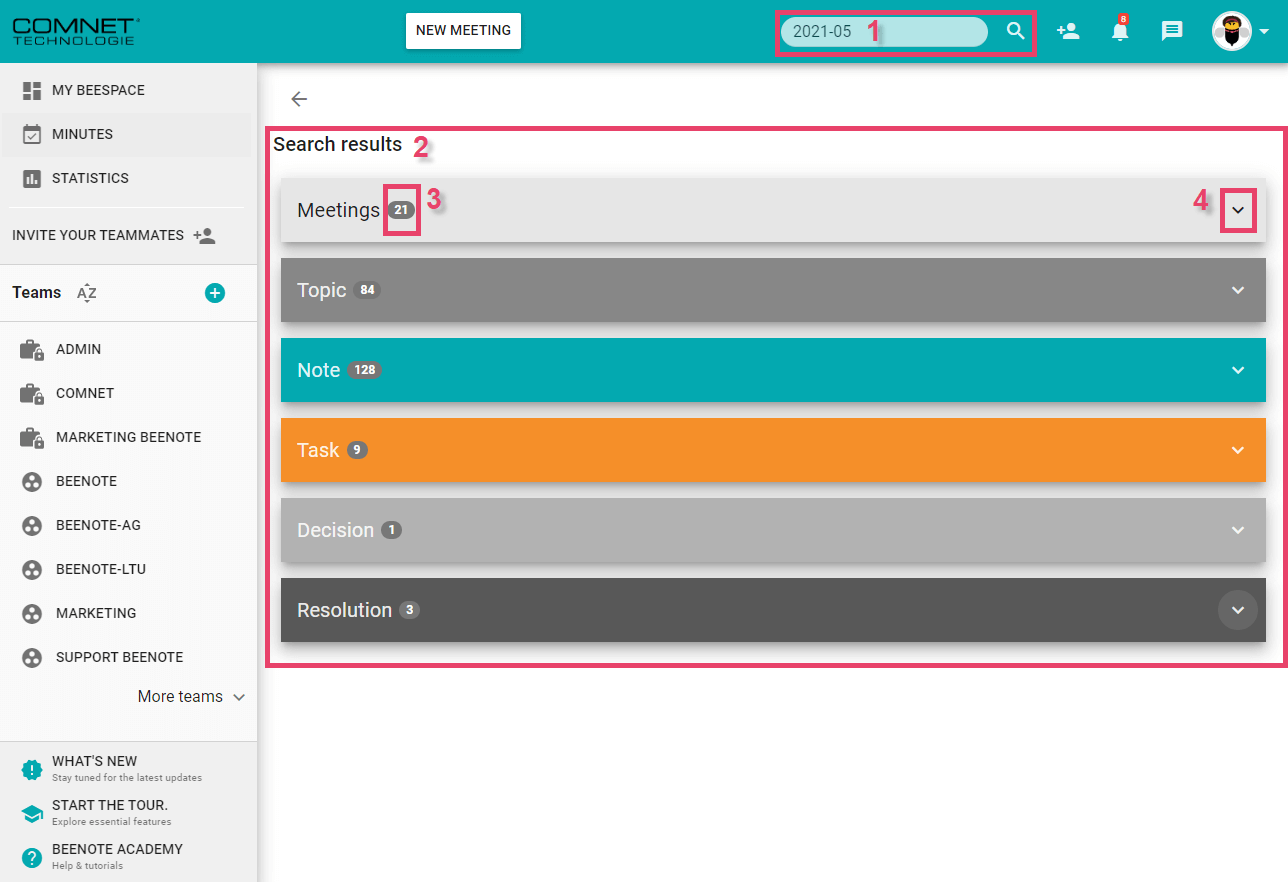How can we help you?
Execute a Search
Quick search is a Beenote feature that allows you to find the information you need by keywords or by date.
(1) In In the top bar, click on this search icon![]() .
.
You can then enter the keywords that match the information you are looking for.
Tip: If you are looking for a minutes of meeting for which you know the date. Speed up the process by entering the date in year-month-day format. So, if the meeting took place on October 4, 2019, enter 19-10-04.
(2) Beenote will search for you through your meetings, topics, notes, tasks, and decisions.
(3) Beside the name of the categories, there is a number. This number represents the total of your search results.
(4) By clicking on the arrow to the right of each category, you can show or hide the content of the search results.
Also, you will be able to consult the results by category, seeing the important information of each result such as: creation date and end date, start and end times, name or title, assigned folder and details.
![]() Next steps
Next steps
Task Register: Find all of your team’s tasks and keep track of them
Postpone a topic: How to postpone a topic during a meeting
Topic register: Consult all the topics of your team and follow up on them