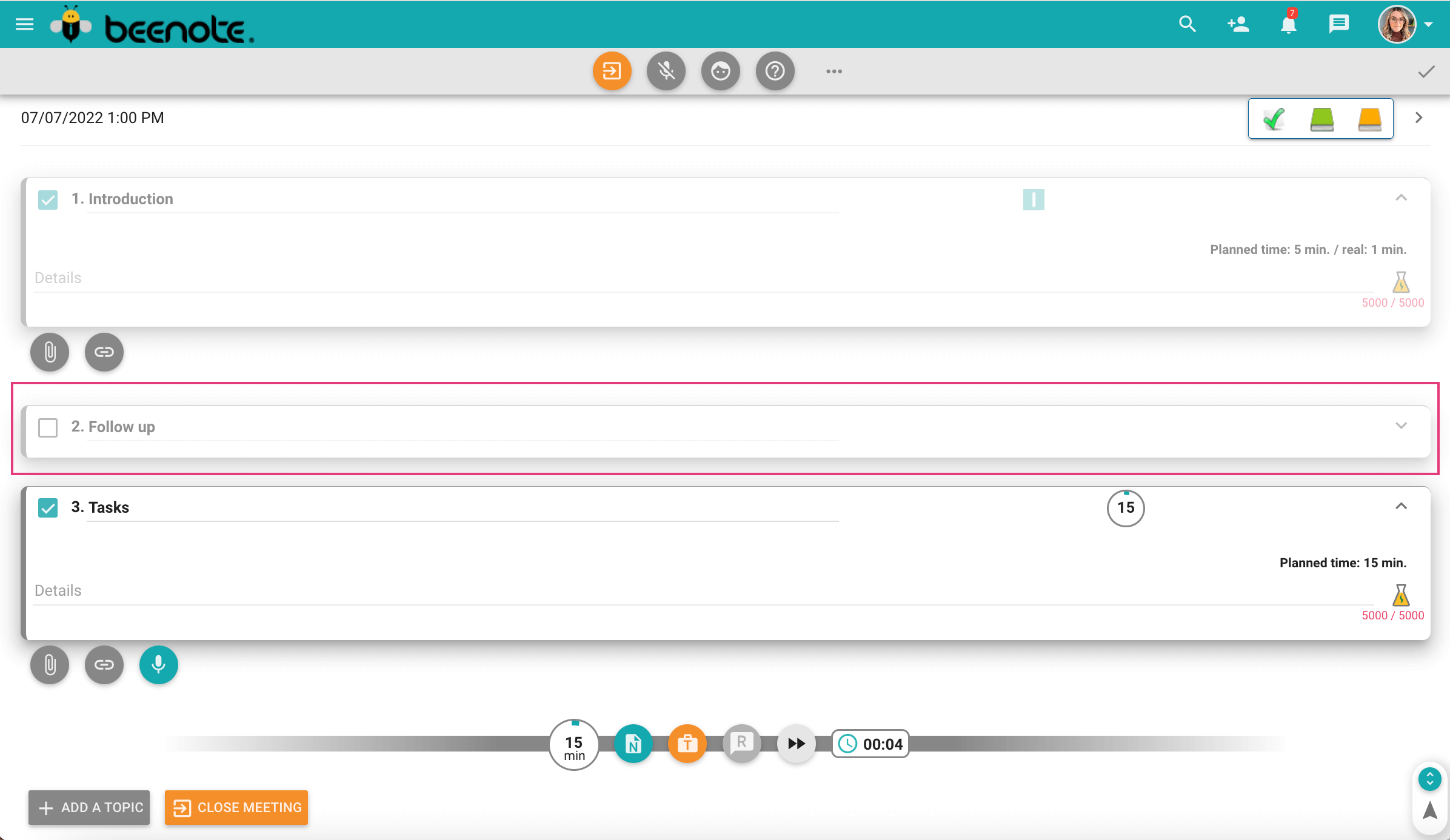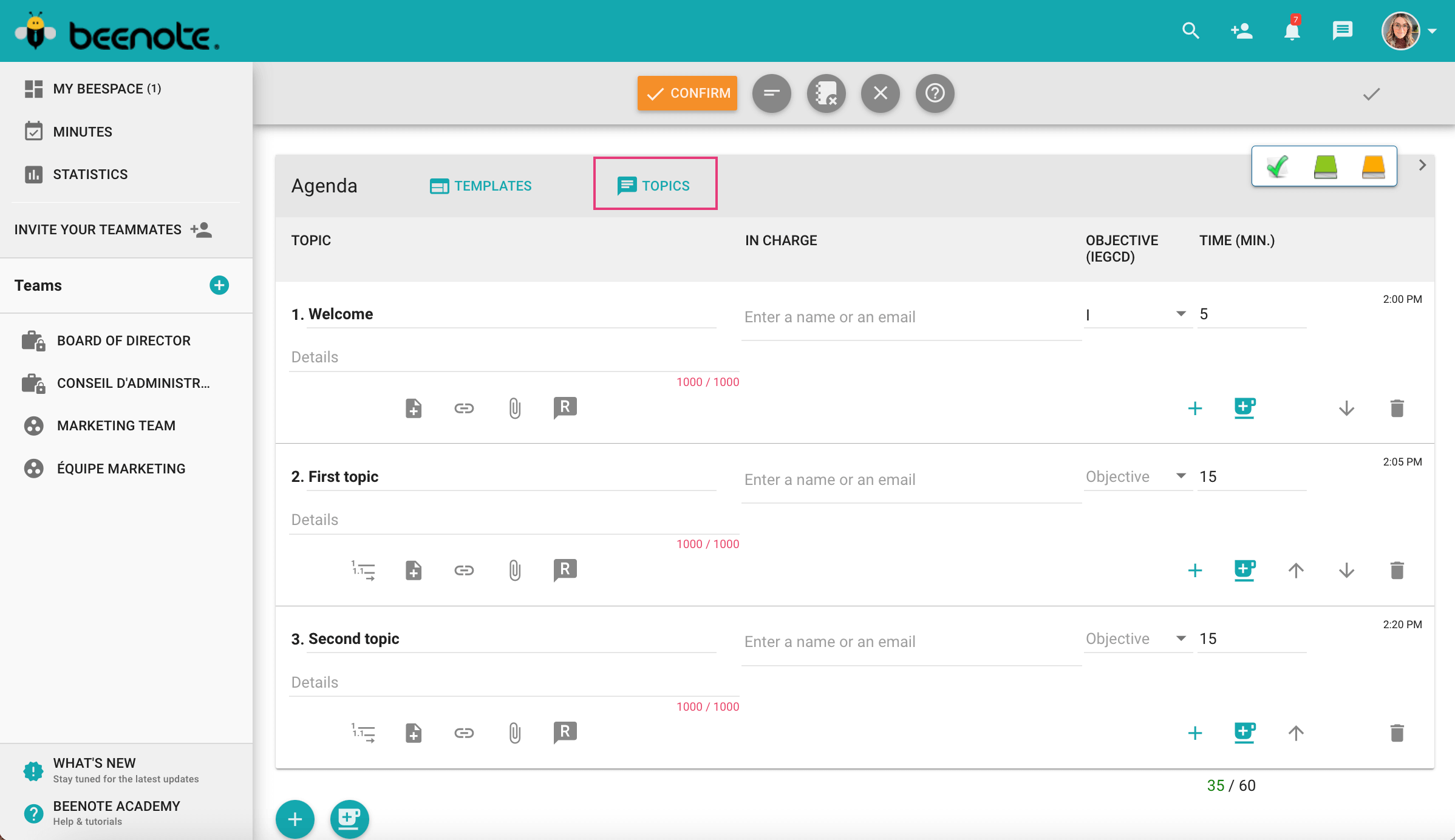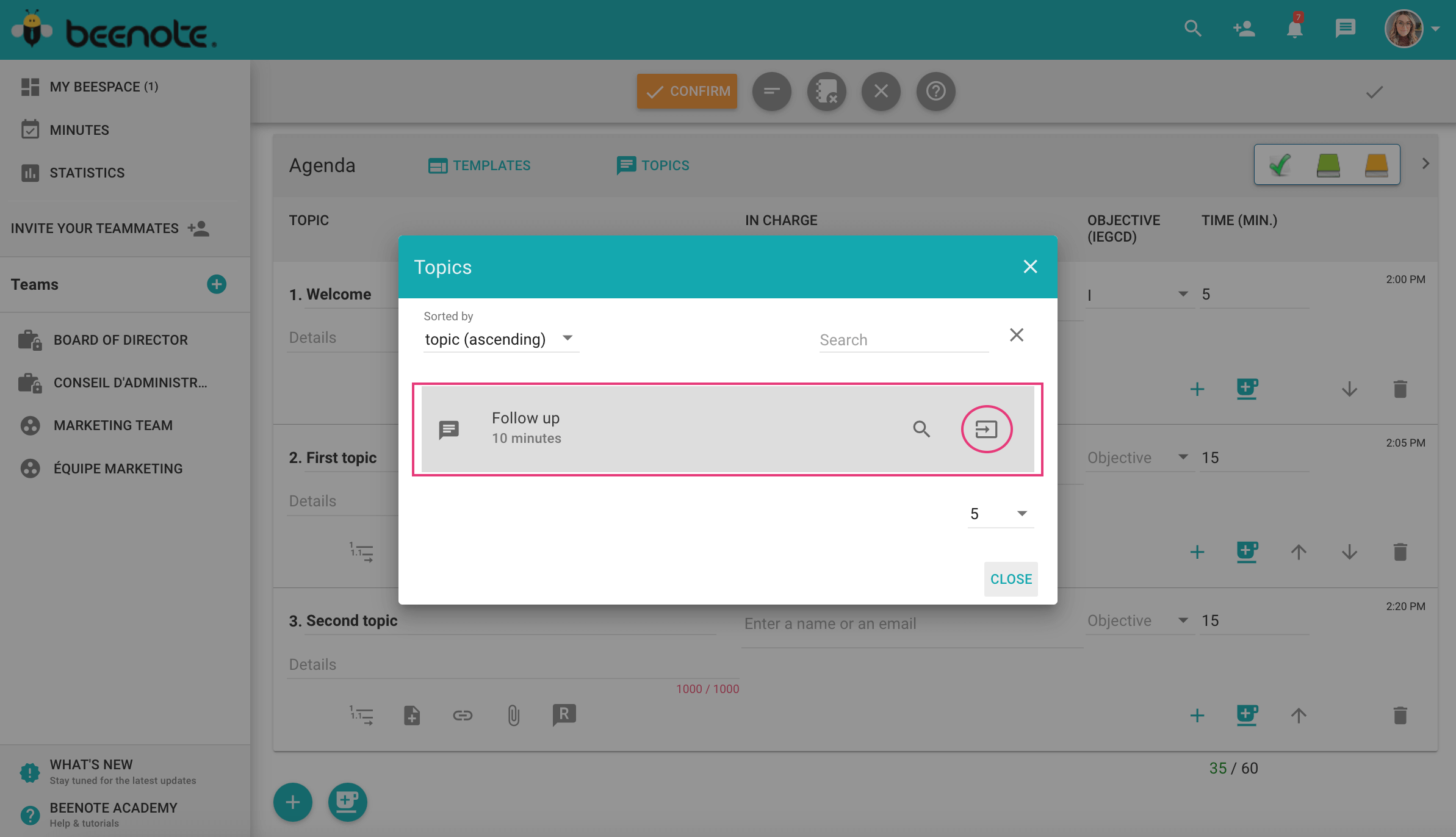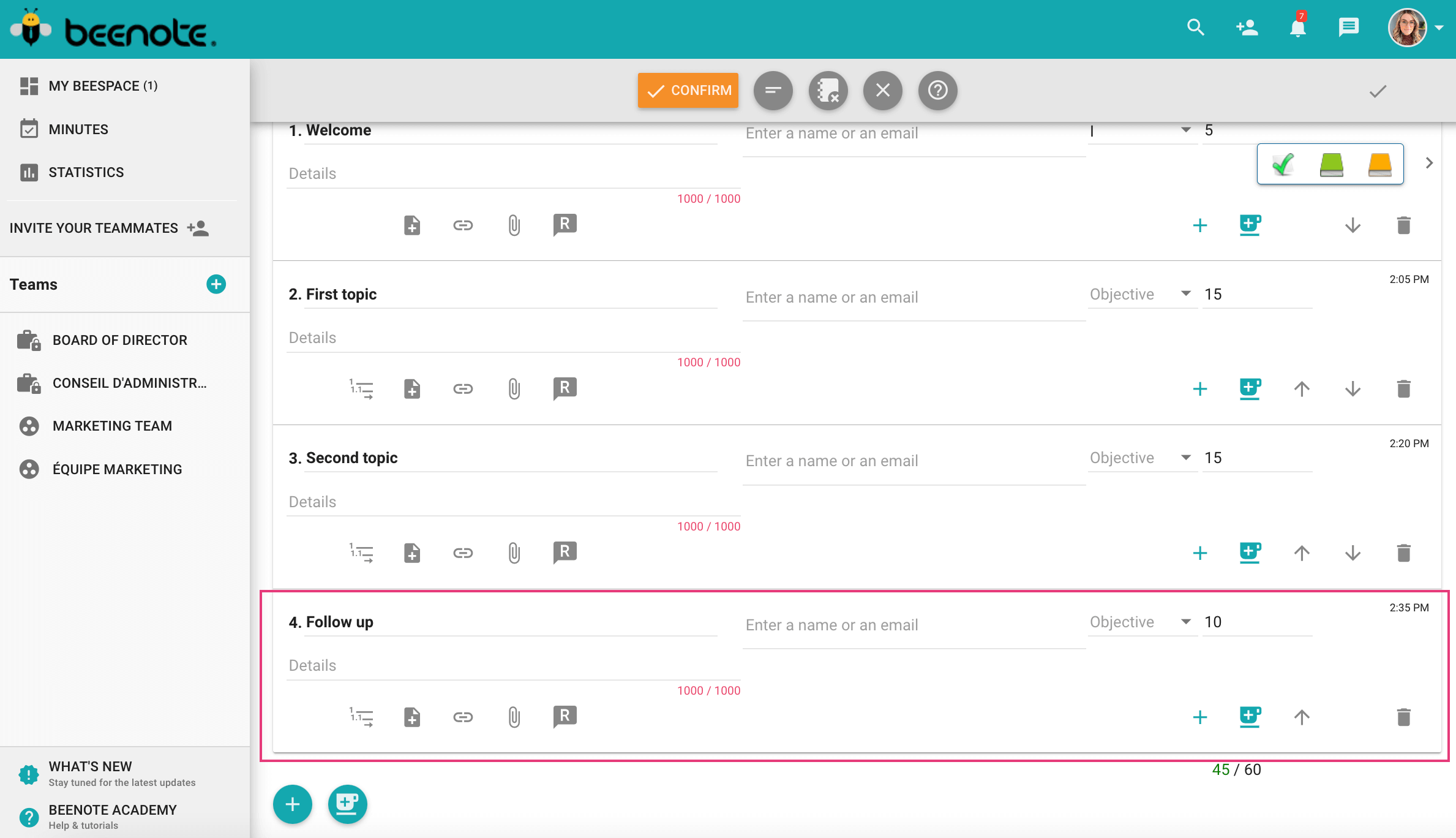How can we help you?
Postpone a Topic
Note: Postpone a Topic is a Beeboard feature.
![]()
You are in a meeting and you don’t have enough time to talk about the last topic? Simply postpone a topic to your next meeting.
How to Postpone a Topic
1.Now, start and hold your scheduled meeting.
2. For changing the topic in your meeting, click on the grey arrow ![]() in the options bar at the bottom of your current topic or check the box
in the options bar at the bottom of your current topic or check the box ![]() of the next desired topic.
of the next desired topic.
3. For postpone a topic, simply uncheck it.
4. Now, end your meeting by pressing Close Meeting![]() or this icon
or this icon ![]() .
.
5.You will then be able to perform your Attendance Management. Confirm.
6. Beenote will then ask you if you wish to add the topic(s) that have not been covered in the Topics Registry. Click Yes for saving it for later.
Add a postponed topics in the agenda
When planning your next meeting, you can look for the postponed topics in the Topics Register and put them back on the agenda.
1.Create a new agenda.
2.Click on Topics to the right of Agenda.
3. A new window will open. This will present all the topics that are in the Topics Register.
4.Choose the one you want to put on the agenda of the meeting by clicking on this icon ![]() .
.
5. It will be automatically added at the end of the Agenda.
![]() Next steps
Next steps
Attendance management: an important step in running your meetings
Assign tasks during the meeting: Assign personal tasks or tasks to your team members during the meeting
Take personal notes: Take notes during your meeting
Edit and publish minutes: After your meeting, publish your minutes in minutes