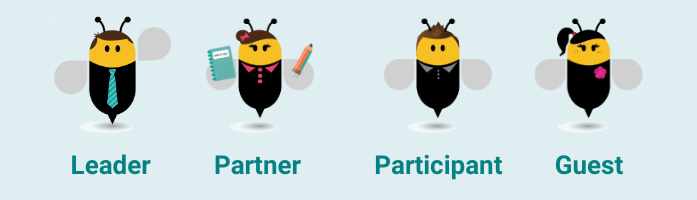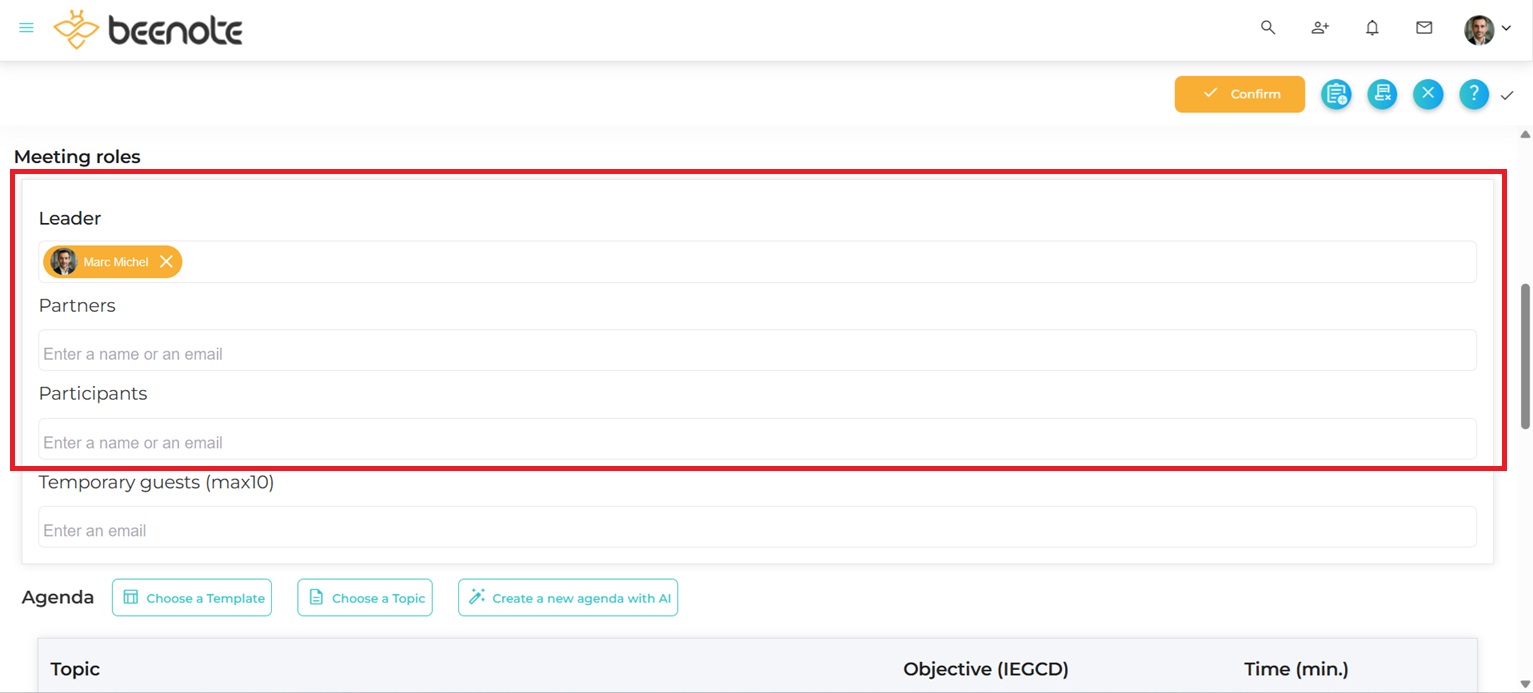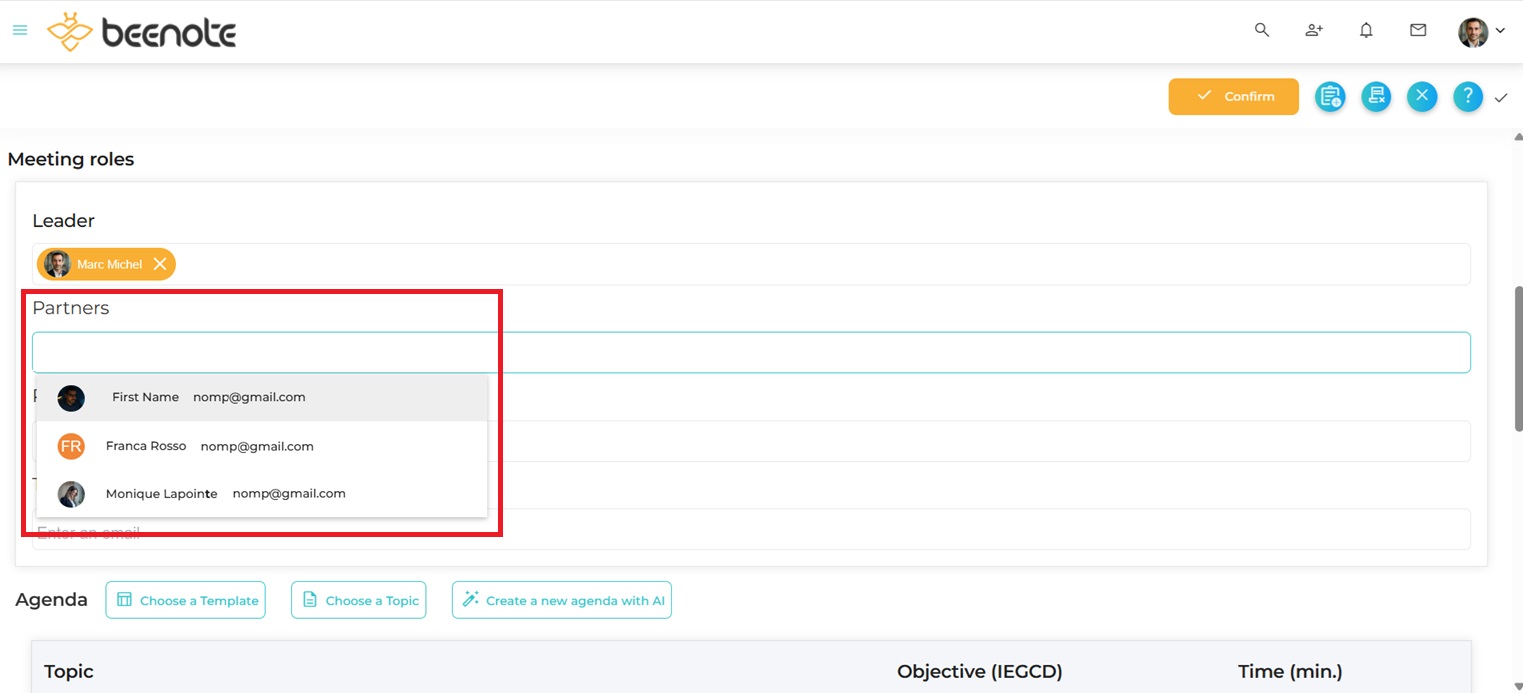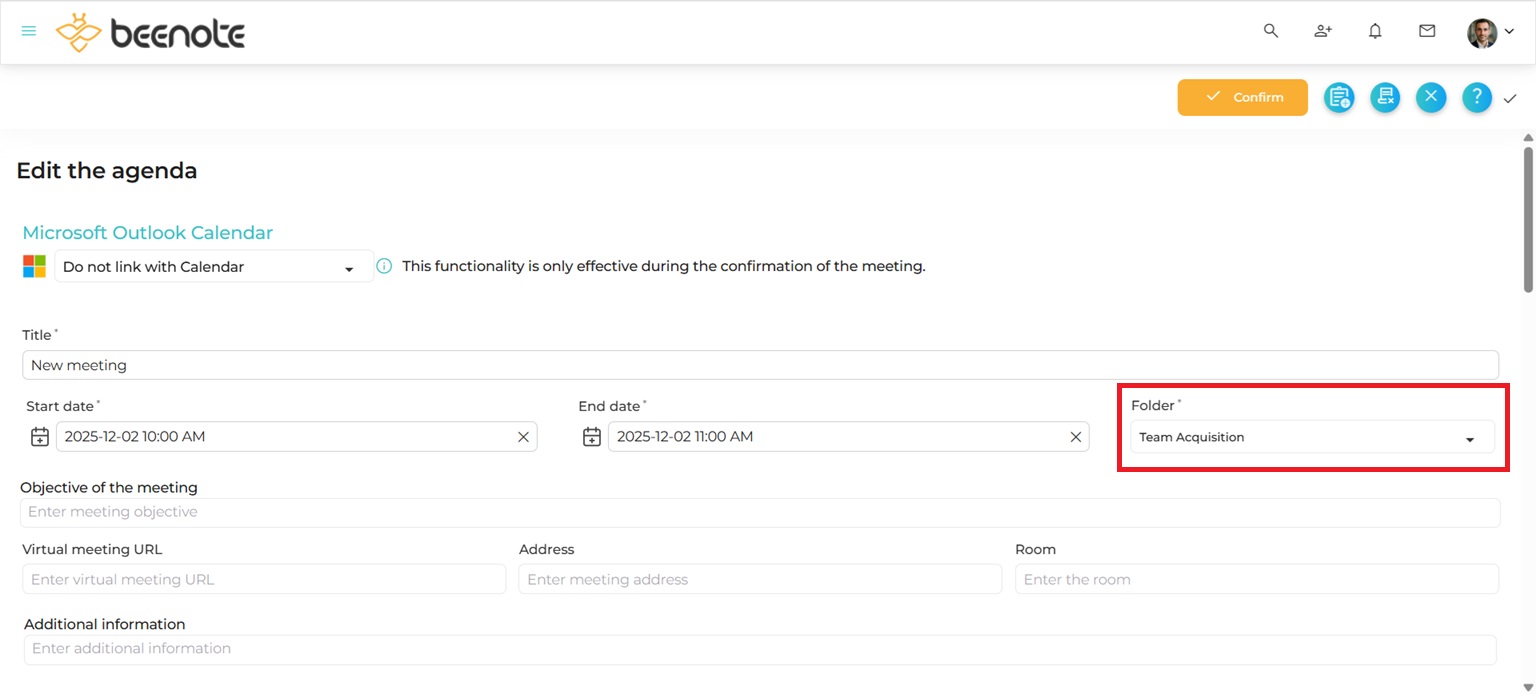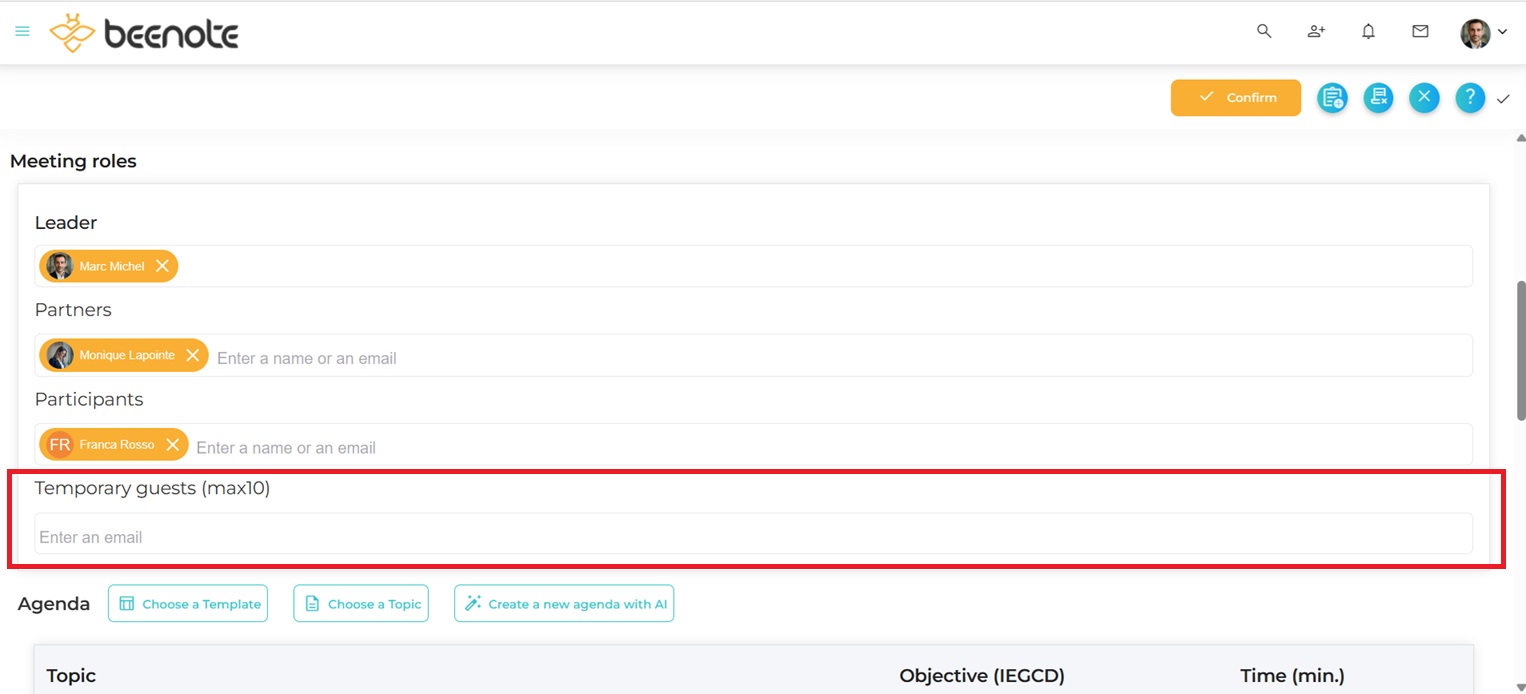How can we help you?
Meeting Roles
With Beenote, in addition to having system roles, you can determine separate roles for meetings when writing the agenda. This way, you get confidentiality that is adaptable to your needs.
Understand the different roles in a meeting
The Leader Role
The first meeting role is the leader. He is the moderator and responsible for the proper execution of the meeting. Notably, the leader manages the succession of subjects, ensures the discussions remain on the current topic, and validate that the time assigned is respected.
Usually the leader schedules the meeting, starts it, and then produces the minutes. He may also take notes, but this is more of a task for partners so that he can focus on the smooth running of the meeting.
Note: with the Beeboard version, the leader can activate the secretary mode to filter who can see the note-taking during the meeting.
The Partner Role
Similarly, partners can access the same features as the leader but their role in the meeting is different. Partners assist the leader in the meeting execution. They should take notes so that the leader can focus on the holding of the meeting.
Leader and partners are a team to get an effective meeting.
Note: with the Beeboard version and the secretary mode activated, the secretarial partners can filter the content of the meeting when taking notes.
The Participant Role
Participants attend the meeting with less responsibility and rights than partners and the leader. They can take personal notes and can review the minutes afterward.
The Guest
Guests also attend the meeting. These are people who are not registered in Beenote but who will have access to the meeting temporarily during the meeting with restricted accessibility and no rights.
In addition, the guest does not receive any minutes, unlike the participants.
Determine the roles for the meeting
When you create your agenda, i.e. in the editing mode of your meeting, you can determine the roles of everyone in advance.
In the agenda, whether it is in draft or published, you will find the section Meeting Roles.
Here’s how to determine roles:
For Beenote Users
Click on one of the role boxes Leader, Partners, or Participants.
Note: The Leader is automatically the person who edits the agenda, but you can change it. There can only be one leader user.
Type the first few letters of the Beenote user’s name or email. Select the user of your choice.
Make sure that the selected users are part of your chosen folder (team) to do this meeting.
If you select Beenote users who are part of another team in your organization, they will still be able to participate, but will automatically be placed in a participant role.
Learn more: Create a team
For temporary external guests
Also in the meeting roles section, you have the option to invite people who are not Beenote users.
Click in the Temporary guests box.
Enter the guest’s full email address. Press the “Enter” key on your keyboard.
Learn more: Connect to Beenote with an invitation
Table of rights for each role in meetings
Here is the accessibility list of functions for each of the meeting roles that you will find in Beenote:
| Leader | Partners | Participants | Guests | |
| Meeting Planning | ||||
| Create/Edit the agenda | X | X | ||
| Manage the Secretary Mode | X | X | ||
| State of the meeting: Draft | X | X | ||
| See the agenda | X | X | X | X |
| Move a scheduled meeting | X | X | ||
| Duplicate a meeting | X | X | X | |
| Delete a meeting | X | X | ||
| During the meeting | ||||
| Edit the agenda in meetings | X | X | ||
| Start the meeting | X | X | ||
| See the agenda in meeting | X | X | X | X |
| Manage the Secretary Mode | X | X | ||
| Add guests | X | X | ||
| Take public notes | X | X | ||
| take personal notes | X | X | X | |
| Assign tasks | X | X | ||
| Changing roles | X | X | ||
| Remove attendees | X | X | ||
| Post Meeting | ||||
| Publish minutes | X | X | ||
| Unpublish minutes | X | X | ||
| Print the minutes | X | X | X | |
| Minutes Options | X | X | ||
| Change the visibility of the minutes | X | X | ||
| Send minutes by email | X | X | ||
| Attach minutes in PDF format | X | X | ||
| Have access to the minutes | X | X | X |
Learn more: Secretary mode roles with Beeboard
![]() Next steps
Next steps
Create an Agenda: To complete the planning of your meeting
Start and Hold a Meeting: How to start your meeting with Beenote