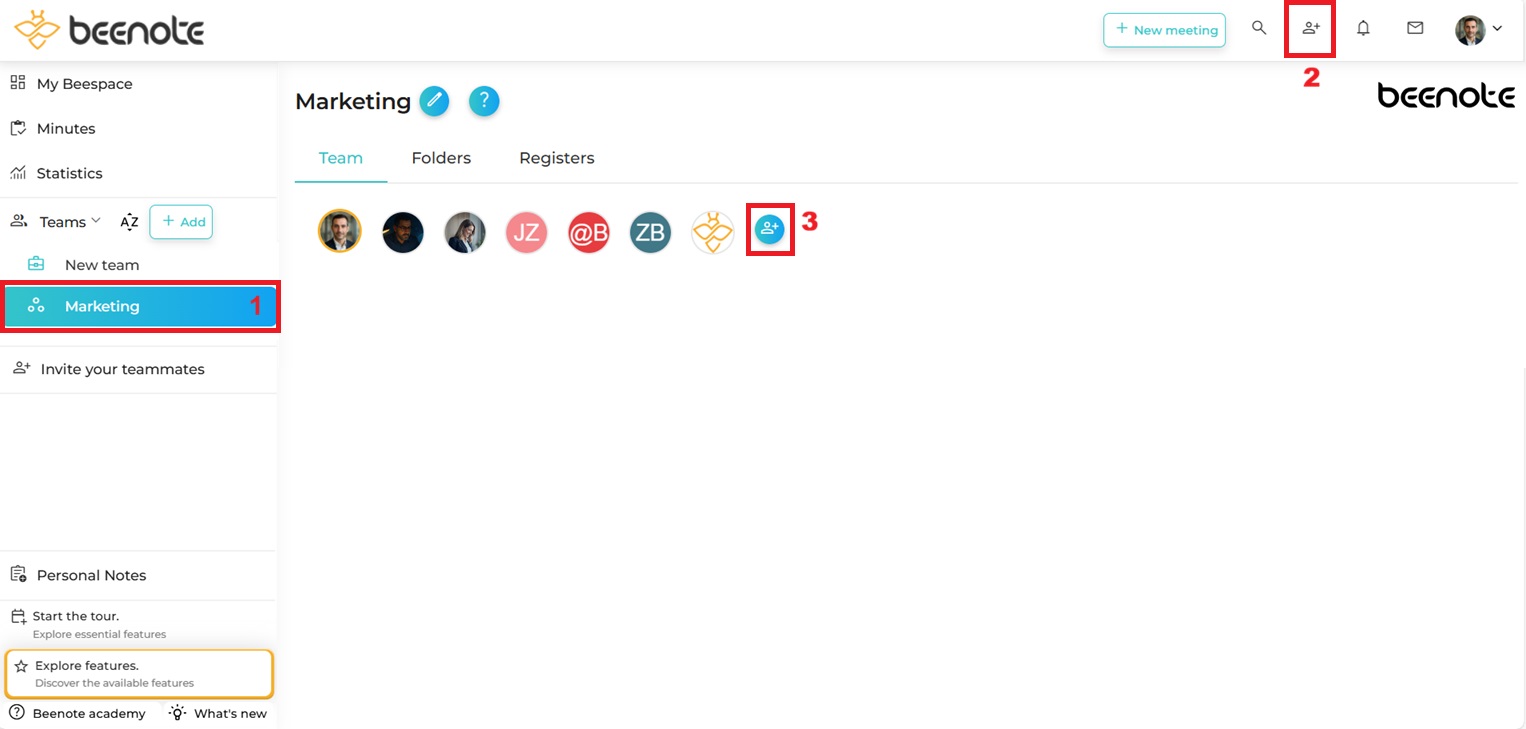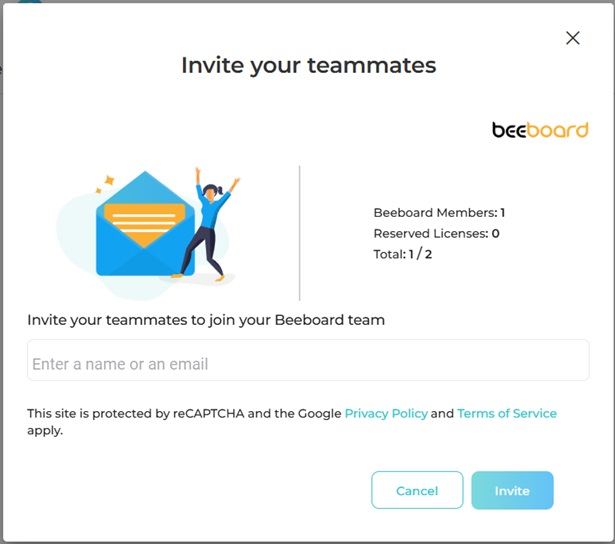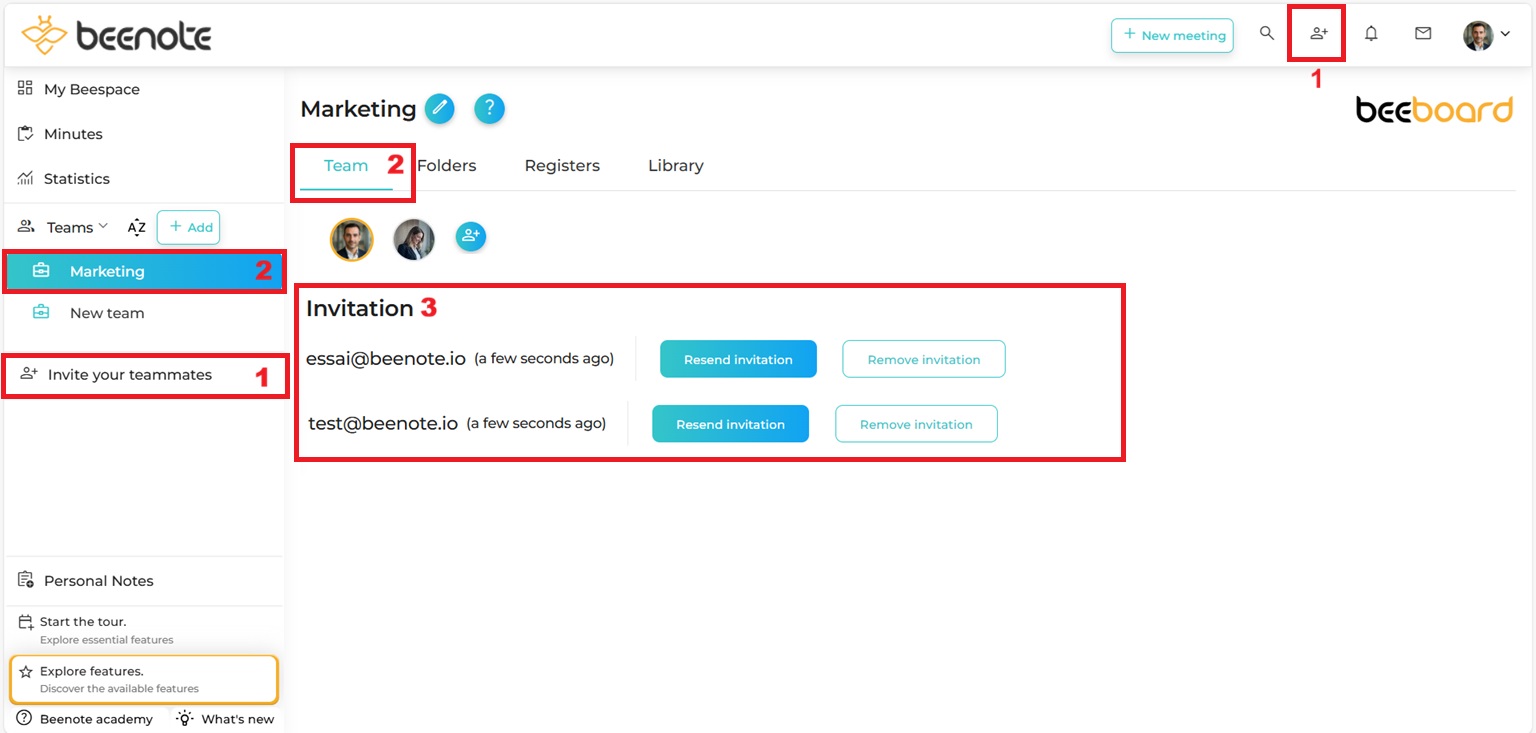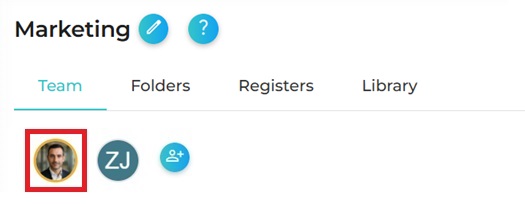How can we help you?
Invite your Teammates
You have just created your Beenote account and, of course, you want to invite your teammates to join your team in order to hold your future meetings with them.
It is the Account Managers and Administrators who have the right to invite new members to the organization or teams.
Please note that the first user who creates a Beenote account will be the default account manager.
After that, participants will be standard users.
As the manager, you will be able to change user rights at a later time.
How invite your teammates
At different places in Beenote, you can invite your teammates, partners, or your participants (1-2-3).
N.B. A free Beenote trial can host up to 10 participants.
(1) Invite teammates by adding their email addresses and sending the invitation.
(2) You can also send an invitation from the desired team.
(3) You can check if your invitation has been sent with the green check mark and if the person has viewed and opened the email and even clicked on the button in that email.
The invited person must join the team through the invitation email and create an account afterwards. He will be added to the team when it is completed.
Also, your collaborator may receive this invitation email in his or her junk mail. Do not hesitate to notify this person of your sending.
If the invitation does not show a green check mark, it means that the email is not valid.
The first team member on the left is the account manager and his avatar is circled in yellow.
![]() Next steps
Next steps
Create an agenda: Master the writing process to be well prepared before the meeting
Meeting Roles: Properly determine the roles of participants
Assign tasks in meeting: Assign tasks to individuals or team members during the meeting
Publish Minutes of Meeting: Know how to create concise minutes with information available to all