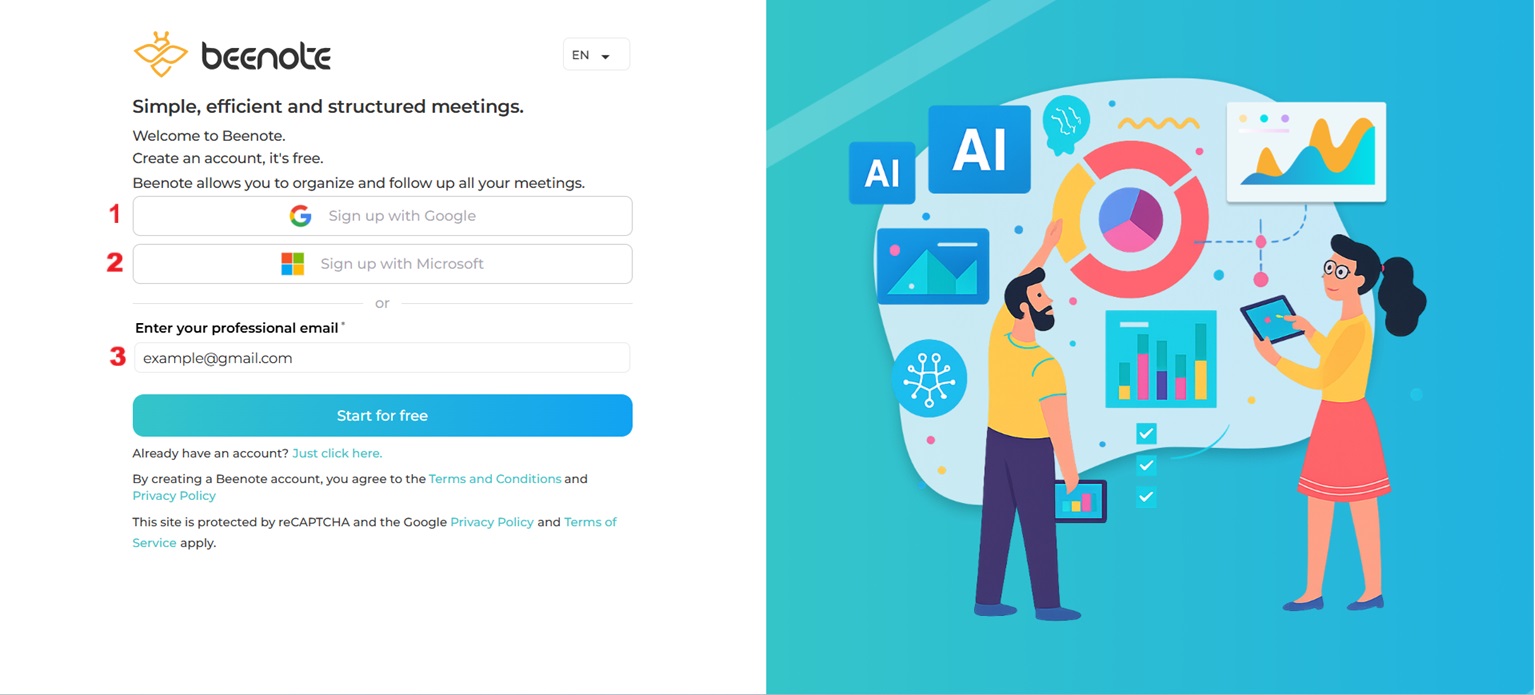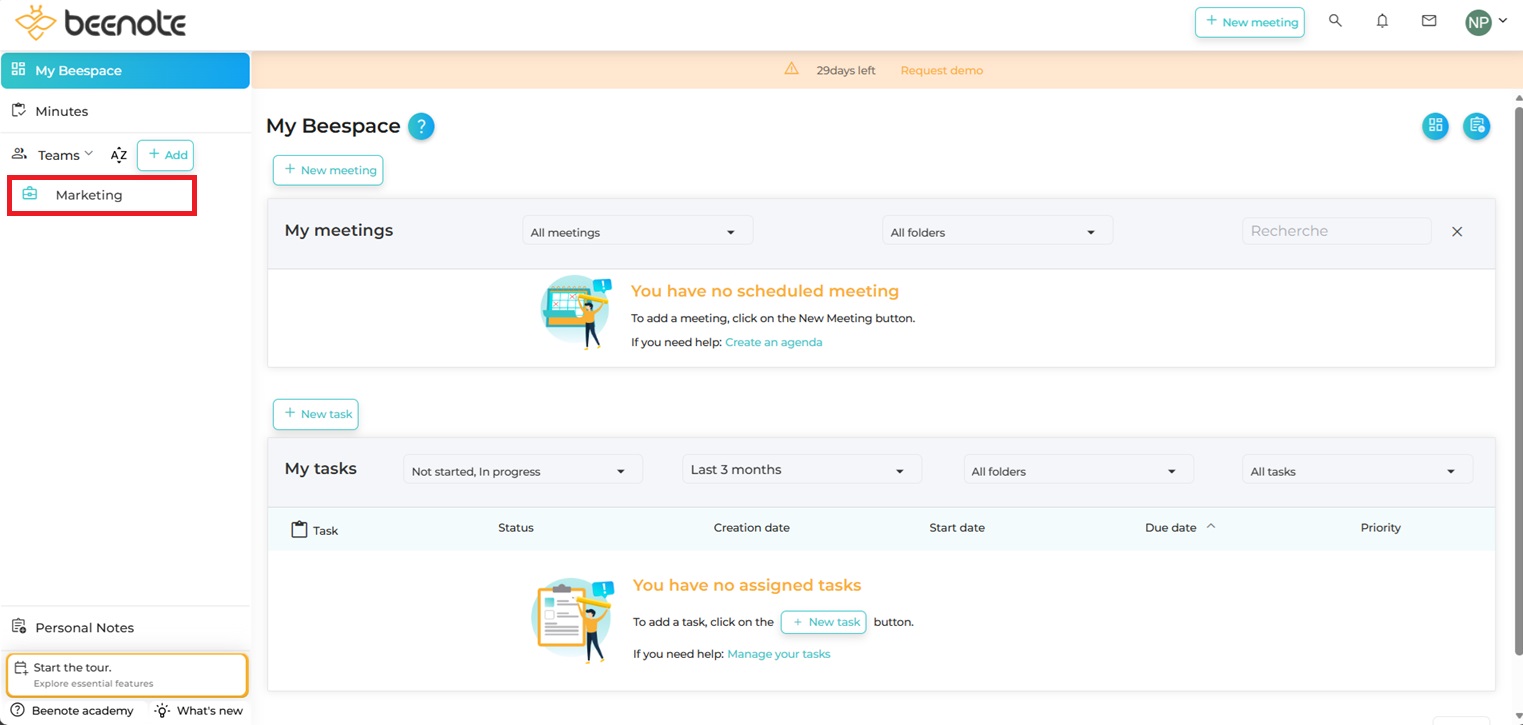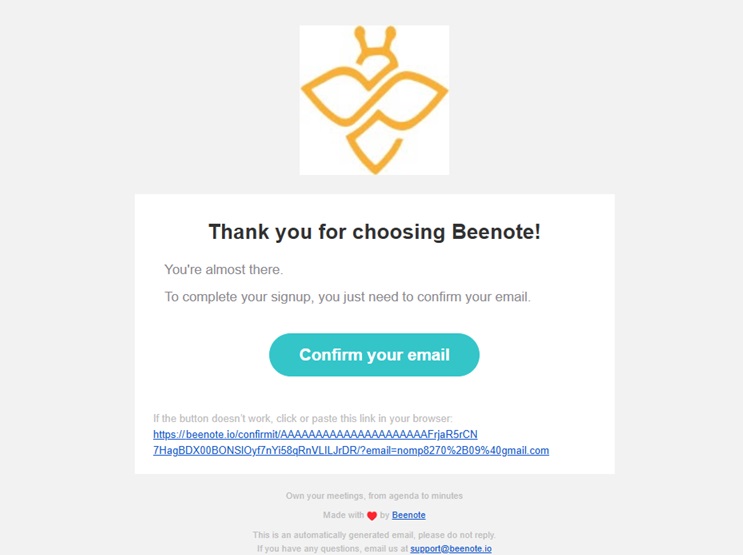How can we help you?
Connect to Beenote with an Invitation
Here are the steps to connect to Beenote when you receive an invitation.
When a Beenote user invites you to their organization, they send you an invitation in your email box. If you did not receive it, first check if the email is not in your junk mail.
Click on the Join your teammates button.
You are on the Beenote login page. You have 3 choices for logging in, either with your Google account, your Microsoft Outlook account, or another email.
When connecting with Google (1), you will be able to automatically select the email you invited or use another account manually linked to your Google account.
It is the same with Microsoft (2) where you will be able to enter the email to which you received the invitation. Thus, you will establish a connection with your Microsoft account.
You can connect manually (3), enter your email in the box below, and then click on Start for free.
If you did not have an account with Beenote, the system recognizes you as a new user. Enter your full name and password to create your Beenote account.
Click on Next and the Beenote application will open. You are now in your Beespace!
You now have access to your team and the meeting you were invited to.
Once you have created your account, you should receive a message in your email inbox to confirm your email. Click on Confirm your email.
Finally, you can complete your profile and explore our help page to quickly understand the interface and the world of meetings with Beenote.
If you want to invite someone in your team, here’s how: Invite teammates.
![]() Next steps
Next steps
Account settings: Start by setting up your Beenote account
The Beespace: Explore the Beenote interface
Video tutorials: Watch the basics of Beenote in a few minutes
View the agenda: Learn how to open your first meeting