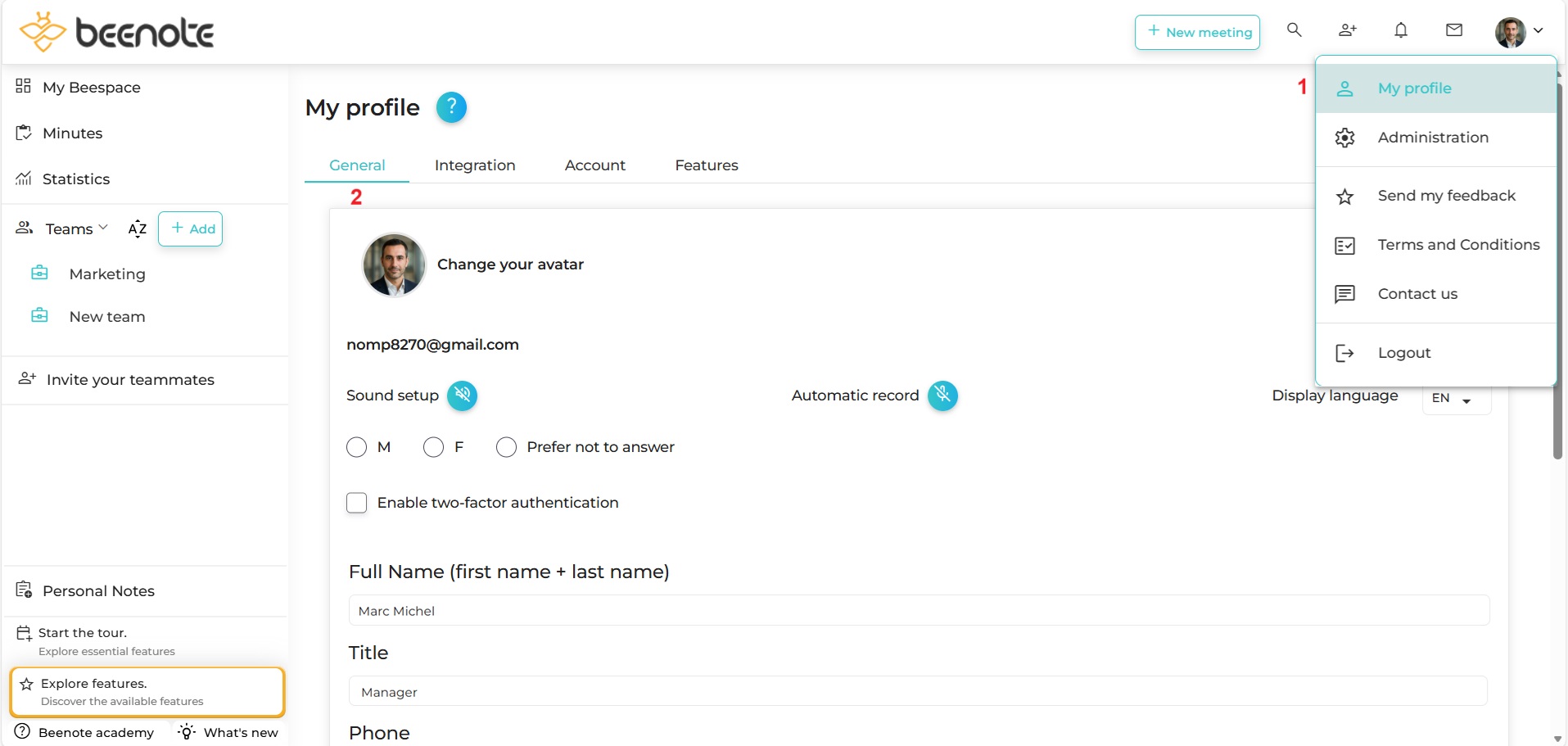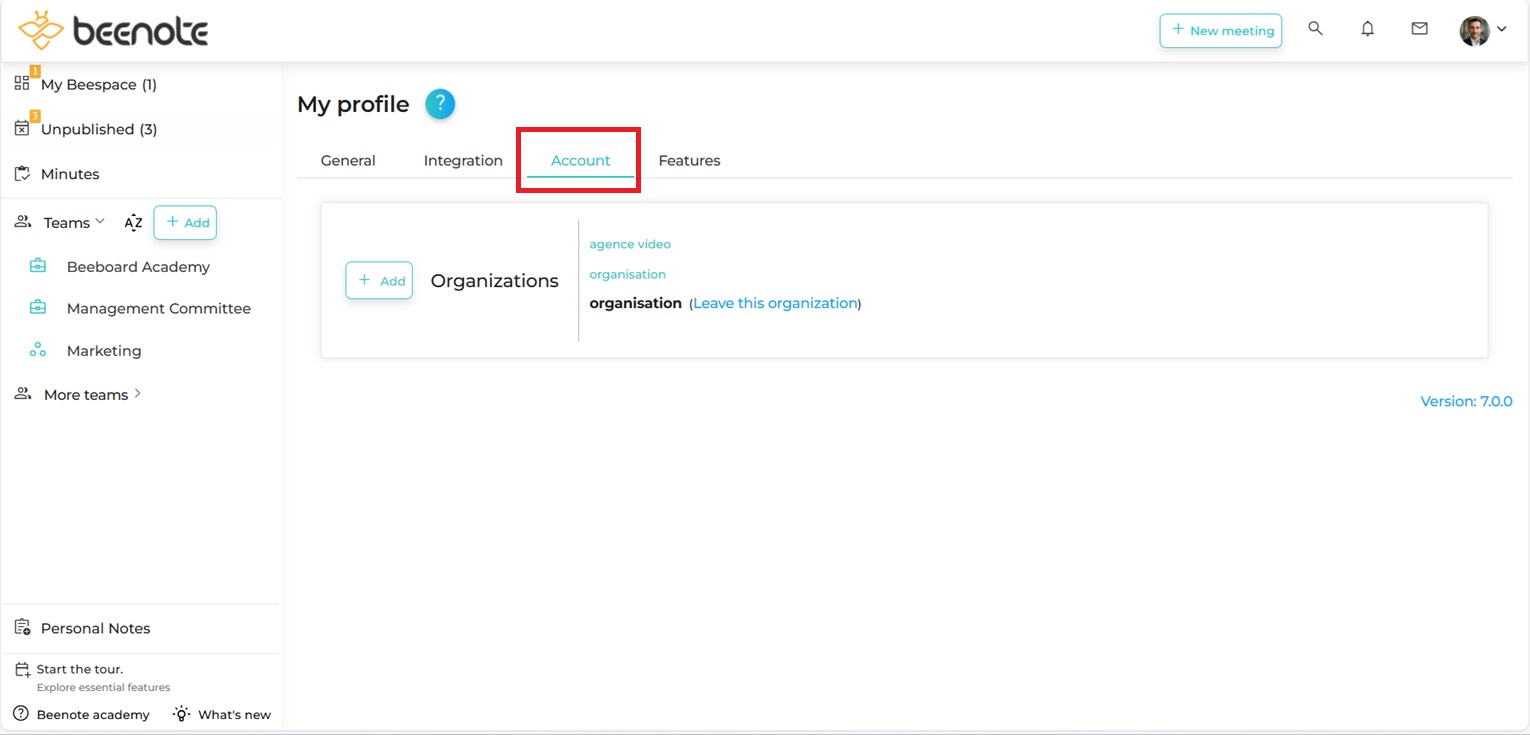How can we help you?
Set your profile
Learn how to set your profil in simple steps.
General
1. To access your profile, go to the right of your screen when you are in your Beespace. To the right of the bubble displaying your initials, click on the small arrow to display the drop-down menu. Click on My profile.
2. Clic on General.
In this section, you can change:
– Your avatar (choose the photo of your choice to replace your initials in the bubble),
– Add alternative email
– The sound setup,
– Automatic record,
– The display language (French or English),
– Your gender (male, female or prefer not to answer),
– Your full name,
– Your title within your organization,
– Your phone number,
– The address,
– Your password
Change the avatar photo
Integrations
1. Go on My profile.
2. Clic on Integration.
In order to activate integration with Microsoft or Google calendars, you must first connect to Beenote with the Google or Microsoft buttons on the login page.
Account
1. Go on My profile.
2. Clic on Account
In this section, you can leave the organization* to which you belong in Beenote, but you can also add a new organization.
*If you belong to only one organization in Beenote and leave it, you will delete your Beenote account at the same time.
![]() Next steps
Next steps
Configure the organization: get started on the right foot when you create your Beenote account
Create a team: Create multiple teams to be more structured
My Beespace: Explore the Beenote homepage