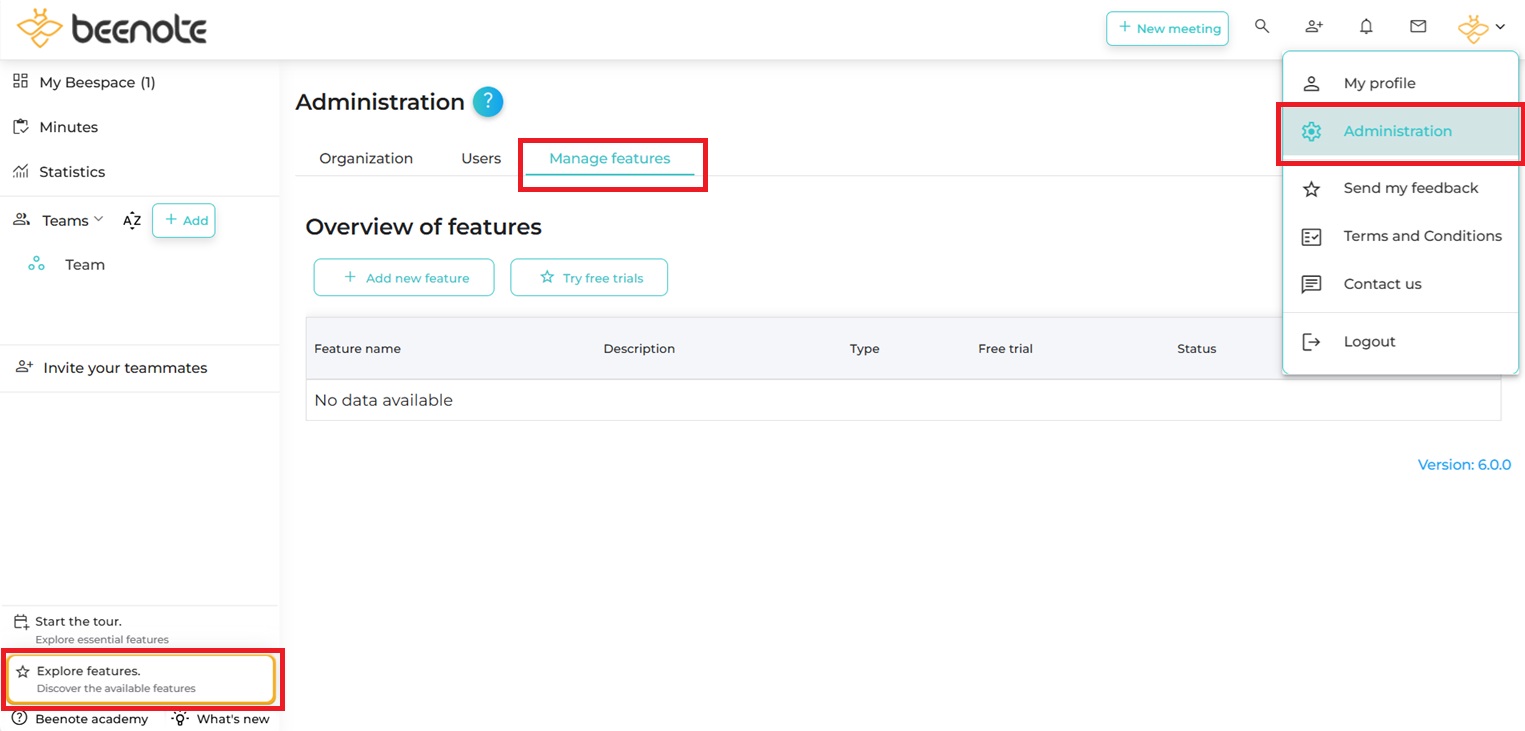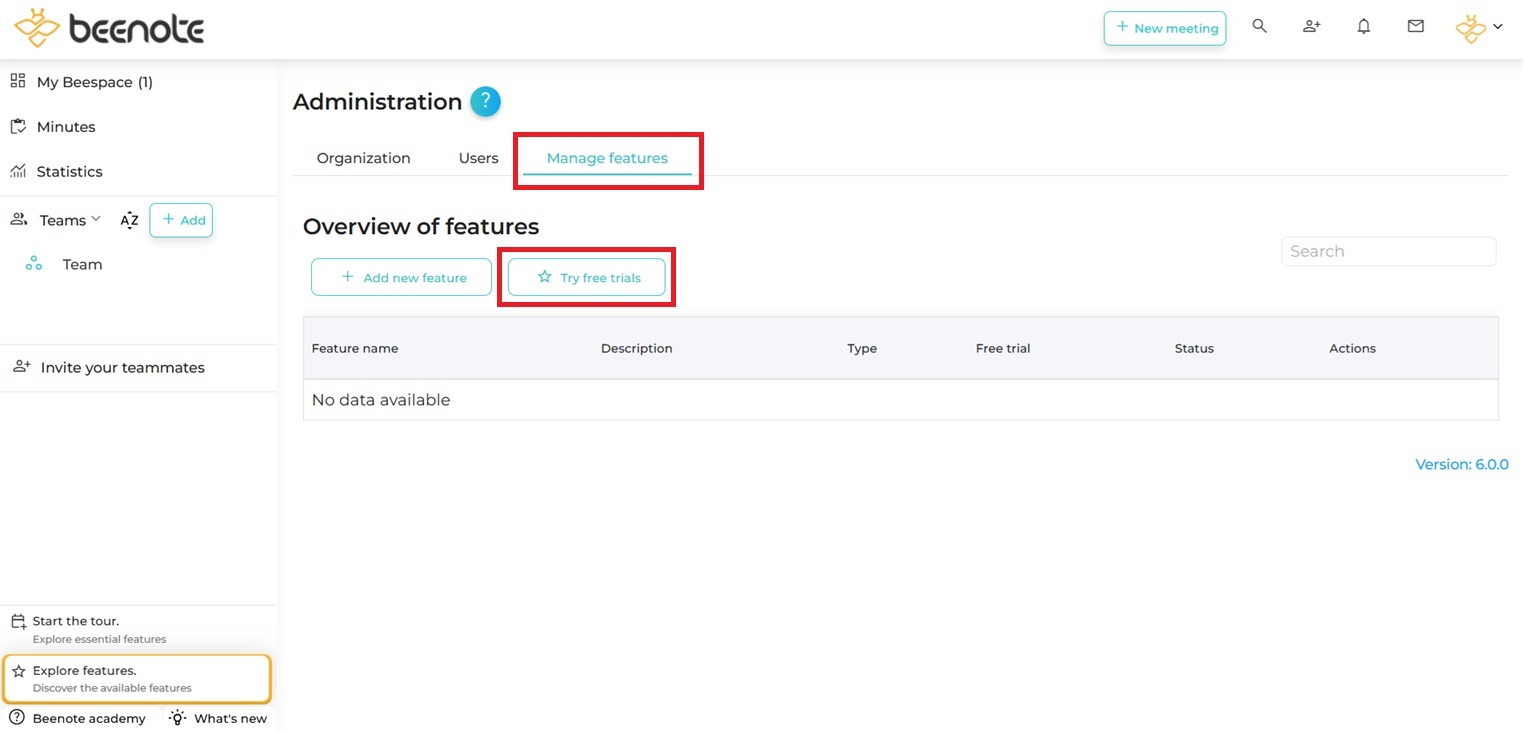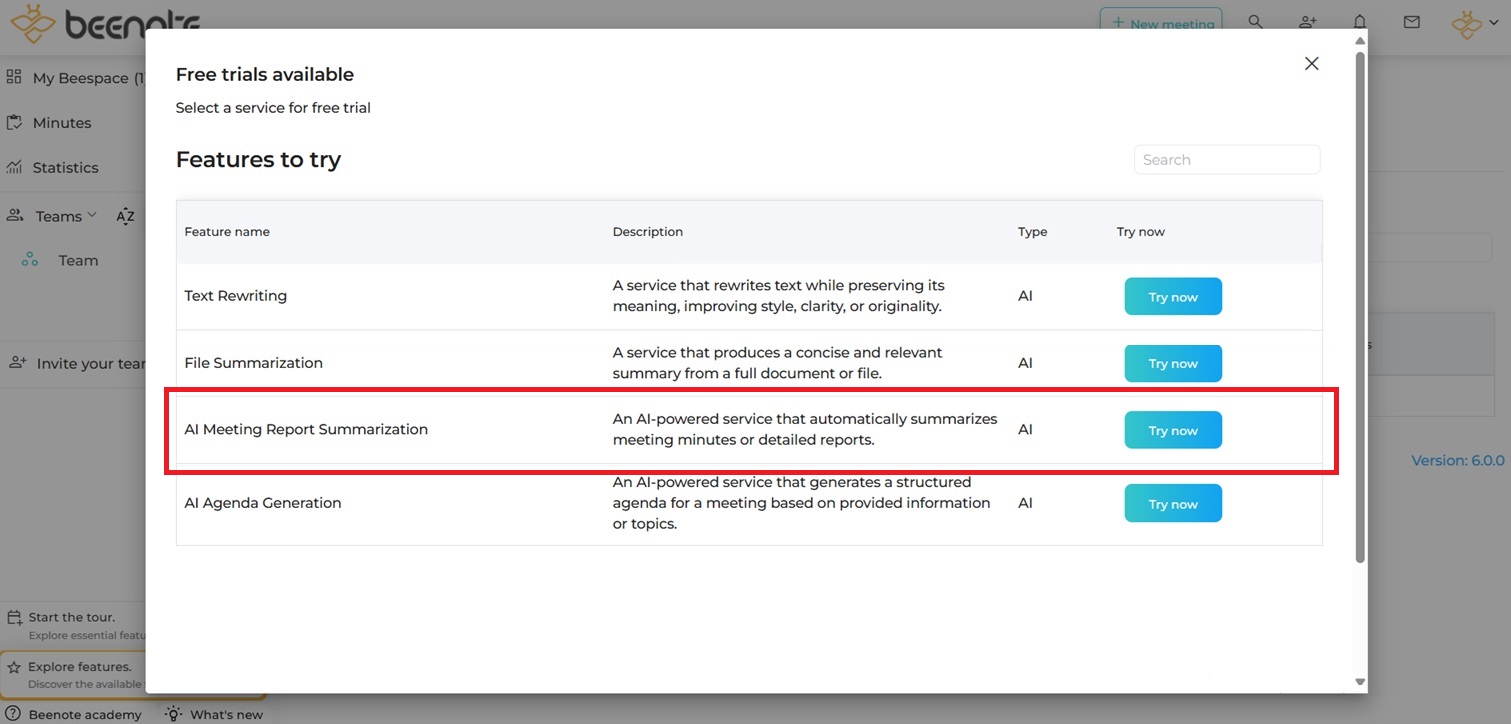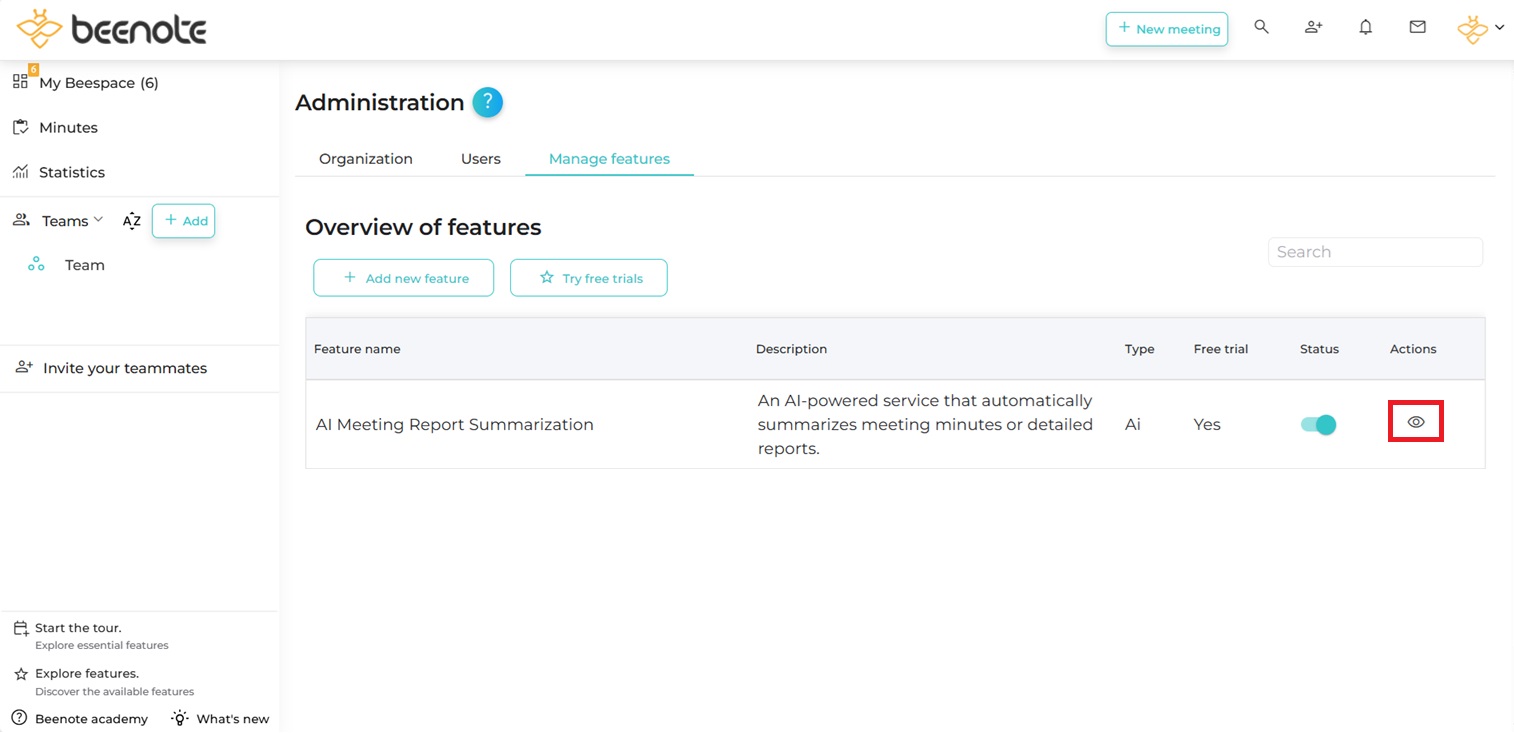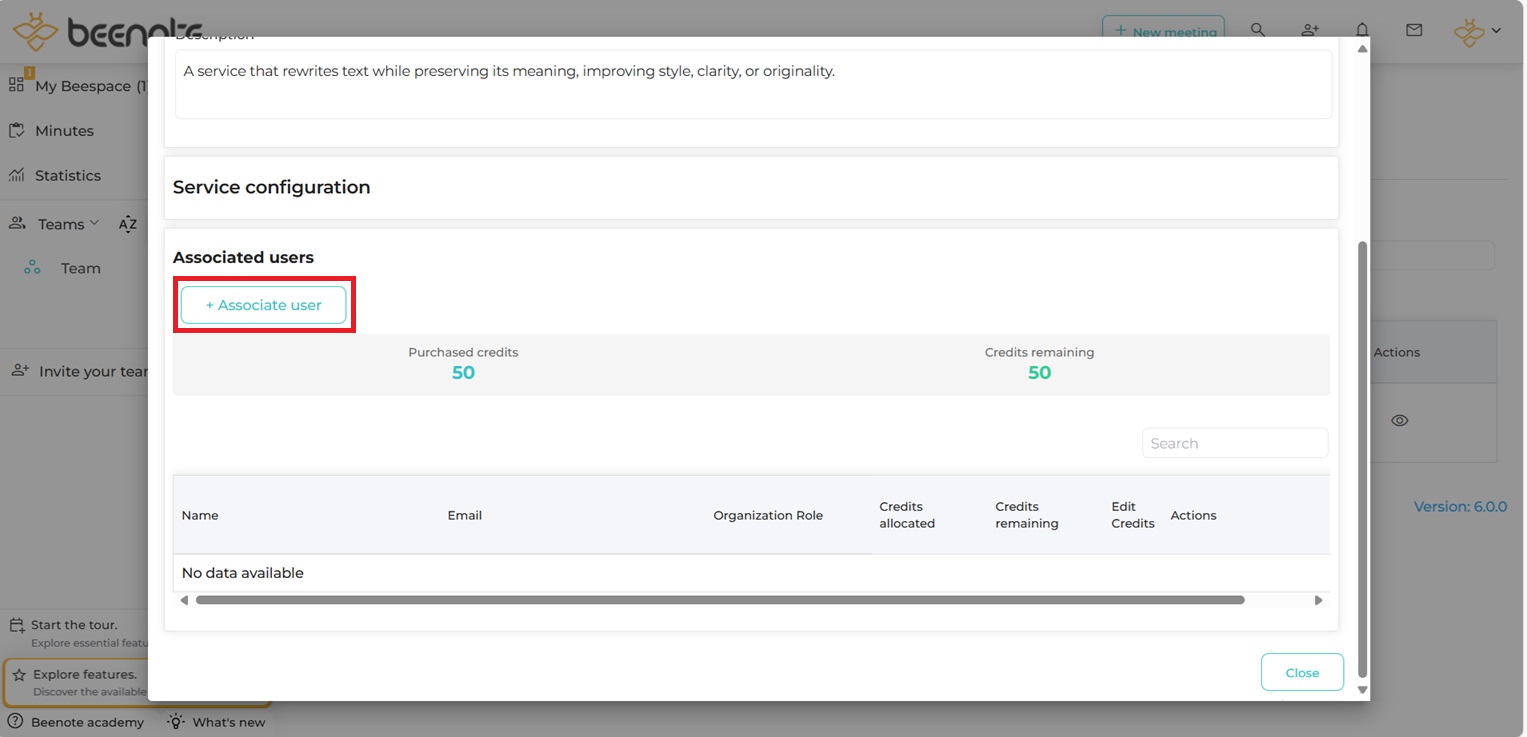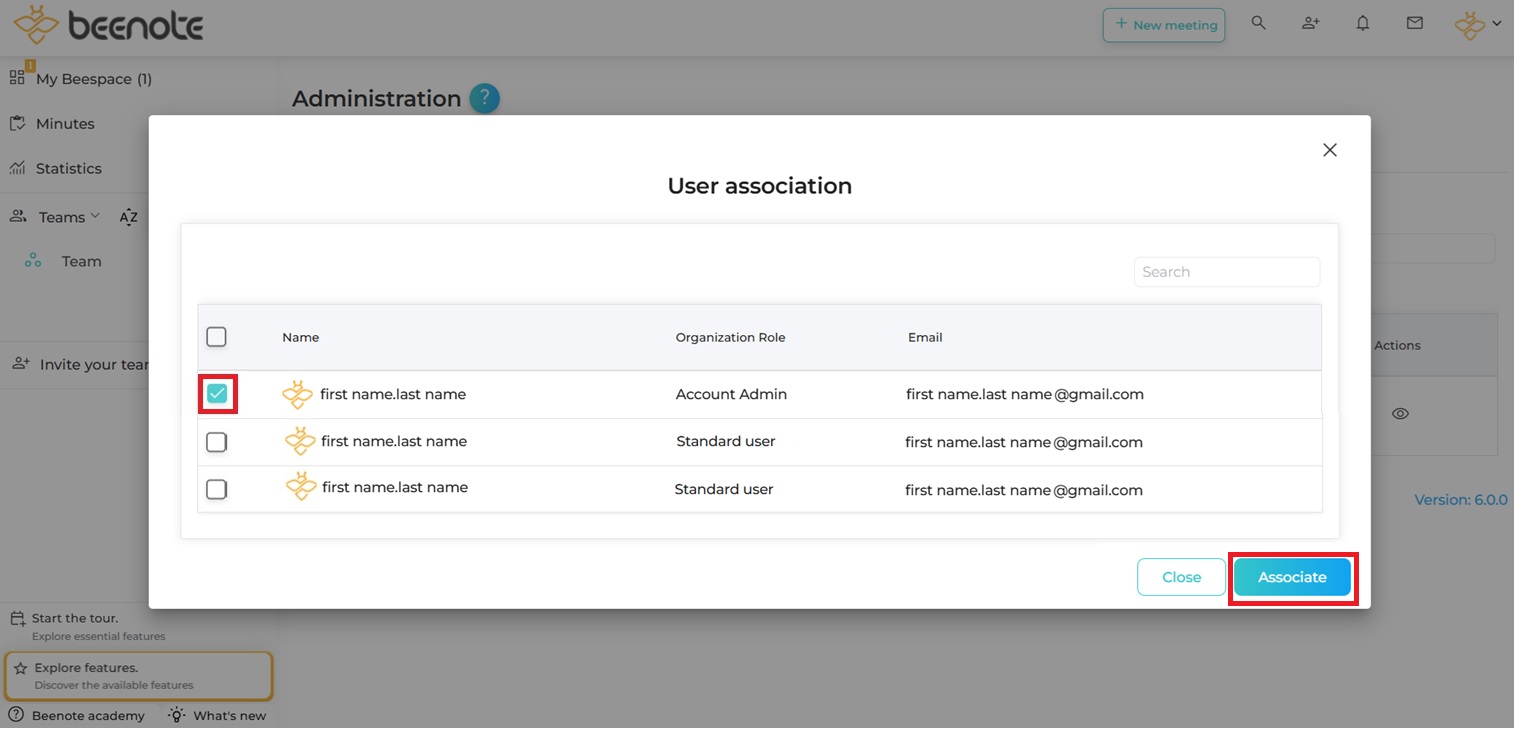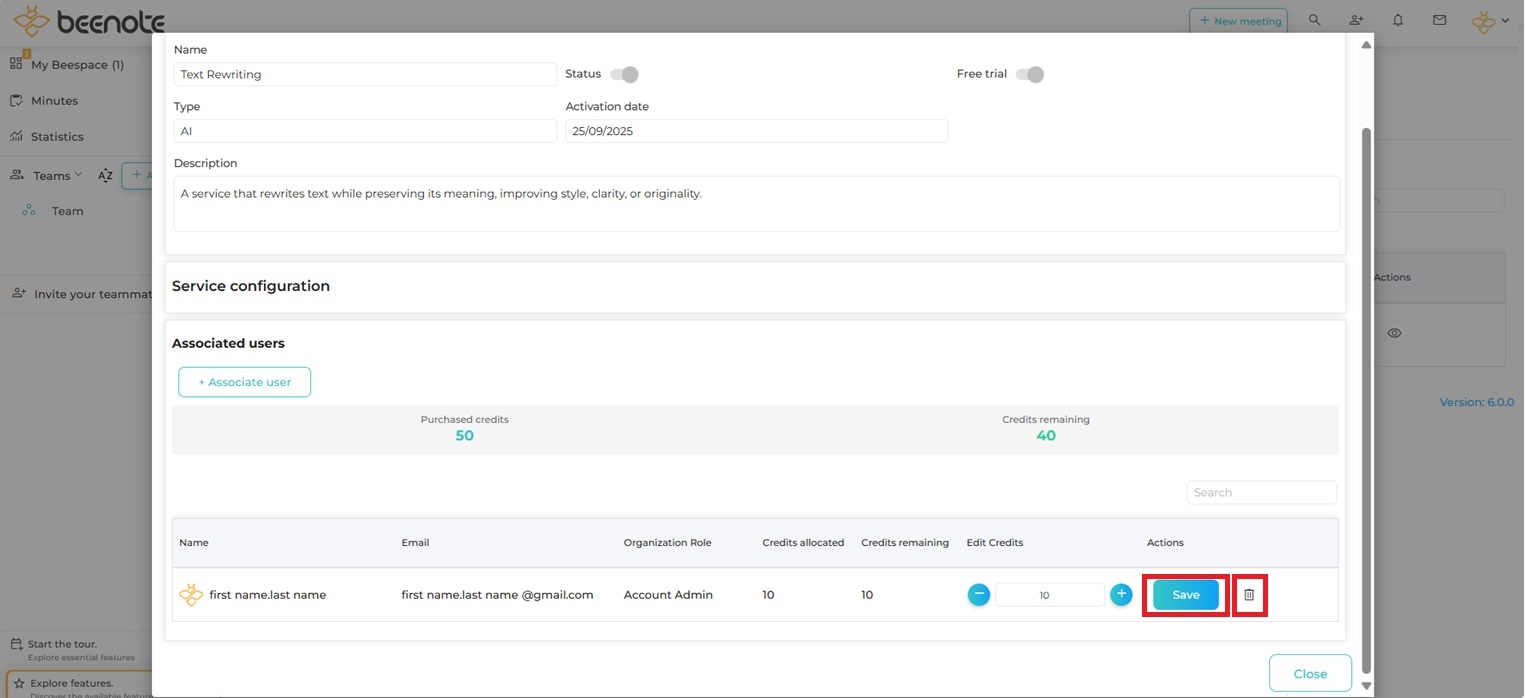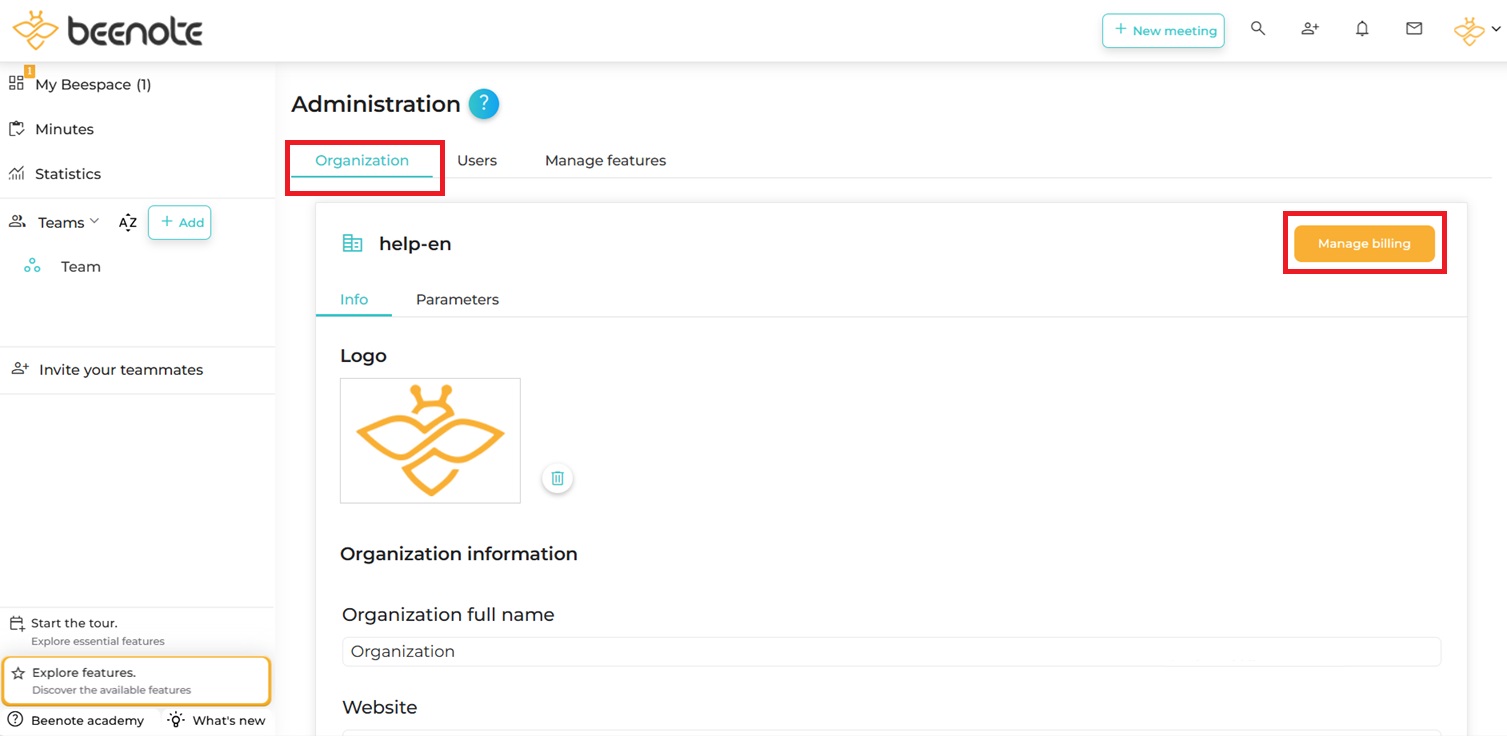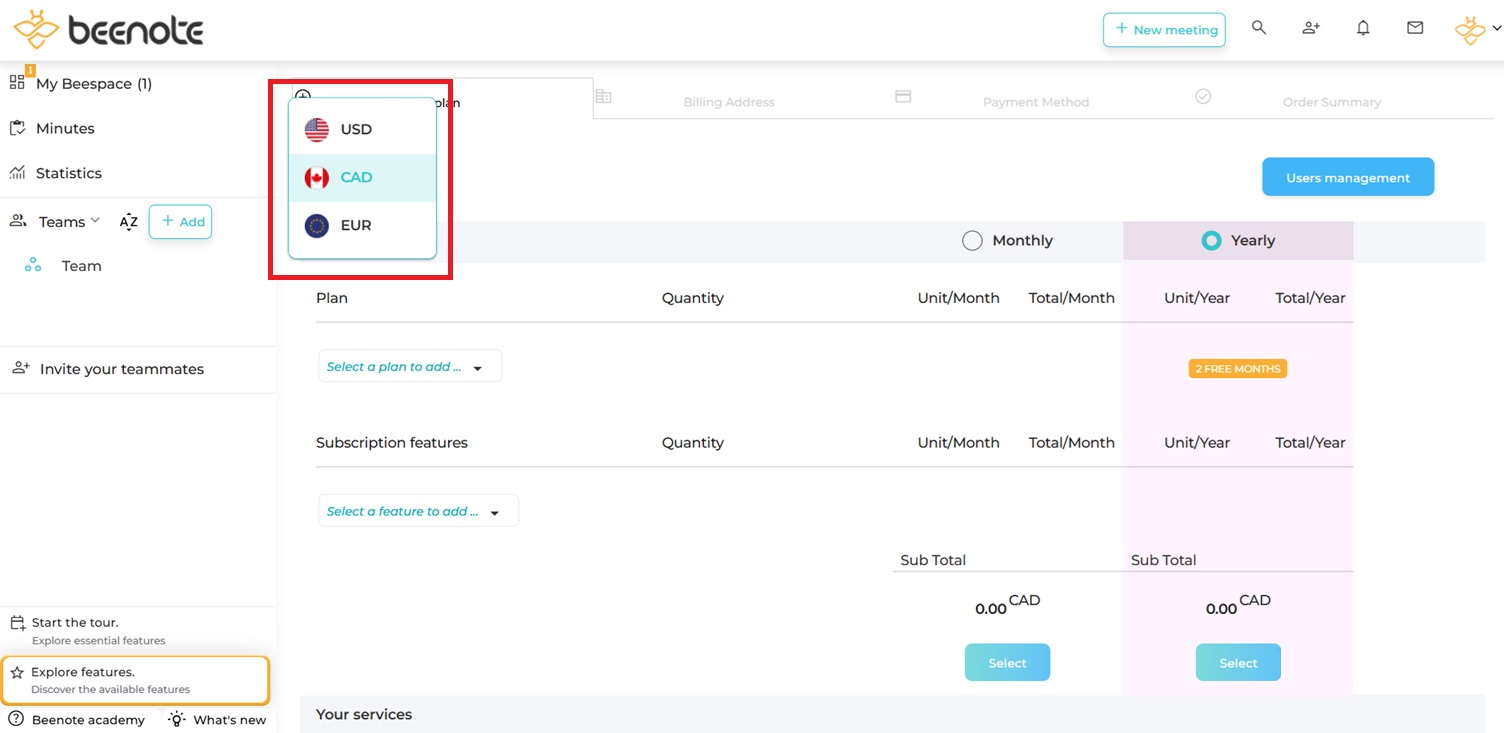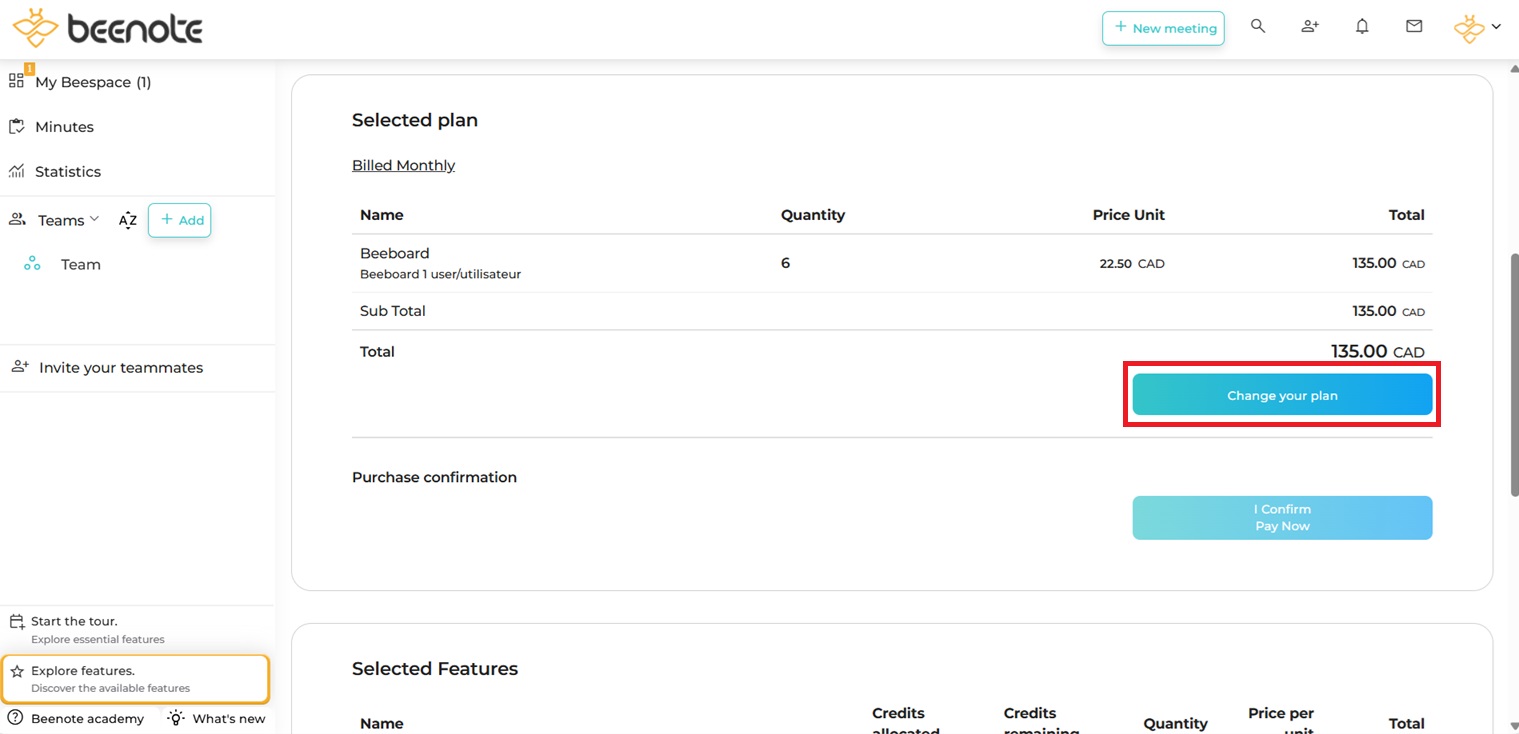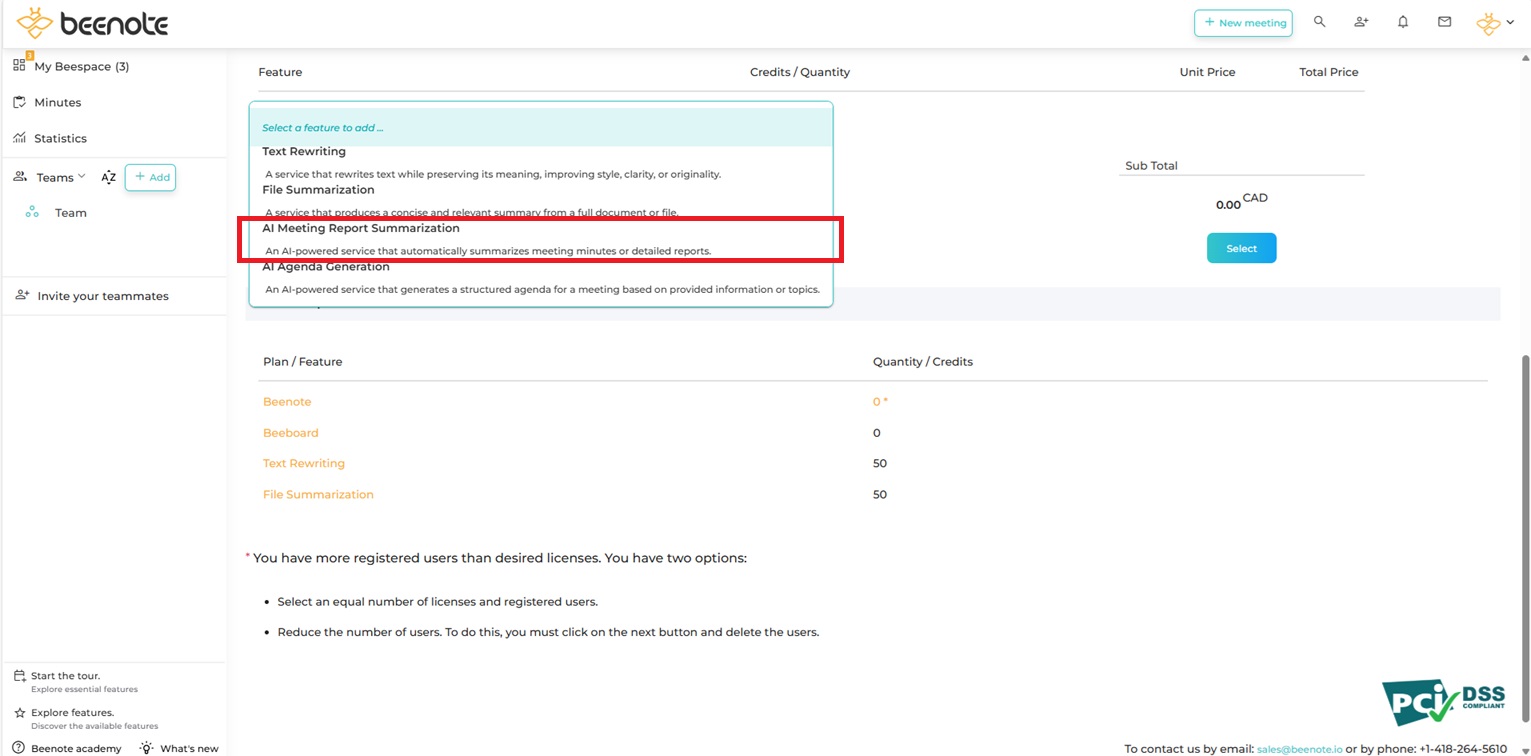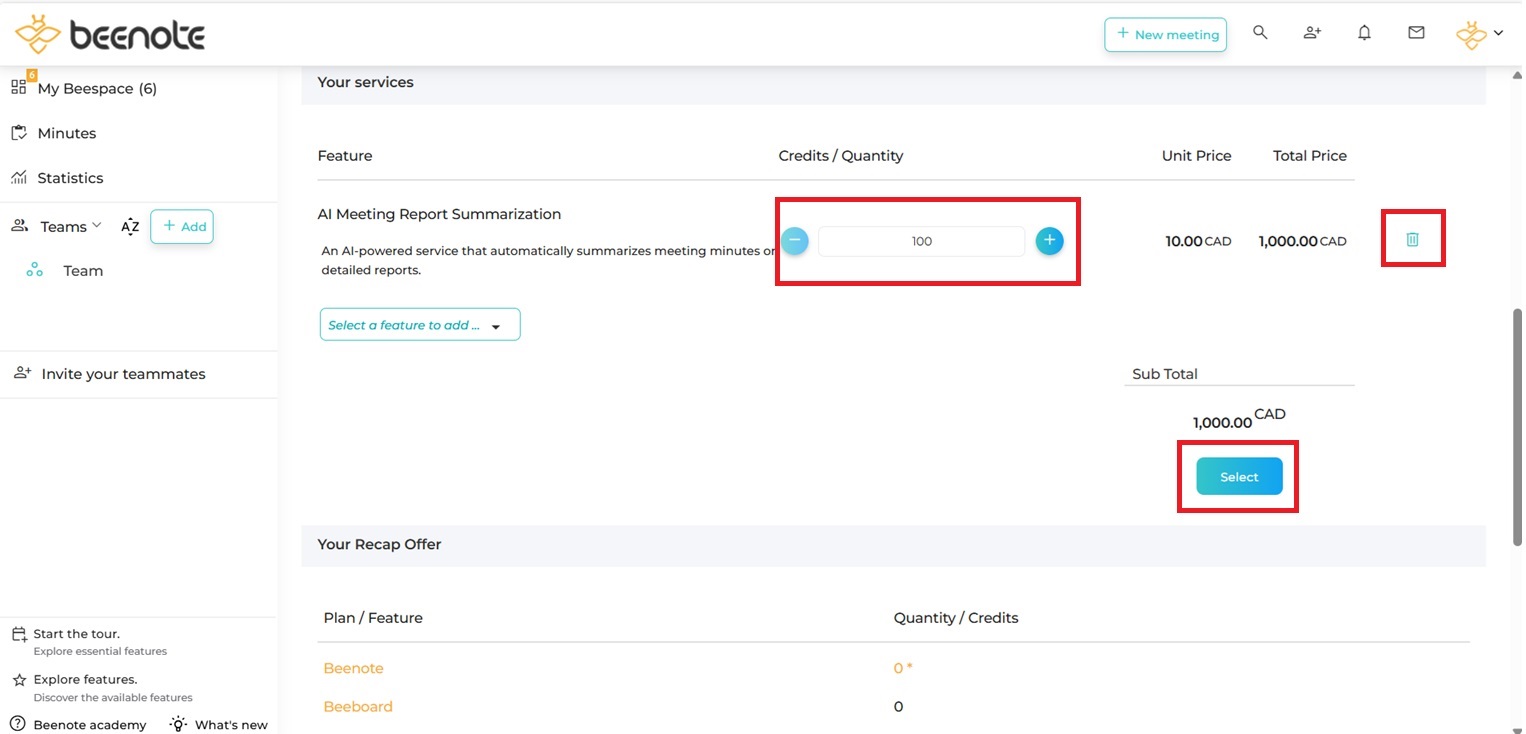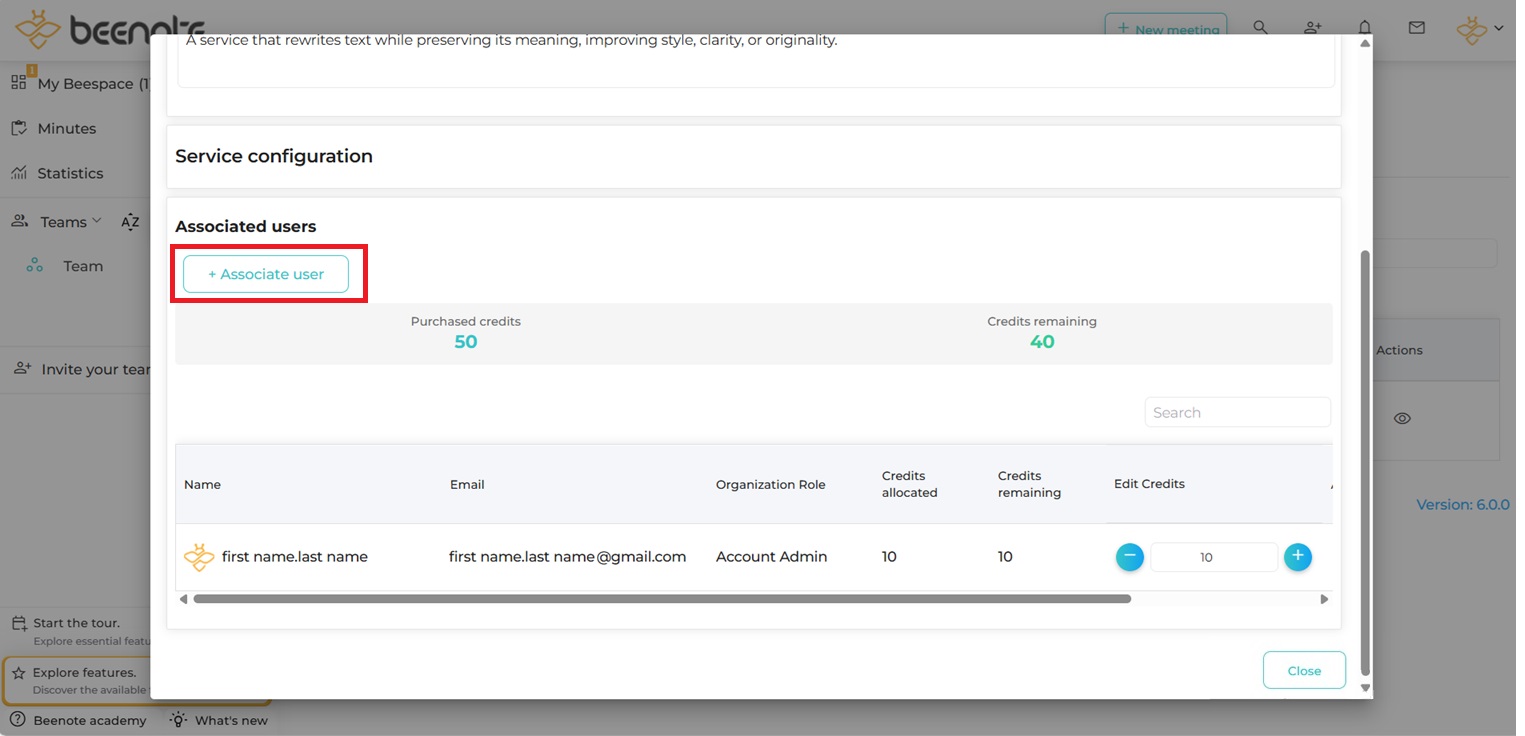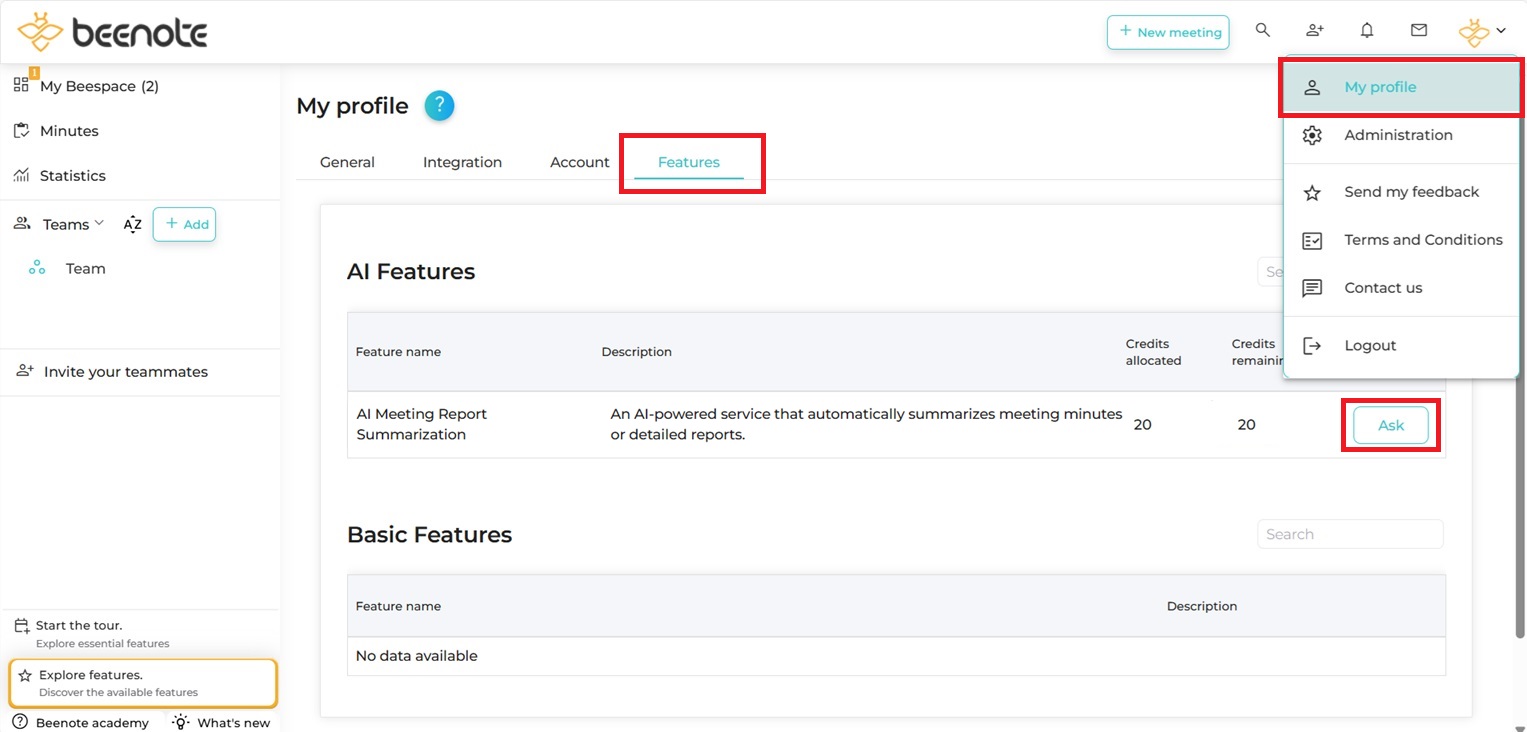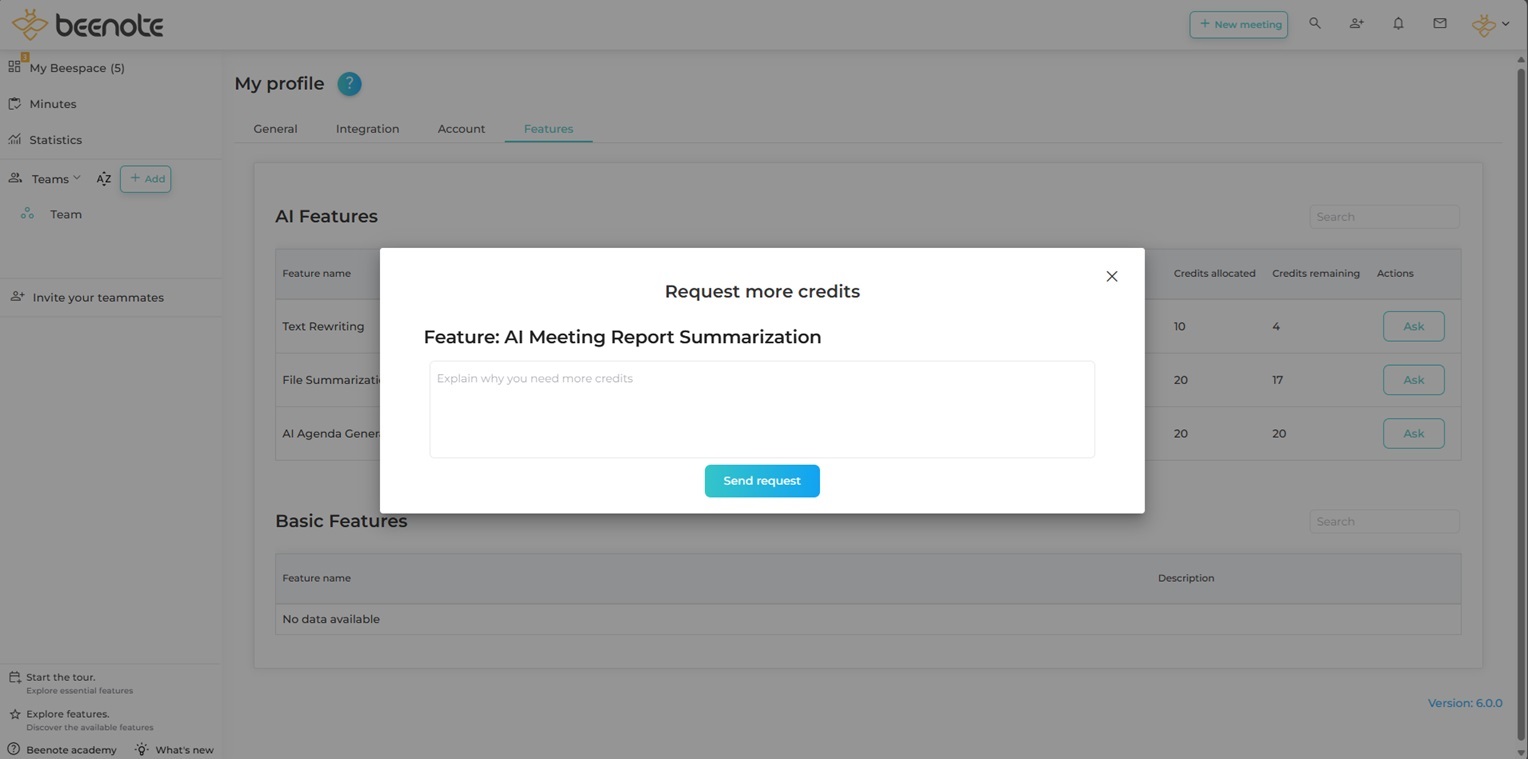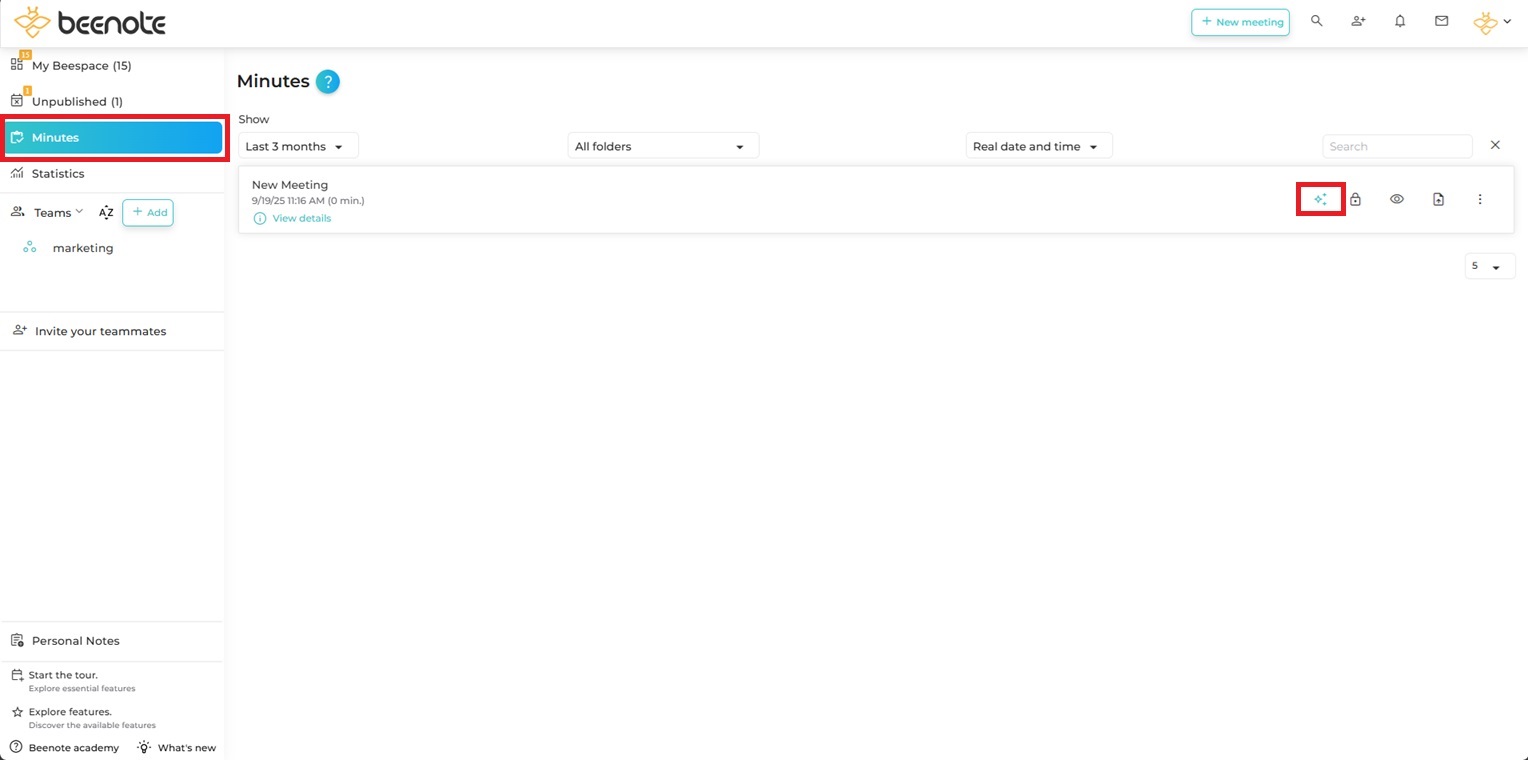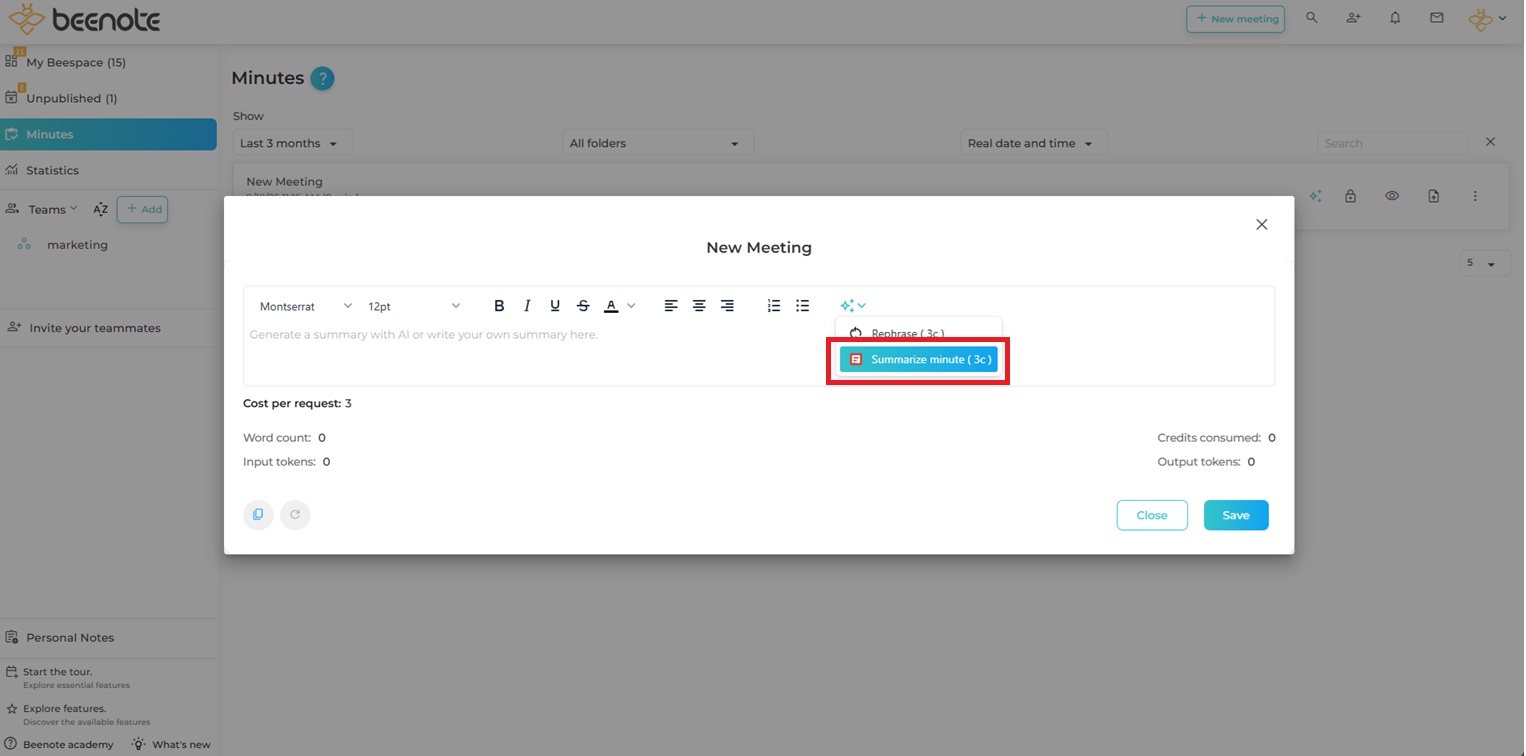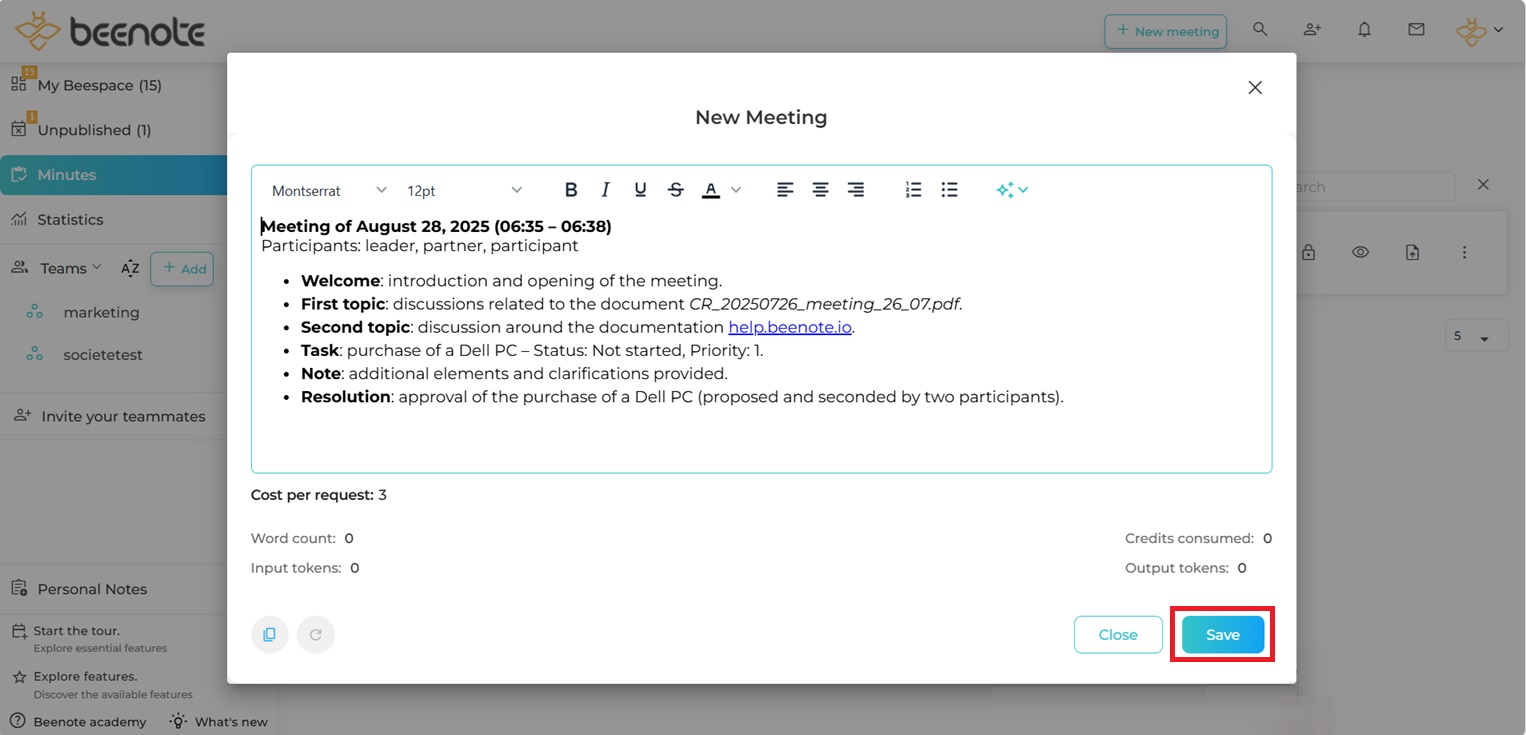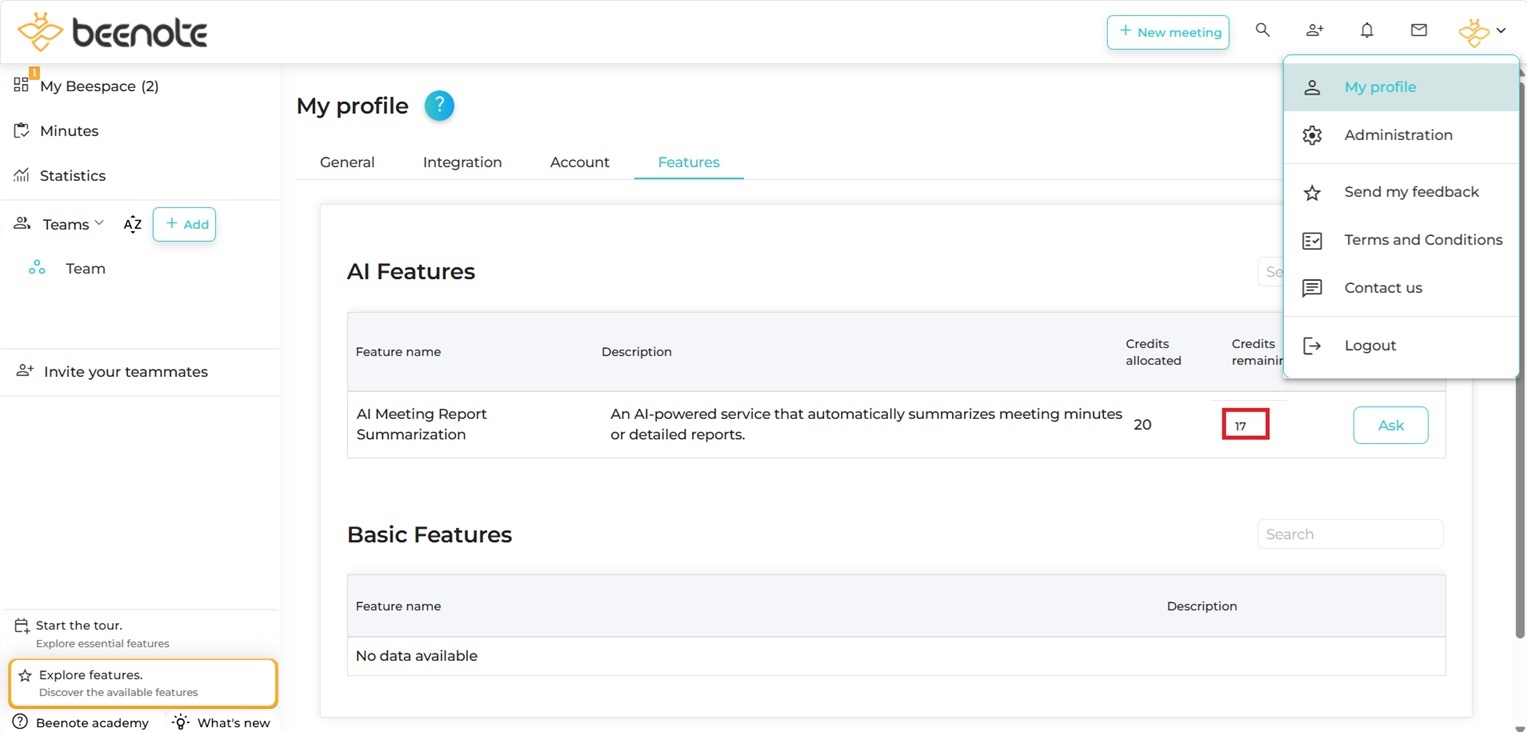How can we help you?
Meeting Report Summarization
An AI-powered feature that automatically summarizes meeting minutes or detailed reports.
Test Feature
1. When you are in your Beespace, go to the right side of your page and scroll down the drop-down menu, then press Administration or click directly on the Explore features menu.
2. Then, select Manage features.
It is important to note that only account managers and administrators will have access to this page.
If you don’t have access to this page, simply ask your manager to change your status to have access.
3. In this section, click on Try free trials button.
4.Click on Try Now button to activate the trial of this AI feature.
5. Next, click on the icon under the Actions column.
6. At the bottom of the window, click Associate user to select which users can test this AI feature.
7. Select the desired users, then click on Associate button.
8. Assign the desired credit to each user in the Modify Credits field, then click on Save.
Purchase Feature
First, be in the Administration page and Organization tab.
1. Click on Manage billing.
N.B: Only the account manager and the administrator can purchase AI features.
2. If you don’t yet have a Beenote subscription, you will be redirected to Select a plan tab.
In this case, Beenote selects a default currency, but you can change it according to your needs: CAD (Canadian), USD (American), or EUR (European).
Otherwise, if you already have a subscription, you will automatically be redirected to the Order Summary tab.
In this case, click on Change your plan button to access Select a plan tab.
3. In Select a Plan tab, click on Select a feature to add and choose the AI feature you want to purchase.
4. Select the desired number of credits. Then, click on Select button.
To remove an added AI feature, use the Trash icon.
5. To confirm the purchase of the AI feature, click on I Confirm Pay Now button.
Otherwise, click on Change your services.
Feature Configuration
First, be in the Administration page and Manage features tab.
N.B: Only the account manager and the administrator have access to AI feature configuration.
1. Click on the icon under the Actions column.
2. At the bottom of the opened window, click Associate user to select the users who will be able to use this AI feature.
3. Check the desired users, then click on Associate button.
4. Assign the desired credits to each user in Edit Credits field, then click on Save button.
Use Feature
1. First, go to the right side of your page and scroll down the drop-down menu, then press My Profile.
Next, click on Features tab.
It is important to note that each user can view the credits for AI features assigned to them by the account manager or administrator.
2. Click on Ask button to obtain more credits.
In Request more credits window, explain why you need more credits, then click on send request button. An email will then be sent to the account manager containing your request.
3. To use the AI Agenda Generation feature, open Reports menu and click on icon![]() of desired report.
of desired report.
4. Then, click on Summarize minute button in the window that opens to automatically generate the AI summary.
5. Next, click on Save button to save the generated summary.
6. Finally, go back to My Profile and click on Features tab to check the remaining credits for the AI feature after each use.
![]() Next steps
Next steps
Text Rewriting: Rewrite text while preserving its meaning.
File Summarization: Produce a concise summary from a full file.
AI Agenda Generation: Automatically generate a structured agenda.