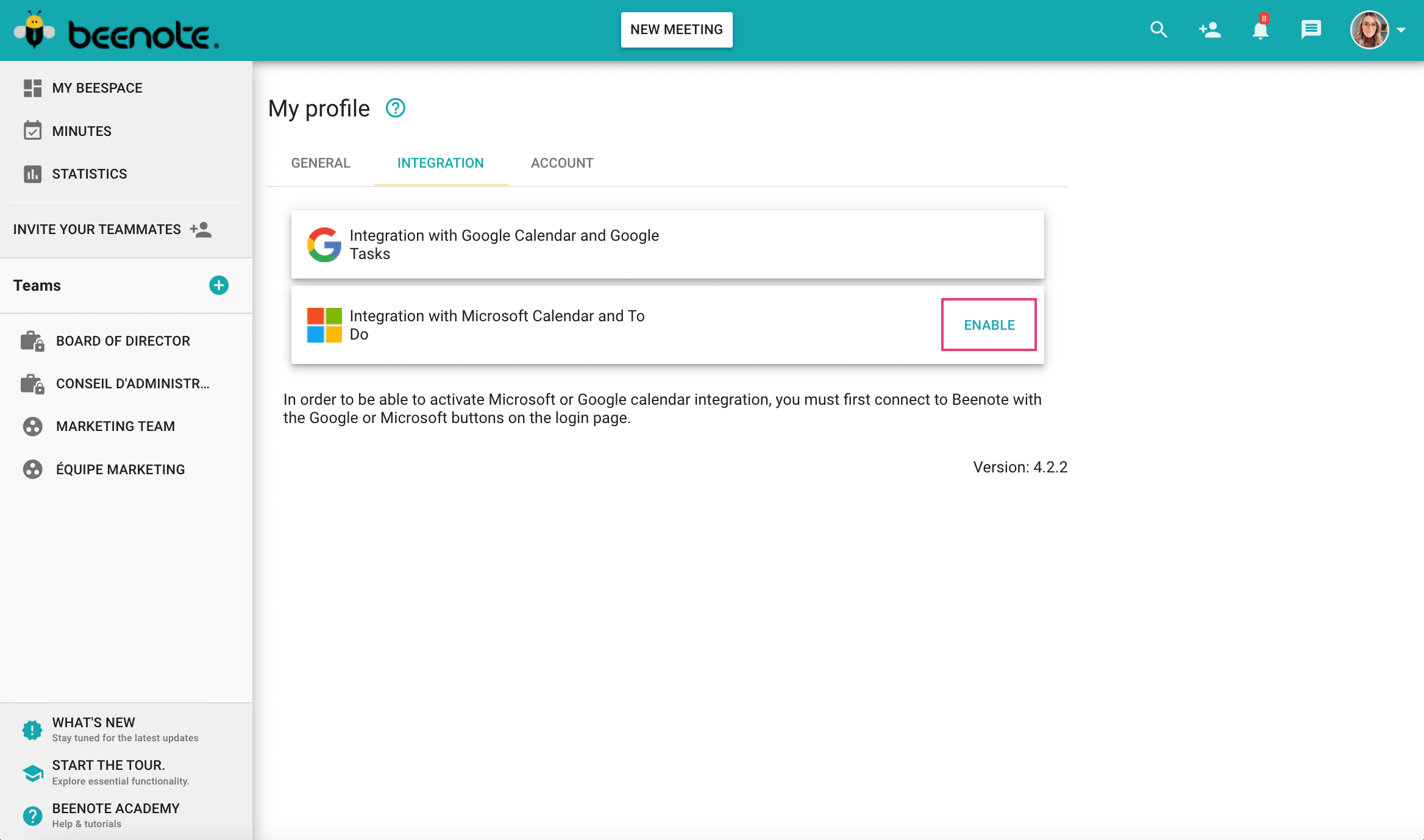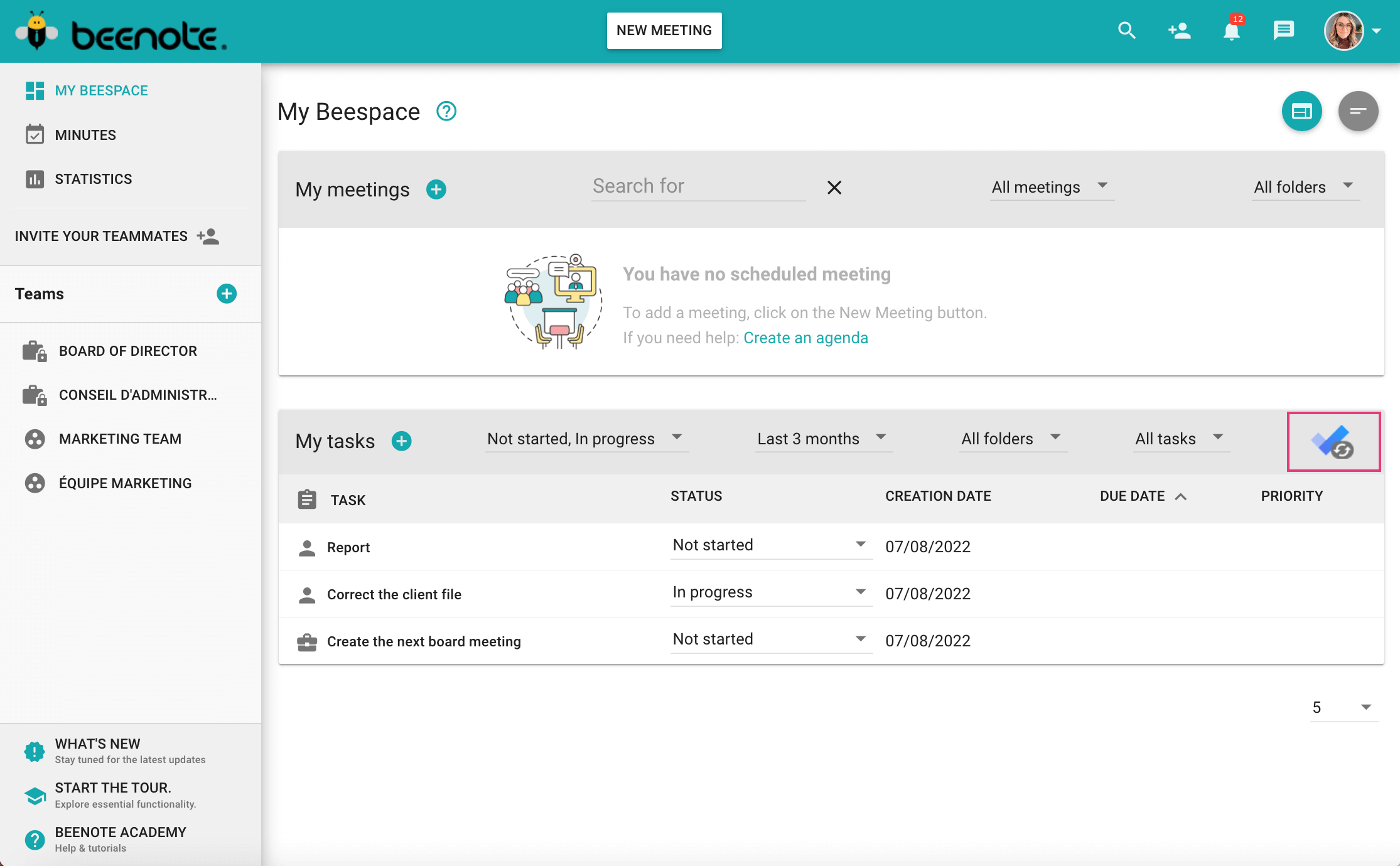How can we help you?
Microsoft To Do Integration
Create tasks in Beenote that can sync with Microsoft To Do. Keep track of your tasks in one place.
Integrate your tasks in Microsoft To Do
1. In order to activate integration with Microsoft To Do, you must first log in to your Beenote account with the Login with Microsoft button on the login page. It is imperative to connect with this button for the integration to work.
![]()
2. Click on your profil picture, select My profil in the drop down menu. Then click on Integration tab.
3.Click Enable in the Integration with Microsoft Outlook Calendar option.
Note: It is important to accept the conditions to have access to the integration.
Your Beenote Tasks Are Now Synchronized
Integration with the Microsoft Outlook Calendar will allow you to integrate your personal, assigned, and tracked tasks in Beenote with Microsoft To Do.
When a new task is created for you, you will receive an email informing you of it and it will automatically be added to your Microsoft Outlook Calendar and Microsoft To Do.
In addition, you can receive a task reminder directly in your calendar. The time of the reminder is at your discretion. You can customize the reminder settings according to pre-set times or completely customize them.
You will be able to manage your tasks from Beenote, but also from Microsoft To Do.
Synchronization allows you to modify and create a task in one place so that it automatically changes in order.
For example, if you have completed an assigned task and check it in your Microsoft To Do, its status in Beenote will then be changed to “completed”. And vice versa! Change the status of the task in your meeting management application, it will check itself in Microsoft To Do.
In your My tasks section of your Beespace, the button ![]() is used to enable synchronization between Beenote and Microsoft To Do. For example, if you change the status of a task and it does not update in both, click on the button and the synchronization will be done.
is used to enable synchronization between Beenote and Microsoft To Do. For example, if you change the status of a task and it does not update in both, click on the button and the synchronization will be done.
Without Microsoft To Do Synchronization
However, in a situation where you do not want to integrate your Beenote into your Outlook To Do, you will receive an email notification for each new task that concerns you.
This email will contain an ICS file that will allow you to choose the action to be taken. Depending on the action you choose, the task may or may not be added to your Microsoft Outlook Calendar and Outlook To Do.
Learn more: integration into your corporate calendar