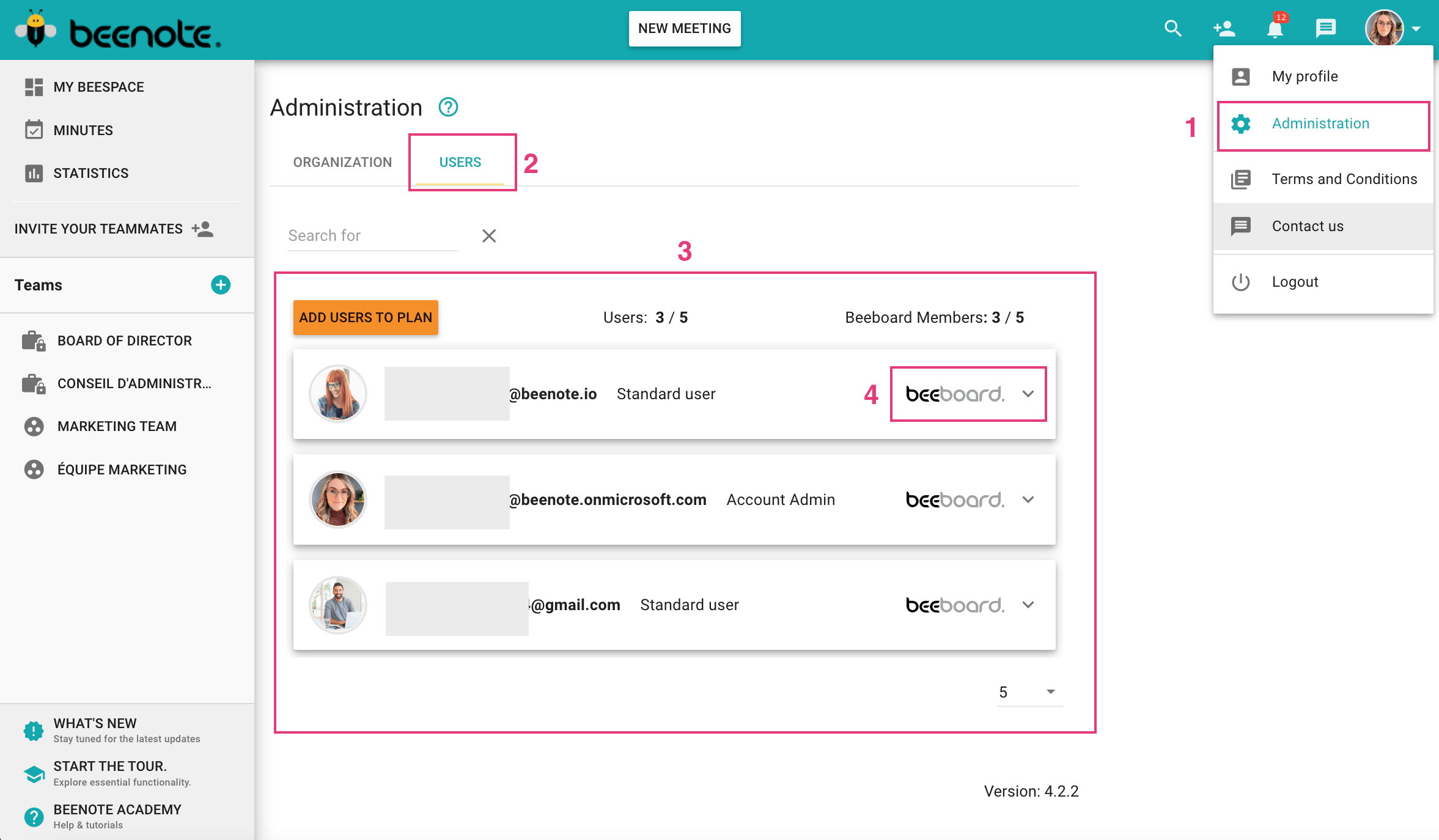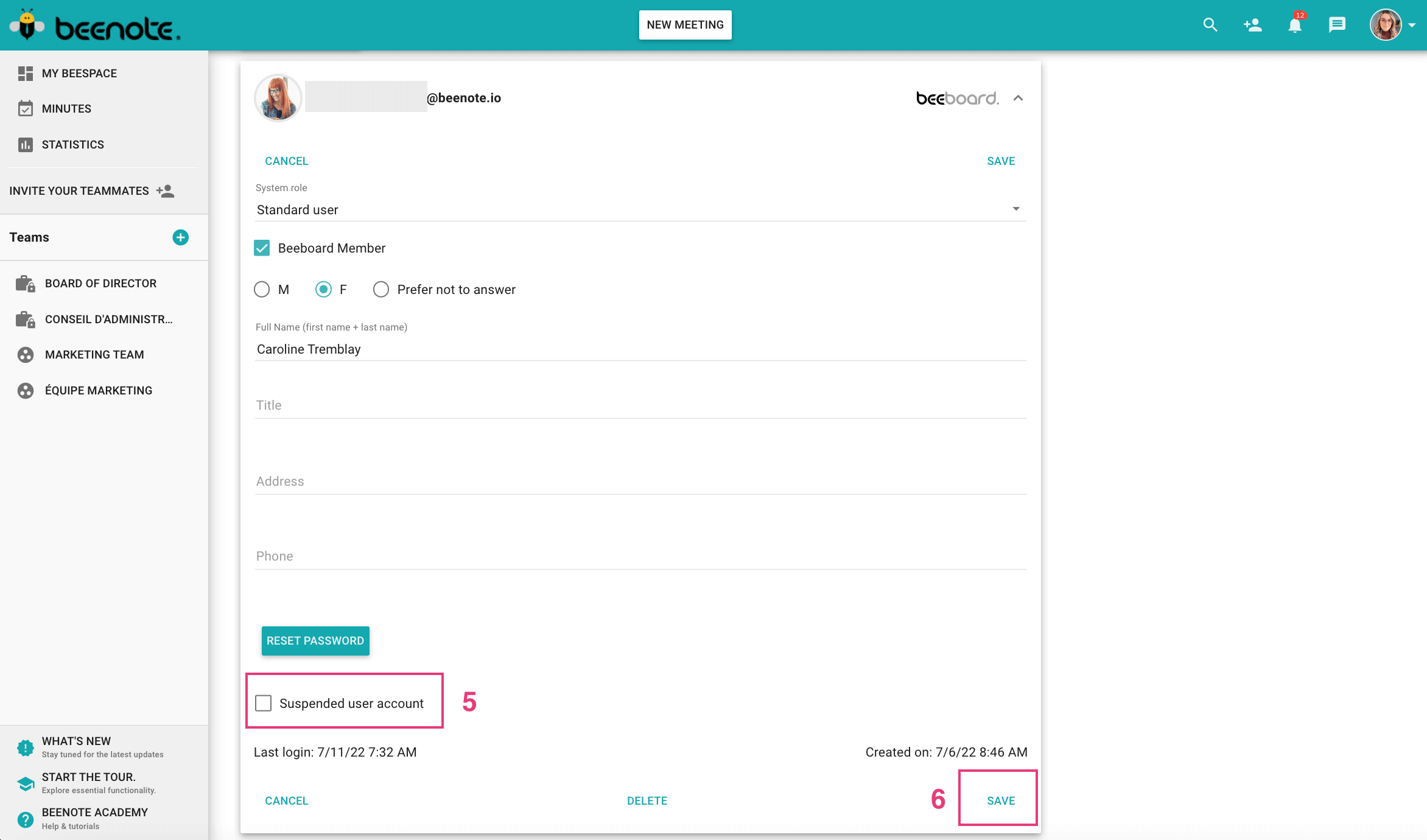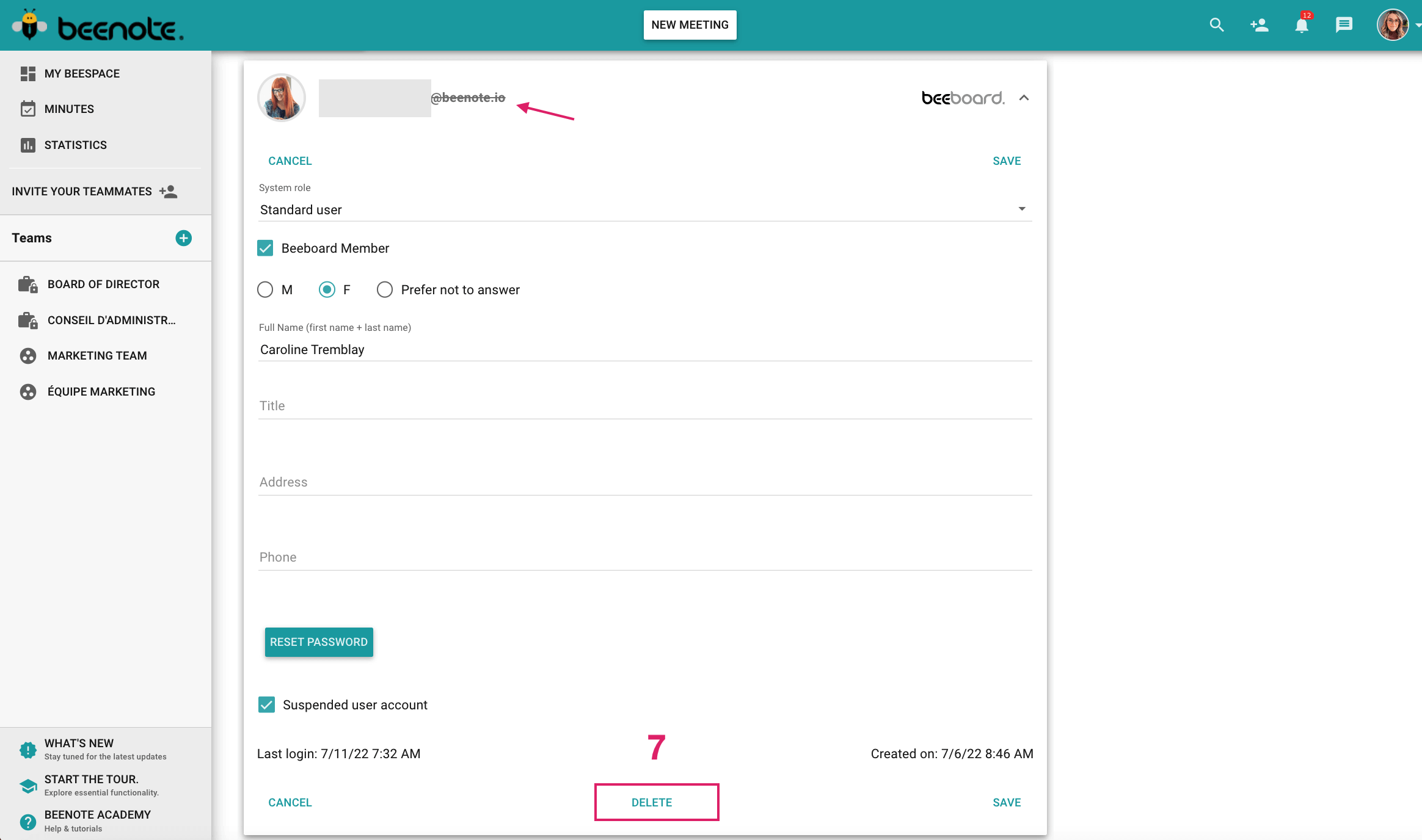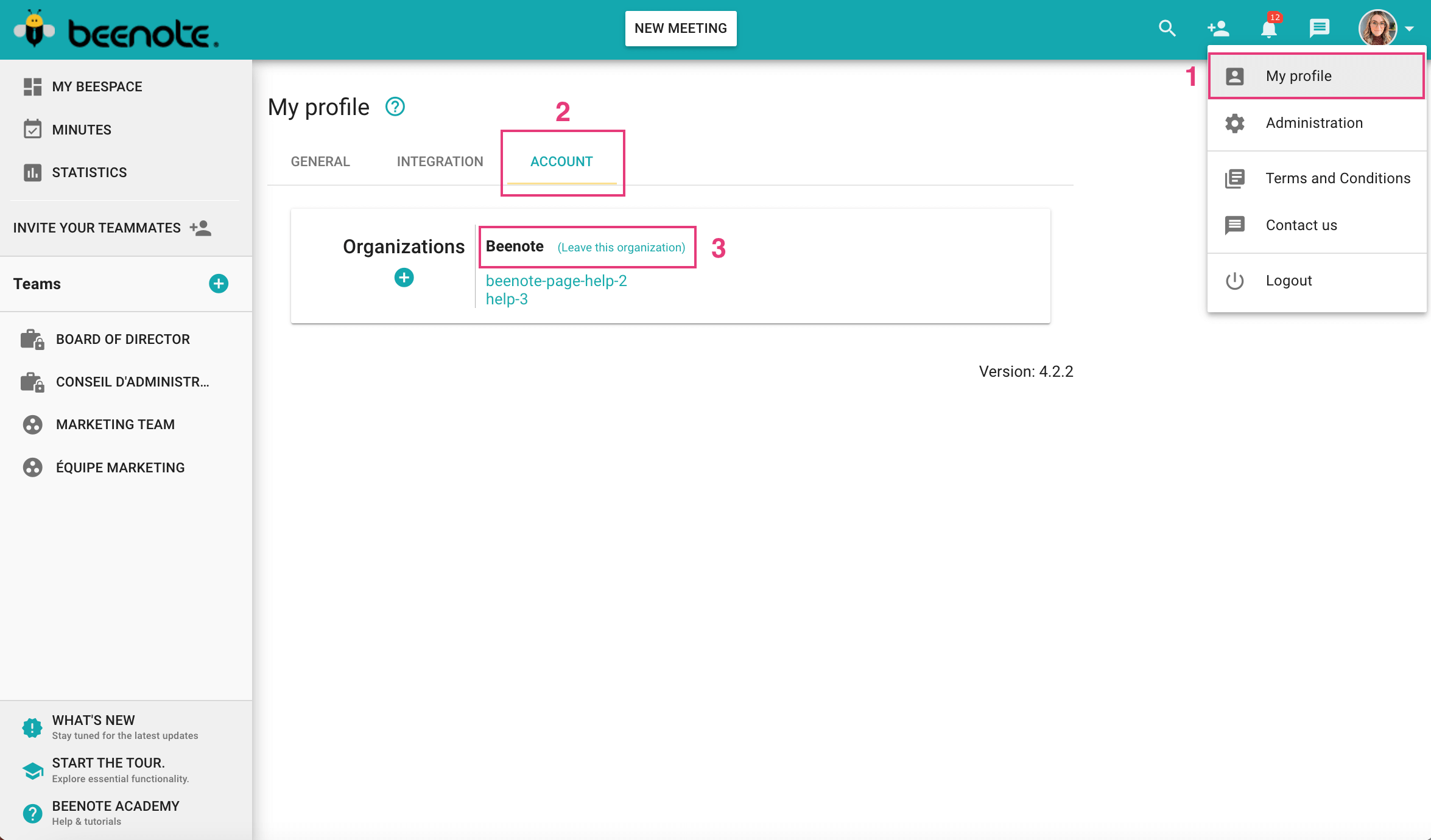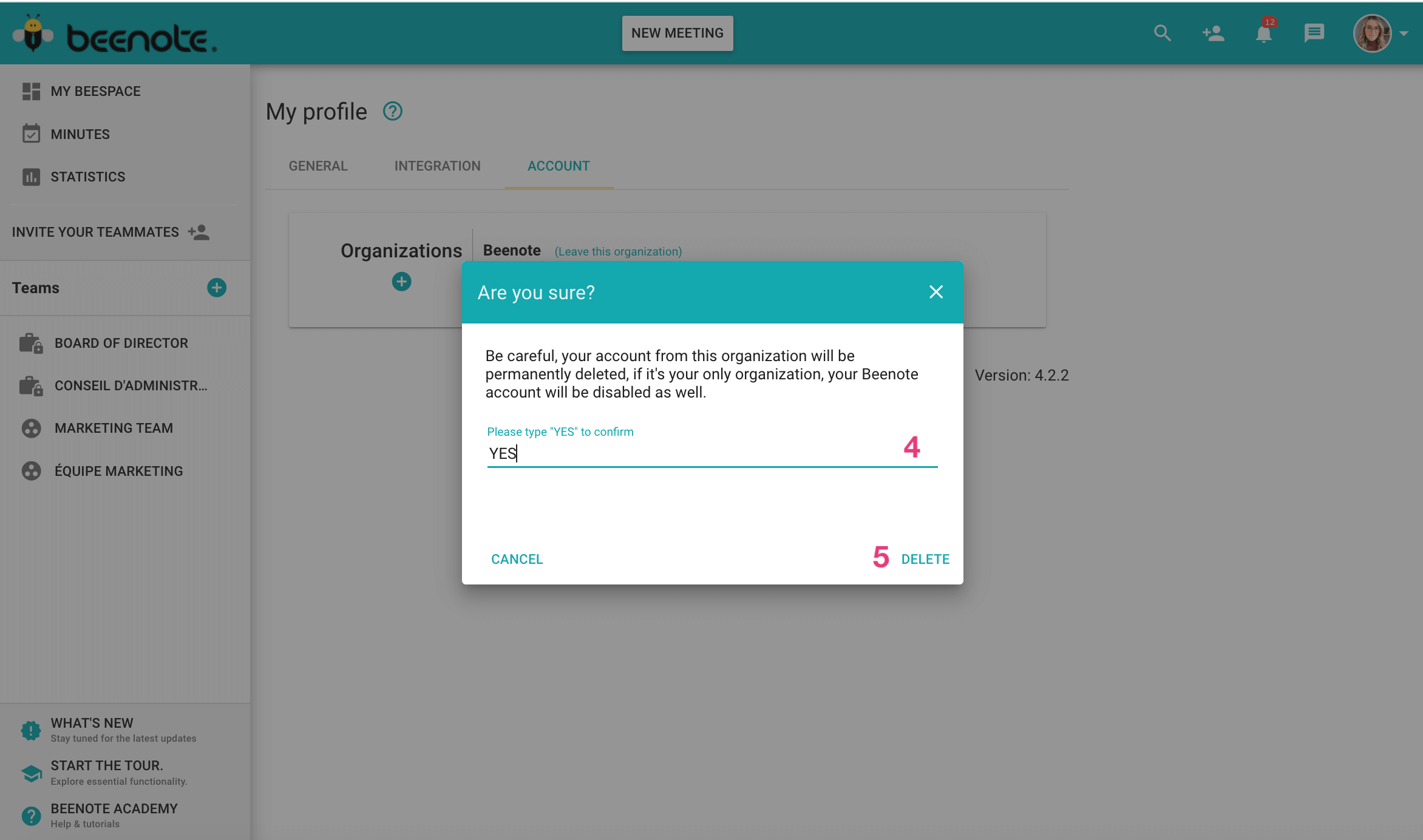How can we help you?
Delete a Beenote Account
Beenote gives specific rights according to the role of each person (account manager, administrator, or standard user) in an organization.
Consult the section related to the role you are assigned to learn more about how to delete an account.
Delete an Account
From the Manager
The Beenote account manager of an organization is the one who can accept new users by creating new accounts, can modify or delete users, and can suspend user accounts. This means that, depending on his or her rights of use, he or she can delete the organization’s account globally.
At the same time, he can delete all the accounts of standard users and the administrator within the organization.
However, he can also delete each of the standard users’ accounts individually.
From the administrator and/or the standard user
To delete a standard user or administrator account:
(1) Open the drop-down menu available by clicking the arrow on the right side of your screen.
Click on Administration.
(2) Select Users.
(3) In this section you will find all the active and non-active users of your account.
(4) Click on the arrow to the right of the information of the person whose account you want to delete.
The person’s full profile will appear along with their information.
(5) If you do not want to permanently delete the account of this user, you can simply check the box Suspended user account. The data will be kept.
(6) Click on Save.
Note: The email address of the person will then be crossed out to let you know that the account is suspended.
(7) To permanently delete the user’s account press Delete.
A second window will open to confirm your action of deleting the user. Press YES.
Deleting an Account from the Organization
Delete an Organization
As the account manager, you can delete the account from your organization.
To do so, you must contact the Beenote team to assist you in this procedure.
Delete your Account
As a manager
As the account manager, you can delete your account. You can also give away your rights.
If there is already a second account manager assigned to the organization, you can simply Leave the Organization. Here is how to do it:
(1) Go to My Profile.
(2) Select Account.
(3) After, Leave the Organization.
(4) Are you sure? Write YES.
(5) Click on Delete.
However, if you are the only Account Manager, you must assign another person to the organization before you can delete your account. Here is the procedure to follow:
(1) Go to Administration.
(2) Select Users.
(3) Select the user you want to give the Account Manager rights to.
(4) You must now select the rights that will be transmitted to him.
Once your account manager rights have been bequeathed to another user, you can now leave the Organization.
1.Go to My Profile.
2.Select Account.
3.After, Leave the Organization.
4. Are you sure? Write YES.
If you wish to delete the entire organization, you must contact the Beenote team to guide you through the process.
As an Administrator
As an administrator, you can only delete your own account.
You cannot delete the account of another person in the organization.
The procedure for deleting your account is the same as for a standard user. (See the section below Deleting your account)
As a Standard User
As a standard Beenote user, you can delete your account by yourself. To complete the deletion of your account, simply follow these steps.
(1) Go to My Profile
(2) Click on Account.
(3) The organization you belong to will be listed. Click on Leave this organization.
Note: If you belong to more than one organization, they will all be listed.
Therefore, you will have to leave each organization in order to permanently delete your Beenote account.
(4) A new window will appear. You will be asked to confirm that you wish to leave the organization and thereby permanently delete your account. Please enter “YES” to confirm.
(5) Click on Delete.